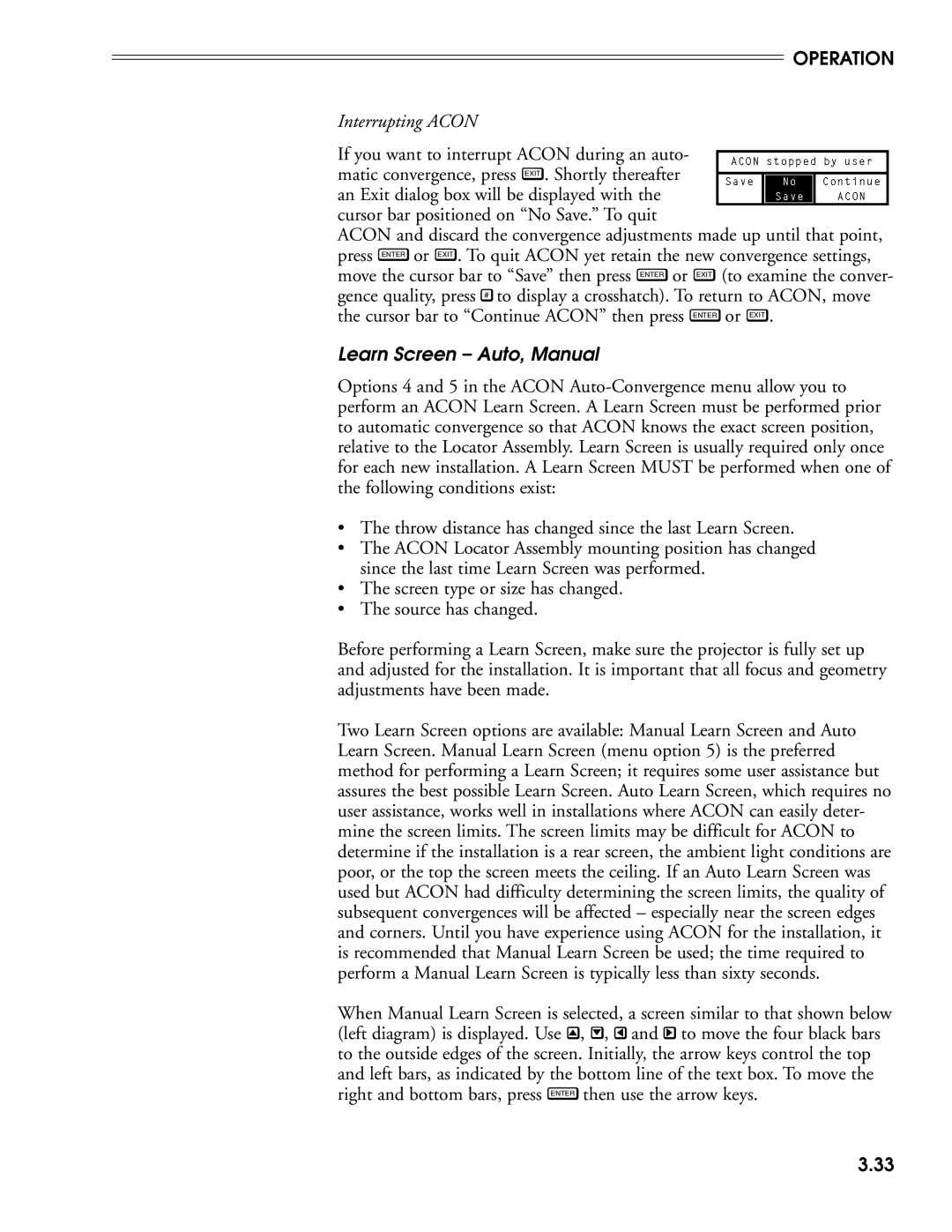OPERATION
Interrupting ACON
If you want to interrupt ACON during an auto- matic convergence, press EXIT . Shortly thereafter an Exit dialog box will be displayed with the cursor bar positioned on “No Save.” To quit
ACON and discard the convergence adjustments made up until that point, press ENTER or EXIT . To quit ACON yet retain the new convergence settings, move the cursor bar to “Save” then press ENTER or EXIT (to examine the conver- gence quality, press # to display a crosshatch). To return to ACON, move the cursor bar to “Continue ACON” then press ENTER or EXIT .
Learn Screen – Auto, Manual
Options 4 and 5 in the ACON
•The throw distance has changed since the last Learn Screen.
•The ACON Locator Assembly mounting position has changed since the last time Learn Screen was performed.
•The screen type or size has changed.
•The source has changed.
Before performing a Learn Screen, make sure the projector is fully set up and adjusted for the installation. It is important that all focus and geometry adjustments have been made.
Two Learn Screen options are available: Manual Learn Screen and Auto Learn Screen. Manual Learn Screen (menu option 5) is the preferred method for performing a Learn Screen; it requires some user assistance but assures the best possible Learn Screen. Auto Learn Screen, which requires no user assistance, works well in installations where ACON can easily deter- mine the screen limits. The screen limits may be difficult for ACON to determine if the installation is a rear screen, the ambient light conditions are poor, or the top the screen meets the ceiling. If an Auto Learn Screen was used but ACON had difficulty determining the screen limits, the quality of subsequent convergences will be affected – especially near the screen edges and corners. Until you have experience using ACON for the installation, it is recommended that Manual Learn Screen be used; the time required to perform a Manual Learn Screen is typically less than sixty seconds.
When Manual Learn Screen is selected, a screen similar to that shown below (left diagram) is displayed. Use ![]() ,
, ![]() ,
, ![]() and
and ![]() to move the four black bars to the outside edges of the screen. Initially, the arrow keys control the top and left bars, as indicated by the bottom line of the text box. To move the right and bottom bars, press ENTER then use the arrow keys.
to move the four black bars to the outside edges of the screen. Initially, the arrow keys control the top and left bars, as indicated by the bottom line of the text box. To move the right and bottom bars, press ENTER then use the arrow keys.
3.33