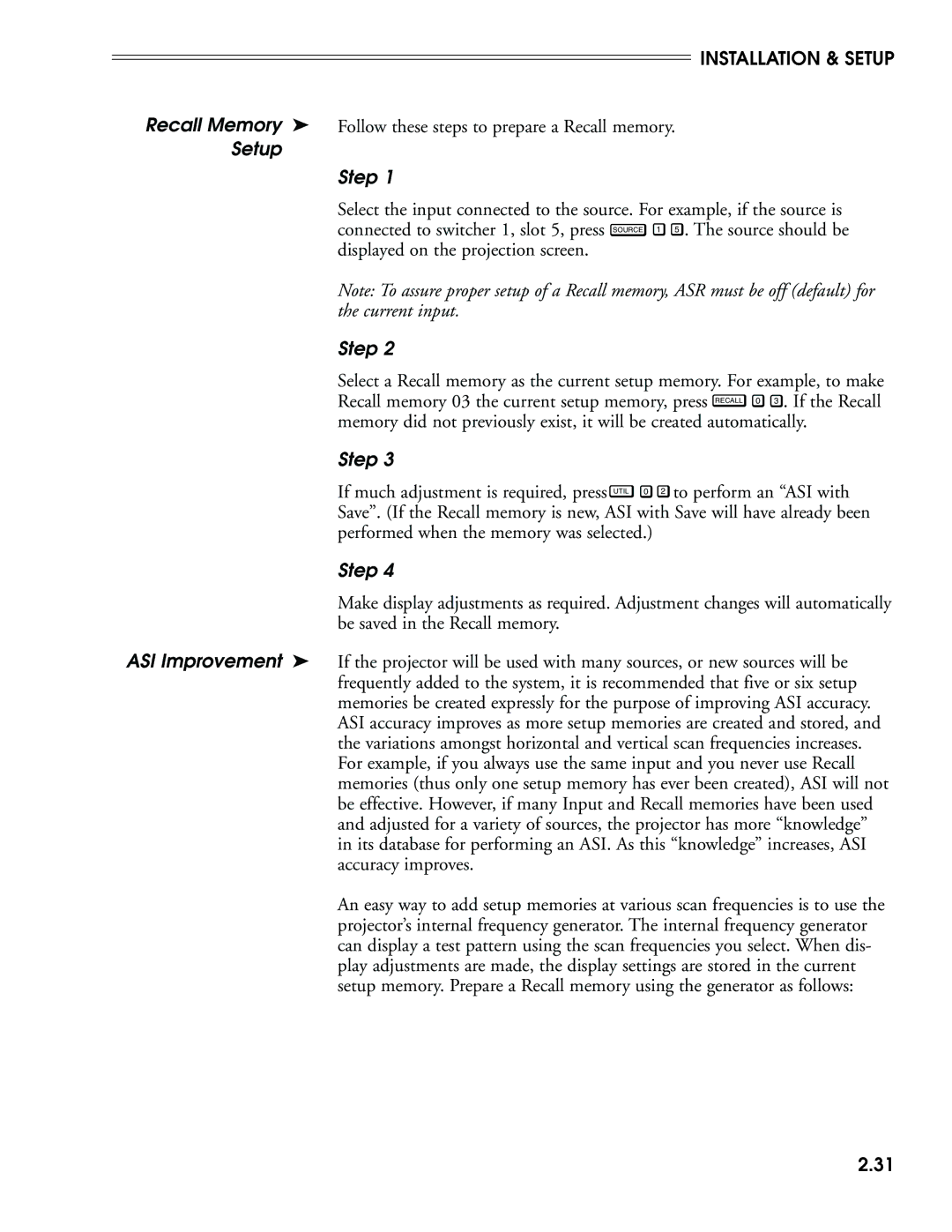INSTALLATION & SETUP
Recall Memory ➤ Follow these steps to prepare a Recall memory.
Setup
Step 1
Select the input connected to the source. For example, if the source is connected to switcher 1, slot 5, press SOURCE 1 5 . The source should be displayed on the projection screen.
Note: To assure proper setup of a Recall memory, ASR must be off (default) for the current input.
Step 2
Select a Recall memory as the current setup memory. For example, to make Recall memory 03 the current setup memory, press RECALL 0 3 . If the Recall memory did not previously exist, it will be created automatically.
Step 3
If much adjustment is required, press UTIL 0 2 to perform an “ASI with Save”. (If the Recall memory is new, ASI with Save will have already been performed when the memory was selected.)
Step 4
Make display adjustments as required. Adjustment changes will automatically be saved in the Recall memory.
ASI Improvement ➤ If the projector will be used with many sources, or new sources will be frequently added to the system, it is recommended that five or six setup memories be created expressly for the purpose of improving ASI accuracy. ASI accuracy improves as more setup memories are created and stored, and the variations amongst horizontal and vertical scan frequencies increases. For example, if you always use the same input and you never use Recall memories (thus only one setup memory has ever been created), ASI will not be effective. However, if many Input and Recall memories have been used and adjusted for a variety of sources, the projector has more “knowledge” in its database for performing an ASI. As this “knowledge” increases, ASI accuracy improves.
An easy way to add setup memories at various scan frequencies is to use the projector’s internal frequency generator. The internal frequency generator can display a test pattern using the scan frequencies you select. When dis- play adjustments are made, the display settings are stored in the current setup memory. Prepare a Recall memory using the generator as follows:
2.31