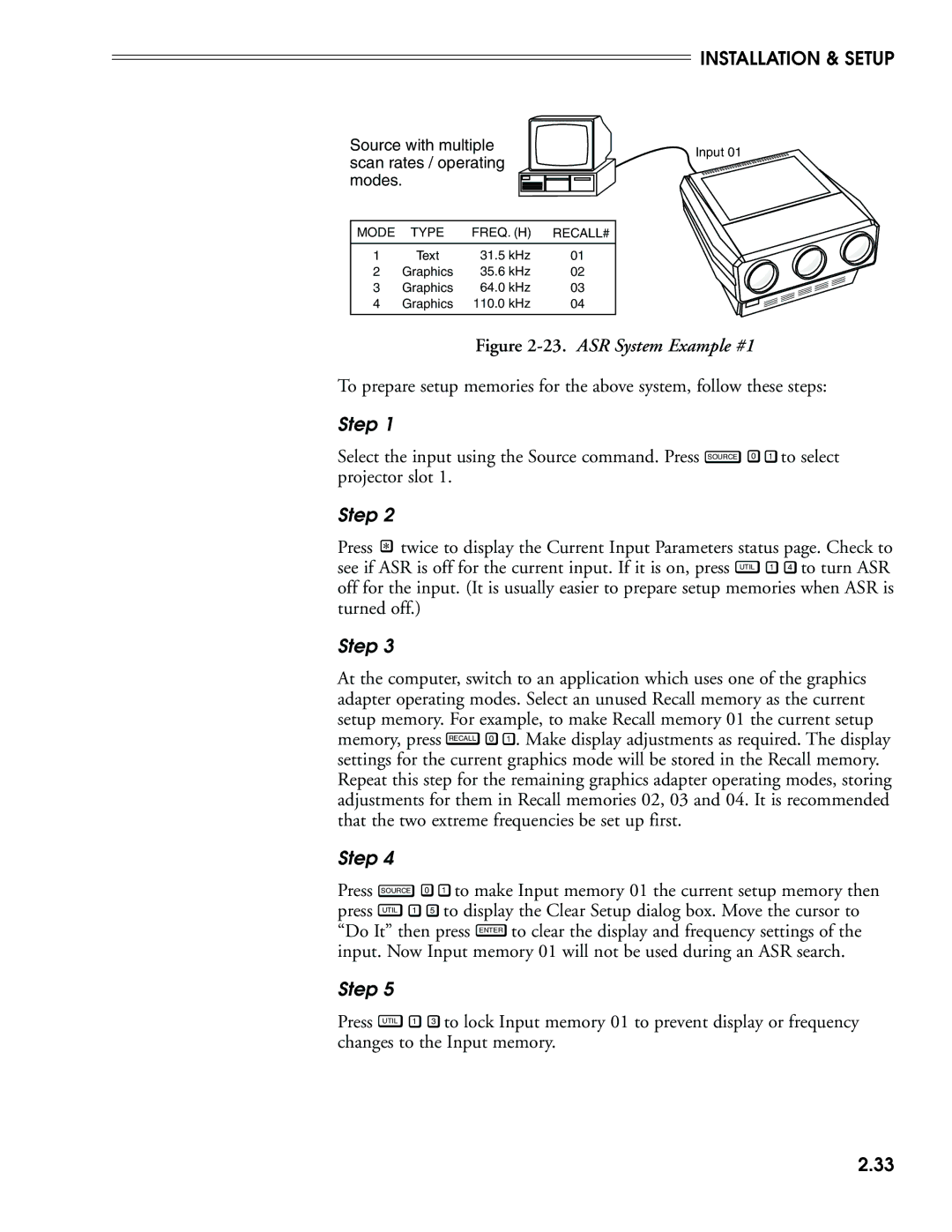INSTALLATION & SETUP
Source with multiple | Input 01 | |||
scan rates / operating | ||||
| ||||
modes. |
|
| ||
MODE | TYPE | FREQ. (H) | RECALL# | |
1 | Text | 31.5 kHz | 01 | |
2 | Graphics | 35.6 kHz | 02 | |
3 | Graphics | 64.0 kHz | 03 | |
4 | Graphics | 110.0 kHz | 04 | |
Figure 2-23. ASR System Example #1
To prepare setup memories for the above system, follow these steps:
Step 1
Select the input using the Source command. Press SOURCE 0 1 to select projector slot 1.
Step 2 |
|
Press | twice to display the Current Input Parameters status page. Check to |
see if ASR is off for the current input. If it is on, press UTIL 1 4 to turn ASR off for the input. (It is usually easier to prepare setup memories when ASR is turned off.)
Step 3
At the computer, switch to an application which uses one of the graphics adapter operating modes. Select an unused Recall memory as the current setup memory. For example, to make Recall memory 01 the current setup memory, press RECALL 0 1 . Make display adjustments as required. The display settings for the current graphics mode will be stored in the Recall memory. Repeat this step for the remaining graphics adapter operating modes, storing adjustments for them in Recall memories 02, 03 and 04. It is recommended that the two extreme frequencies be set up first.
Step 4 |
|
|
Press SOURCE | 0 | 1 to make Input memory 01 the current setup memory then |
press UTIL 1 | 5 | to display the Clear Setup dialog box. Move the cursor to |
“Do It” then press ENTER to clear the display and frequency settings of the input. Now Input memory 01 will not be used during an ASR search.
Step 5
Press UTIL 1 3 to lock Input memory 01 to prevent display or frequency changes to the Input memory.
2.33