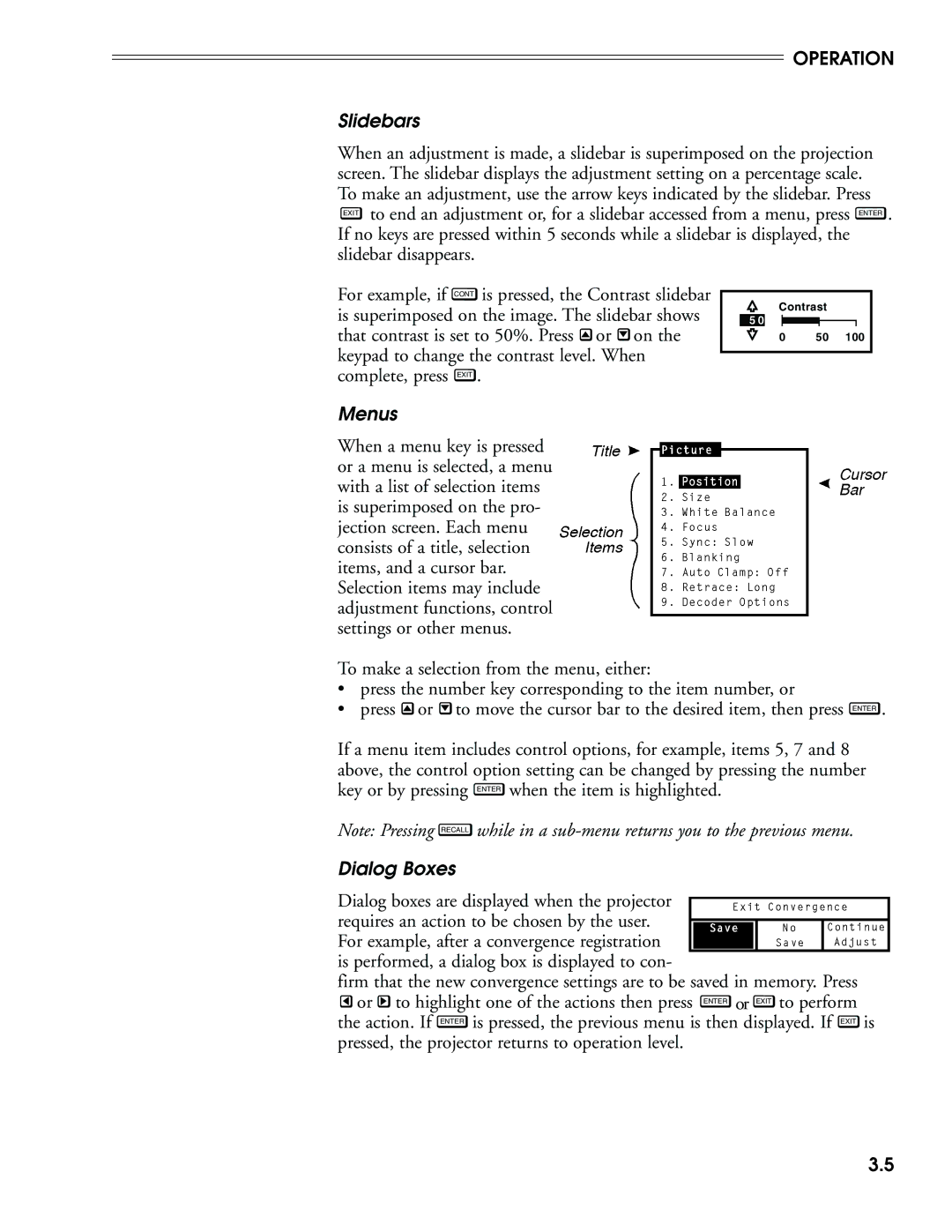OPERATION
Slidebars
When an adjustment is made, a slidebar is superimposed on the projection screen. The slidebar displays the adjustment setting on a percentage scale. To make an adjustment, use the arrow keys indicated by the slidebar. Press EXIT to end an adjustment or, for a slidebar accessed from a menu, press ENTER . If no keys are pressed within 5 seconds while a slidebar is displayed, the slidebar disappears.
For example, if CONT is pressed, the Contrast slidebar is superimposed on the image. The slidebar shows that contrast is set to 50%. Press ![]() or
or ![]() on the keypad to change the contrast level. When complete, press EXIT .
on the keypad to change the contrast level. When complete, press EXIT .
Contrast
5 0
0 50 100
Menus
When a menu key is pressed or a menu is selected, a menu with a list of selection items is superimposed on the pro- jection screen. Each menu consists of a title, selection items, and a cursor bar. Selection items may include adjustment functions, control settings or other menus.
To make a selection from the menu, either:
•press the number key corresponding to the item number, or
•press ![]() or
or ![]() to move the cursor bar to the desired item, then press ENTER .
to move the cursor bar to the desired item, then press ENTER .
If a menu item includes control options, for example, items 5, 7 and 8 above, the control option setting can be changed by pressing the number key or by pressing ENTER when the item is highlighted.
Note: Pressing RECALL while in a
Dialog Boxes
Dialog boxes are displayed when the projector requires an action to be chosen by the user. For example, after a convergence registration is performed, a dialog box is displayed to con-
firm that the new convergence settings are to be saved in memory. Press ![]() or
or ![]() to highlight one of the actions then press ENTER or EXIT to perform
to highlight one of the actions then press ENTER or EXIT to perform
the action. If ENTER is pressed, the previous menu is then displayed. If EXIT is pressed, the projector returns to operation level.
3.5