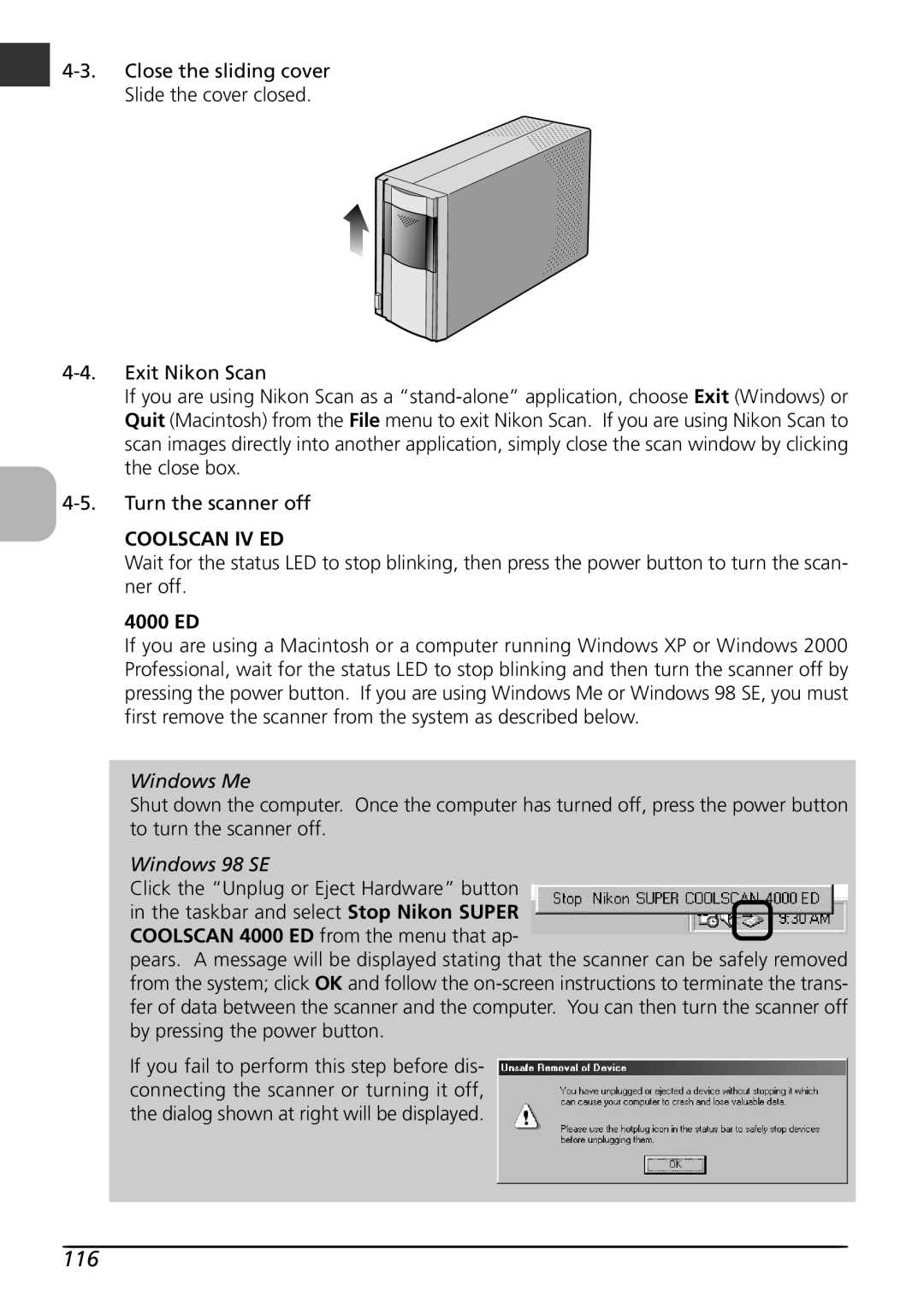If you are using Nikon Scan as a
4-5. Turn the scanner off
COOLSCAN IV ED
Wait for the status LED to stop blinking, then press the power button to turn the scan- ner off.
4000 ED
If you are using a Macintosh or a computer running Windows XP or Windows 2000 Professional, wait for the status LED to stop blinking and then turn the scanner off by pressing the power button. If you are using Windows Me or Windows 98 SE, you must first remove the scanner from the system as described below.
Windows Me
Shut down the computer. Once the computer has turned off, press the power button to turn the scanner off.
Windows 98 SE
Click the “Unplug or Eject Hardware” button in the taskbar and select Stop Nikon SUPER COOLSCAN 4000 ED from the menu that ap-
pears. A message will be displayed stating that the scanner can be safely removed from the system; click OK and follow the
If you fail to perform this step before dis- connecting the scanner or turning it off, the dialog shown at right will be displayed.