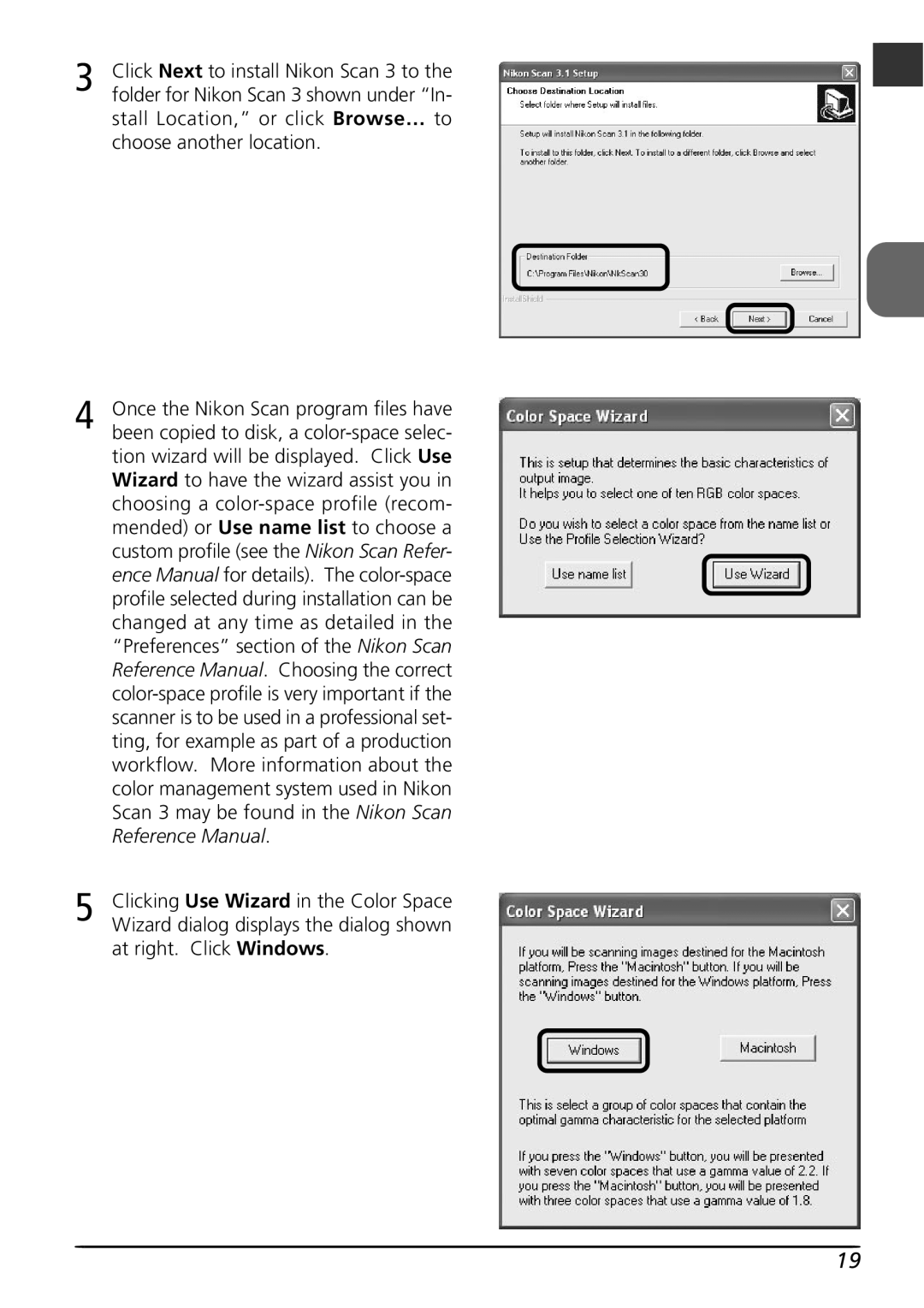3 | Click Next to install Nikon Scan 3 to the | En |
folder for Nikon Scan 3 shown under “In- |
|
stall Location,” or click Browse… to choose another location.
4 | Once the Nikon Scan program files have |
been copied to disk, a | |
| tion wizard will be displayed. Click Use |
| Wizard to have the wizard assist you in |
| choosing a |
| mended) or Use name list to choose a |
| custom profile (see the Nikon Scan Refer- |
| ence Manual for details). The |
| profile selected during installation can be |
| changed at any time as detailed in the |
| “Preferences” section of the Nikon Scan |
| Reference Manual. Choosing the correct |
| |
| scanner is to be used in a professional set- |
| ting, for example as part of a production |
| workflow. More information about the |
| color management system used in Nikon |
| Scan 3 may be found in the Nikon Scan |
| Reference Manual. |
5 | Clicking Use Wizard in the Color Space |
Wizard dialog displays the dialog shown |
at right. Click Windows.
19