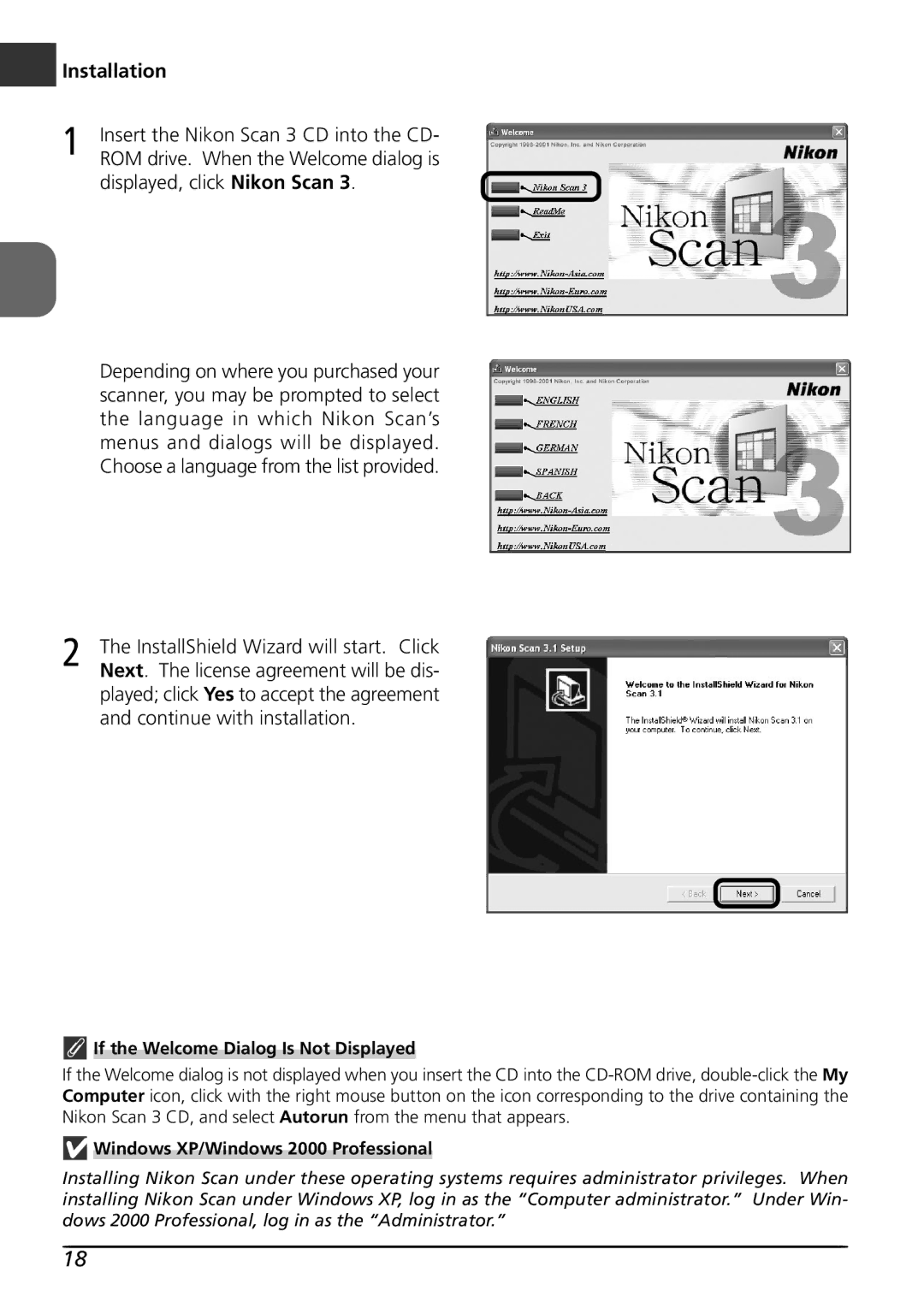En Installation
1 | Insert the Nikon Scan 3 CD into the CD- |
ROM drive. When the Welcome dialog is |
displayed, click Nikon Scan 3.
Depending on where you purchased your scanner, you may be prompted to select the language in which Nikon Scan’s menus and dialogs will be displayed. Choose a language from the list provided.
2 | The InstallShield Wizard will start. Click |
Next. The license agreement will be dis- |
played; click Yes to accept the agreement and continue with installation.
 If the Welcome Dialog Is Not Displayed
If the Welcome Dialog Is Not Displayed
If the Welcome dialog is not displayed when you insert the CD into the
 Windows XP/Windows 2000 Professional
Windows XP/Windows 2000 Professional
Installing Nikon Scan under these operating systems requires administrator privileges. When installing Nikon Scan under Windows XP, log in as the “Computer administrator.” Under Win- dows 2000 Professional, log in as the “Administrator.”
18