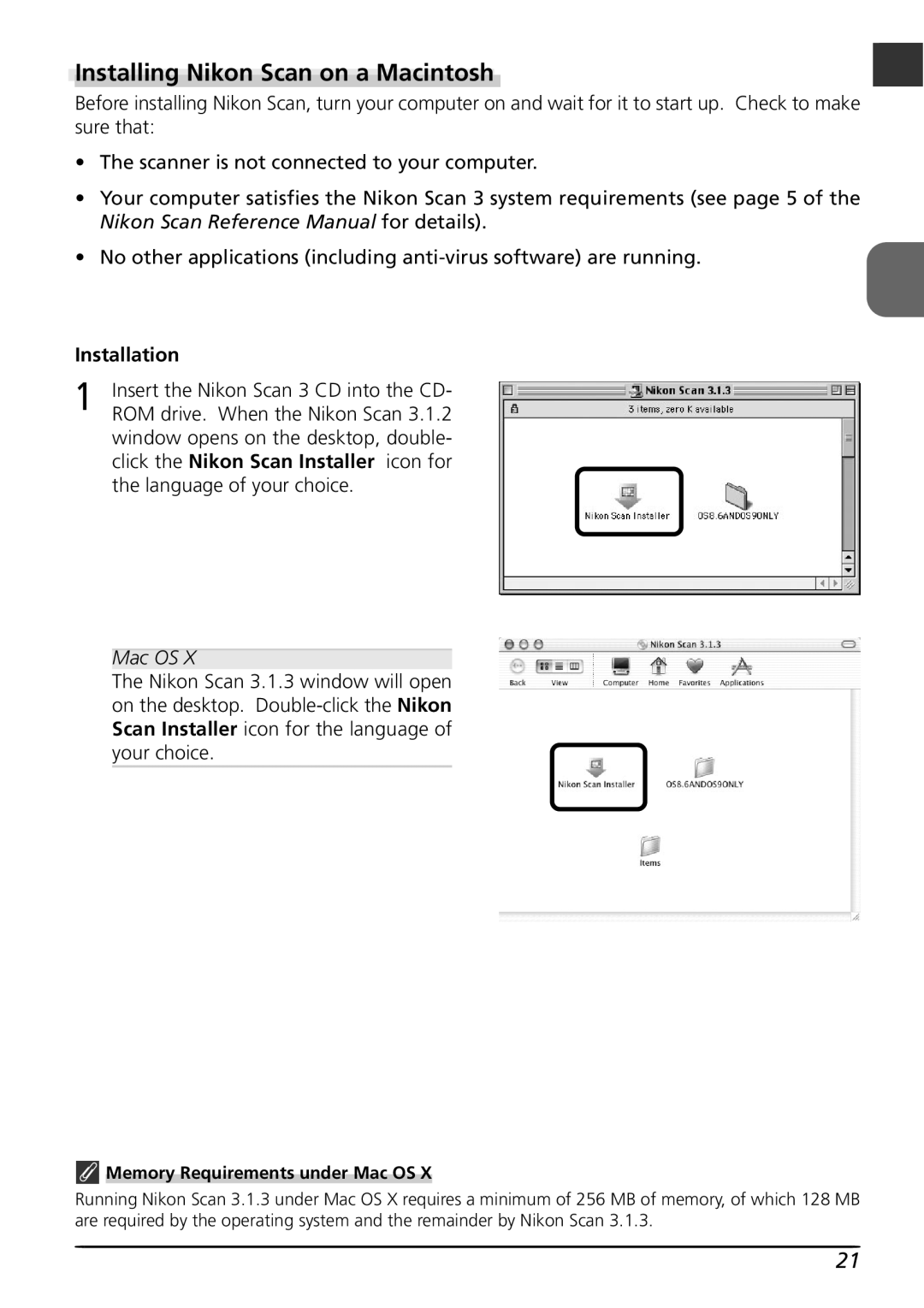Installing Nikon Scan on a Macintosh | En |
|
Before installing Nikon Scan, turn your computer on and wait for it to start up. Check to make sure that:
•The scanner is not connected to your computer.
•Your computer satisfies the Nikon Scan 3 system requirements (see page 5 of the Nikon Scan Reference Manual for details).
•No other applications (including
Installation
1 | Insert the Nikon Scan 3 CD into the CD- |
ROM drive. When the Nikon Scan 3.1.2 |
window opens on the desktop, double- click the Nikon Scan Installer icon for the language of your choice.
Mac OS X
The Nikon Scan 3.1.3 window will open on the desktop.
 Memory Requirements under Mac OS X
Memory Requirements under Mac OS X
Running Nikon Scan 3.1.3 under Mac OS X requires a minimum of 256 MB of memory, of which 128 MB are required by the operating system and the remainder by Nikon Scan 3.1.3.
21