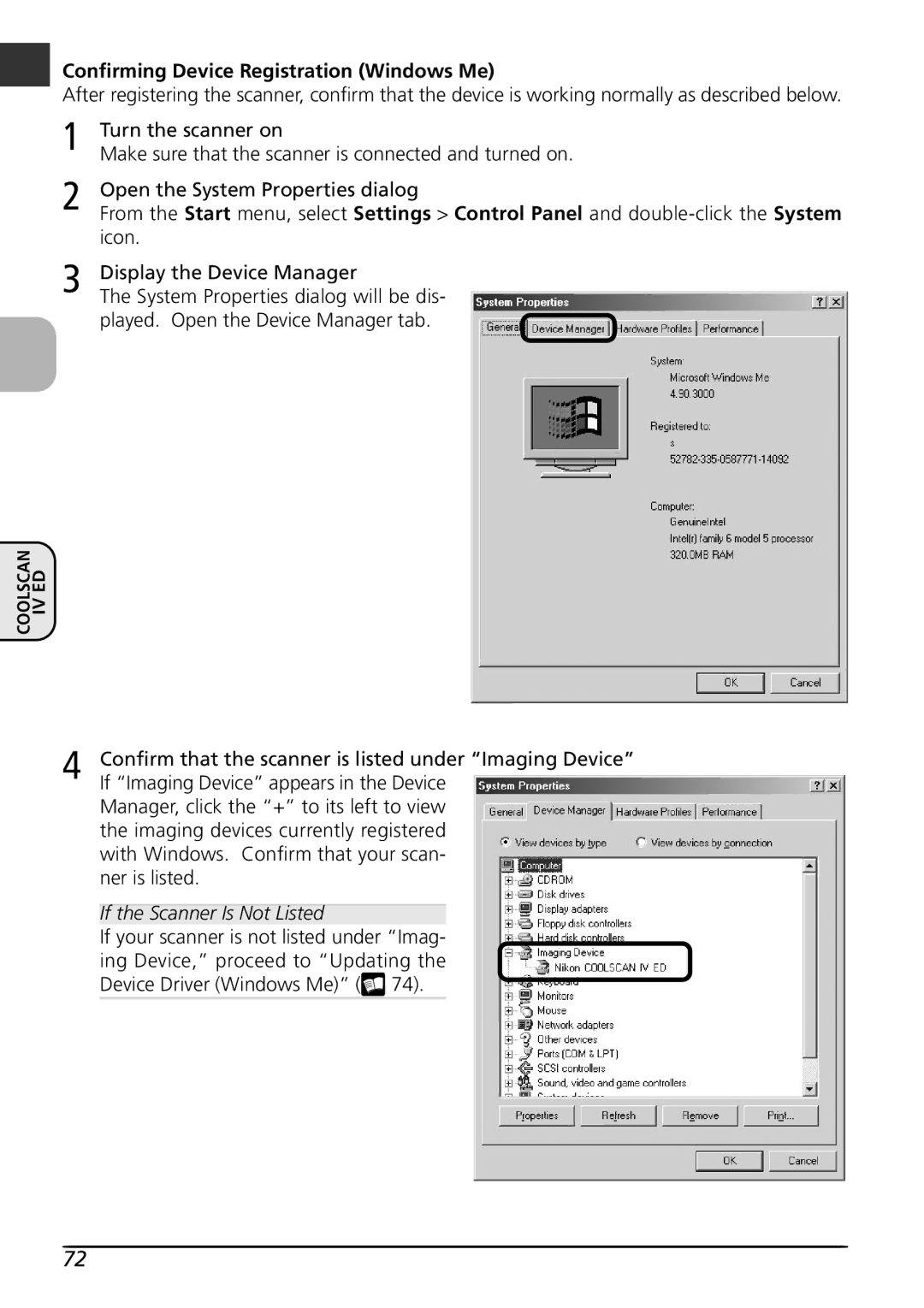COOLSCAN
Confirming Device Registration (Windows Me)
After registering the scanner, confirm that the device is working normally as described below.
1 | Turn the scanner on |
Make sure that the scanner is connected and turned on. | |
2 | Open the System Properties dialog |
From the Start menu, select Settings > Control Panel and | |
| icon. |
3 | Display the Device Manager |
The System Properties dialog will be dis- |
played. Open the Device Manager tab.
IV ED
4 | Confirm that the scanner is listed under “Imaging Device” |
If “Imaging Device” appears in the Device |
Manager, click the “+” to its left to view the imaging devices currently registered with Windows. Confirm that your scan- ner is listed.
If the Scanner Is Not Listed
If your scanner is not listed under “Imag- ing Device,” proceed to “Updating the Device Driver (Windows Me)” (![]() 74).
74).
72