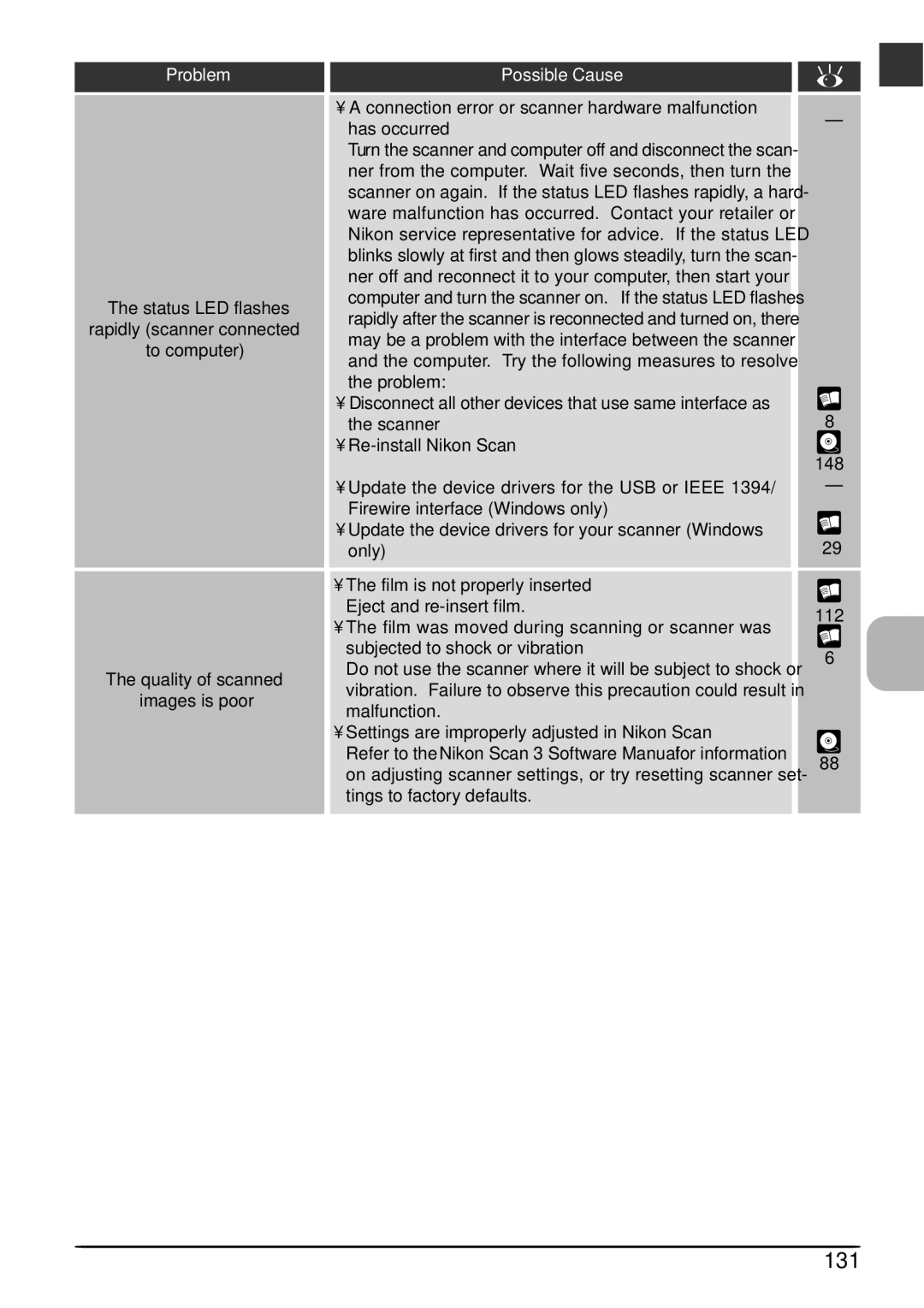Problem
The status LED flashes
rapidly (scanner connected
to computer)
The quality of scanned
images is poor
Possible Cause
•A connection error or scanner hardware malfunction has occurred
Turn the scanner and computer off and disconnect the scan- ner from the computer. Wait five seconds, then turn the scanner on again. If the status LED flashes rapidly, a hard- ware malfunction has occurred. Contact your retailer or Nikon service representative for advice. If the status LED blinks slowly at first and then glows steadily, turn the scan- ner off and reconnect it to your computer, then start your computer and turn the scanner on. If the status LED flashes rapidly after the scanner is reconnected and turned on, there may be a problem with the interface between the scanner and the computer. Try the following measures to resolve the problem:
•Disconnect all other devices that use same interface as the scanner
•
•Update the device drivers for the USB or IEEE 1394/ Firewire interface (Windows only)
•Update the device drivers for your scanner (Windows only)
•The film is not properly inserted Eject and
•The film was moved during scanning or scanner was subjected to shock or vibration
Do not use the scanner where it will be subject to shock or vibration. Failure to observe this precaution could result in malfunction.
•Settings are improperly adjusted in Nikon Scan
Refer to the Nikon Scan 3 Software Manual for information on adjusting scanner settings, or try resetting scanner set- tings to factory defaults.
–
8
148
–
29
112
6
88