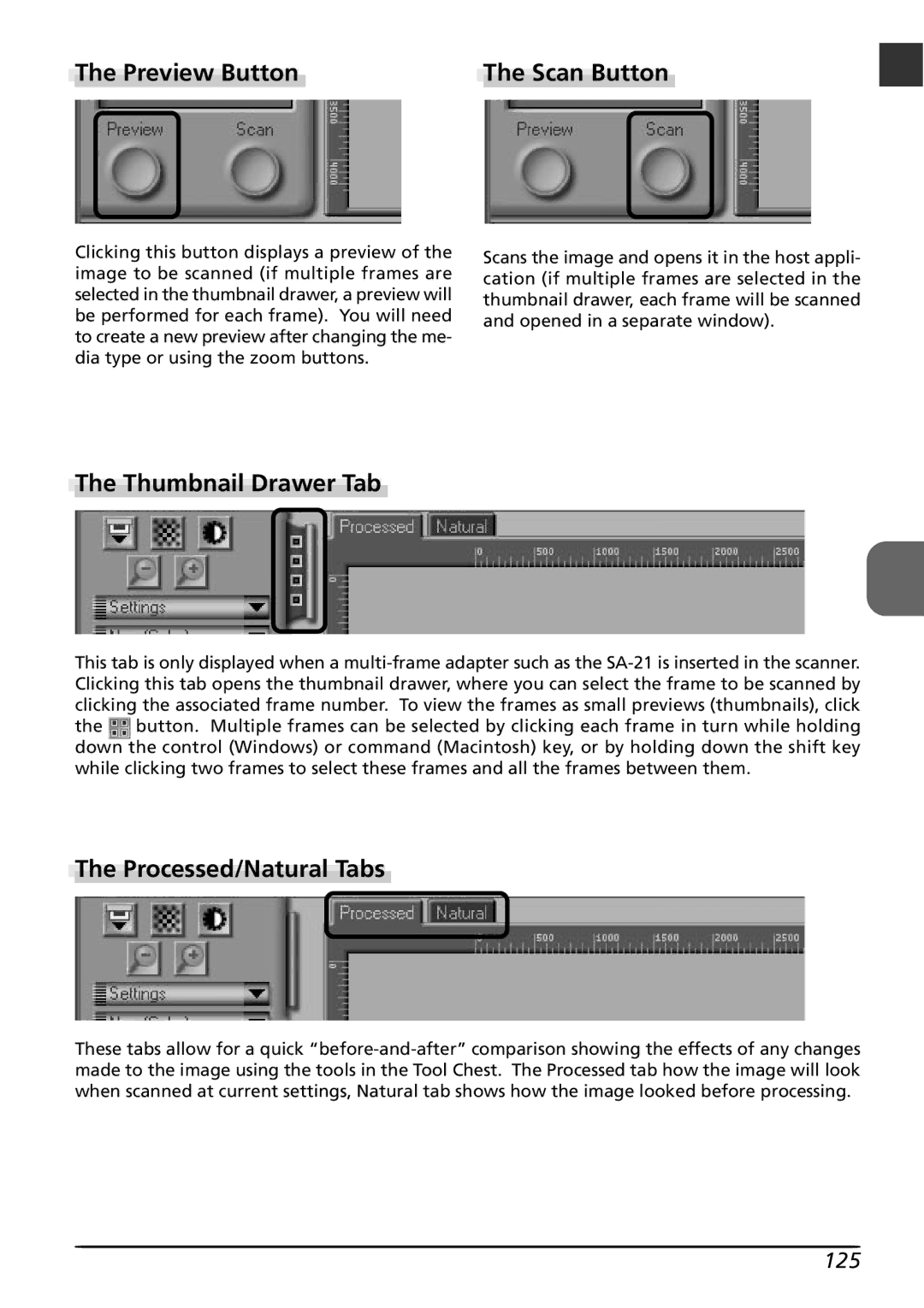The Preview Button | The Scan Button |
Clicking this button displays a preview of the image to be scanned (if multiple frames are selected in the thumbnail drawer, a preview will be performed for each frame). You will need to create a new preview after changing the me- dia type or using the zoom buttons.
Scans the image and opens it in the host appli- cation (if multiple frames are selected in the thumbnail drawer, each frame will be scanned and opened in a separate window).
The Thumbnail Drawer Tab
This tab is only displayed when a
the ![]() button. Multiple frames can be selected by clicking each frame in turn while holding down the control (Windows) or command (Macintosh) key, or by holding down the shift key while clicking two frames to select these frames and all the frames between them.
button. Multiple frames can be selected by clicking each frame in turn while holding down the control (Windows) or command (Macintosh) key, or by holding down the shift key while clicking two frames to select these frames and all the frames between them.
The Processed/Natural Tabs
These tabs allow for a quick