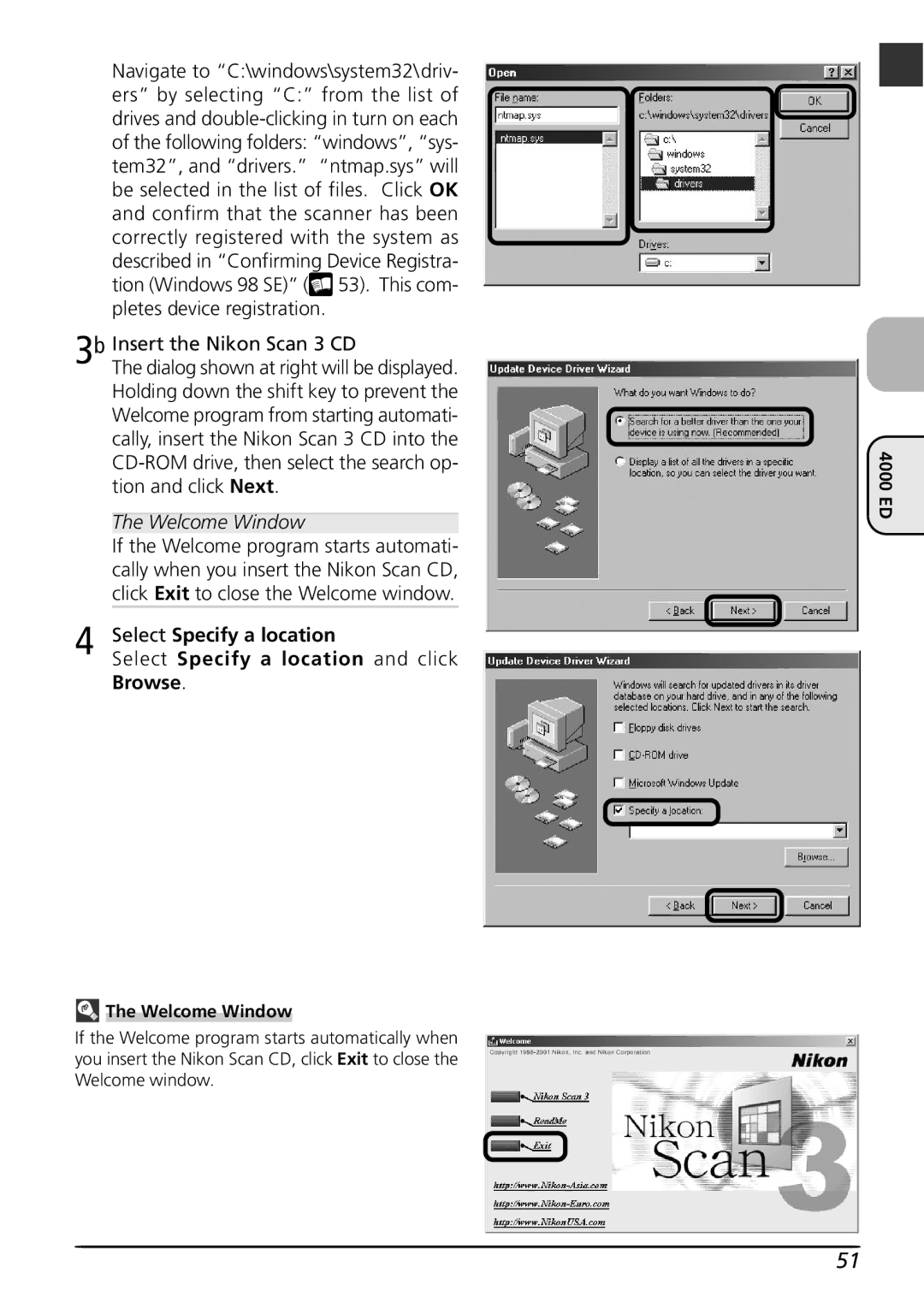Navigate to “C:\windows\system32\driv- ers” by selecting “C:” from the list of drives and ![]() 53). This com- pletes device registration.
53). This com- pletes device registration.
3b Insert the Nikon Scan 3 CD
The dialog shown at right will be displayed. Holding down the shift key to prevent the Welcome program from starting automati- cally, insert the Nikon Scan 3 CD into the
| The Welcome Window |
| If the Welcome program starts automati- |
| cally when you insert the Nikon Scan CD, |
| click Exit to close the Welcome window. |
4 | Select Specify a location |
Select Specify a location and click |
Browse.
 The Welcome Window
The Welcome Window
If the Welcome program starts automatically when you insert the Nikon Scan CD, click Exit to close the Welcome window.
4000 ED
51