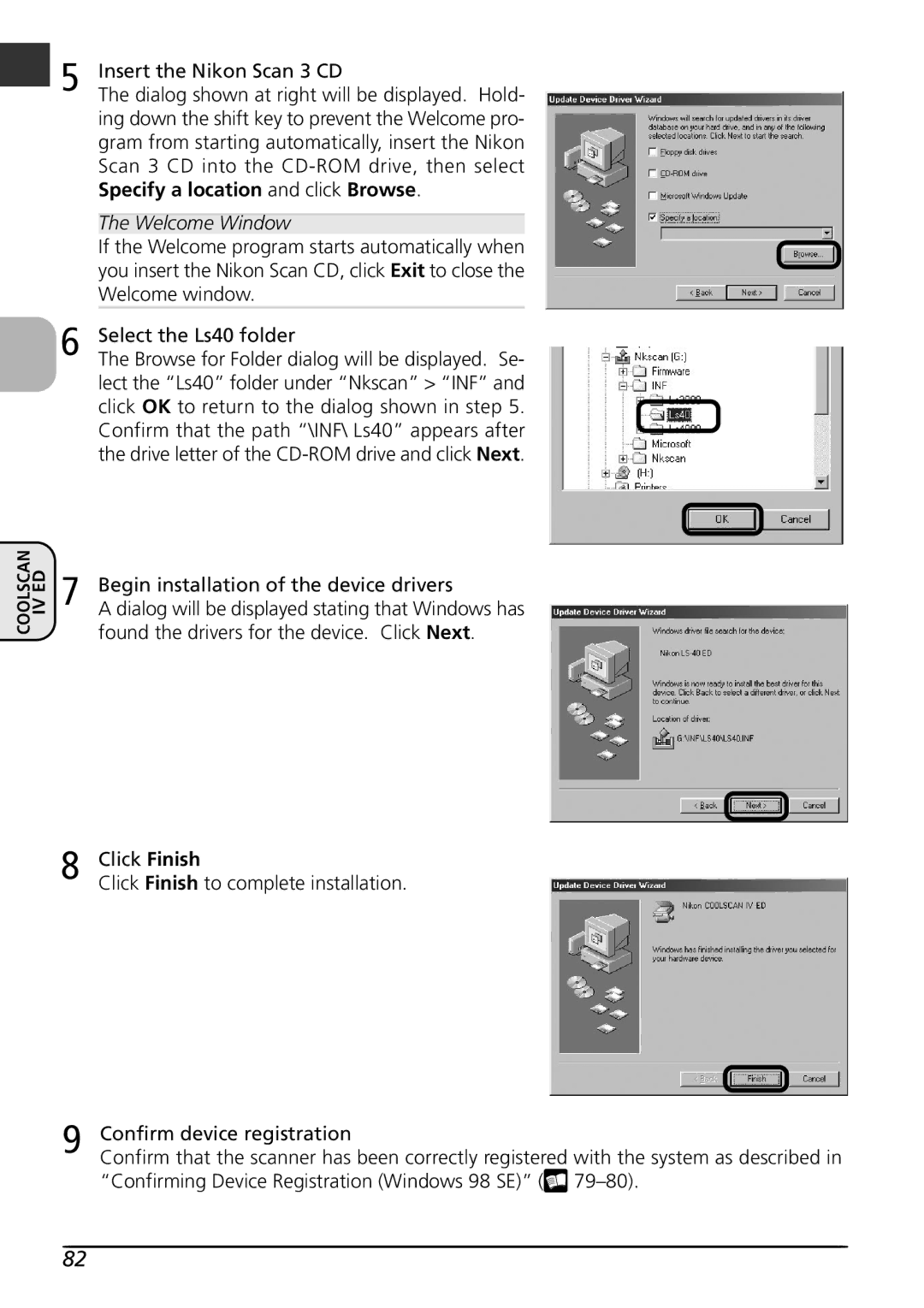COOLSCAN
IV ED
5 | Insert the Nikon Scan 3 CD | |
The dialog shown at right will be displayed. Hold- | ||
| ing down the shift key to prevent the Welcome pro- | |
| gram from starting automatically, insert the Nikon | |
| Scan 3 CD into the | |
| Specify a location and click Browse. | |
|
|
|
| The Welcome Window |
|
| If the Welcome program starts automatically when | |
| you insert the Nikon Scan CD, click Exit to close the | |
| Welcome window. |
|
6 | Select the Ls40 folder | |
The Browse for Folder dialog will be displayed. Se- | ||
lect the “Ls40” folder under “Nkscan” > “INF” and click OK to return to the dialog shown in step 5. Confirm that the path “\INF\ Ls40” appears after the drive letter of the
7 | Begin installation of the device drivers |
A dialog will be displayed stating that Windows has |
found the drivers for the device. Click Next.
8 Click Finish
Click Finish to complete installation.
9 Confirm device registration
Confirm that the scanner has been correctly registered with the system as described in “Confirming Device Registration (Windows 98 SE)” (![]()
82