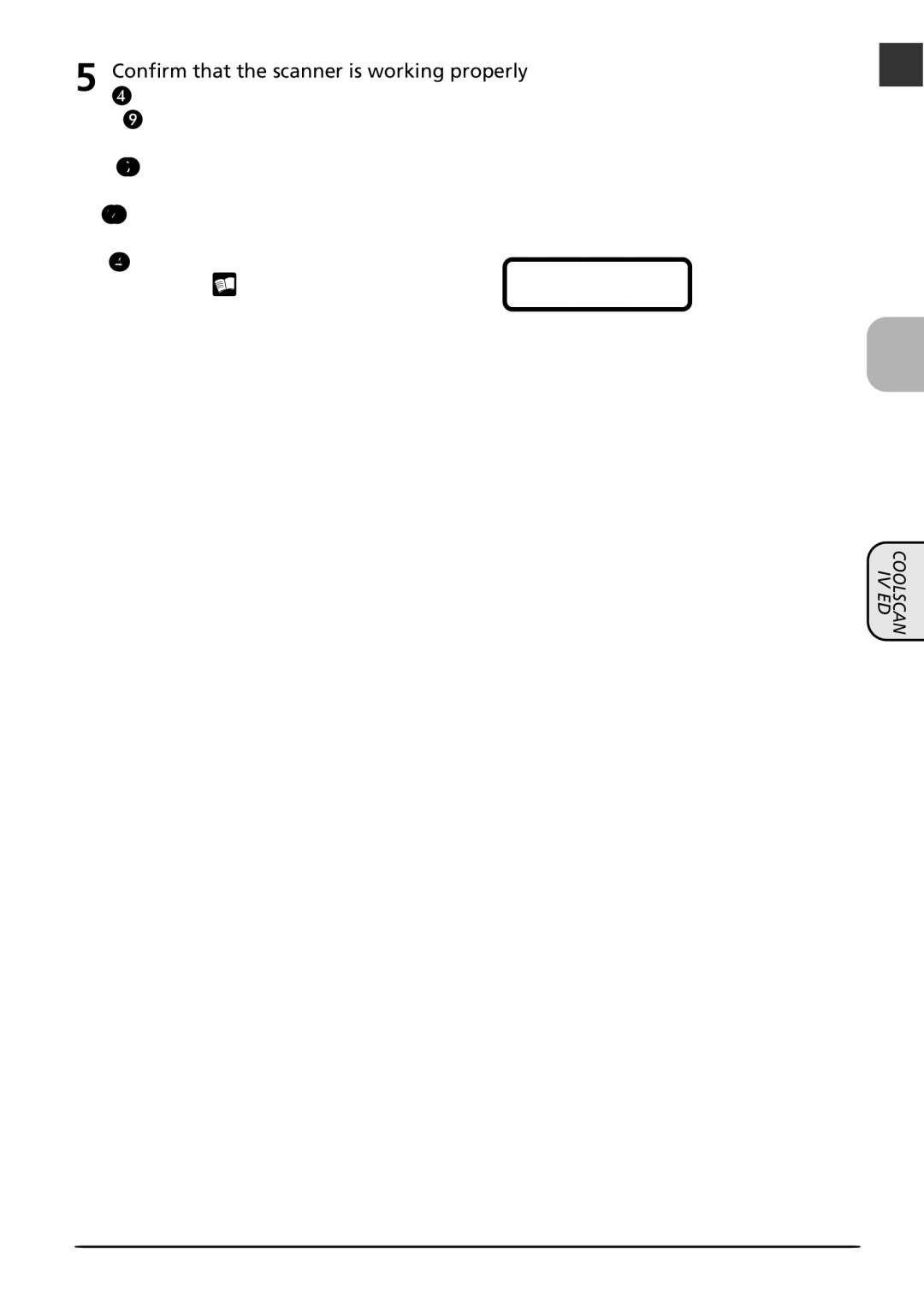5 | Confirm that the scanner is working properly |
|
that appears under “Imaging devices.” The scanner Properties dialog will be dis- played. Click the General tab and con- firm that “This device is working properly” appears under “Device Status.” If another message is displayed, proceed to “Updat- ing the Device Driver (Windows 2000 Pro- fessional)” (![]() 68).
68).
IV ED
COOLSCAN
67