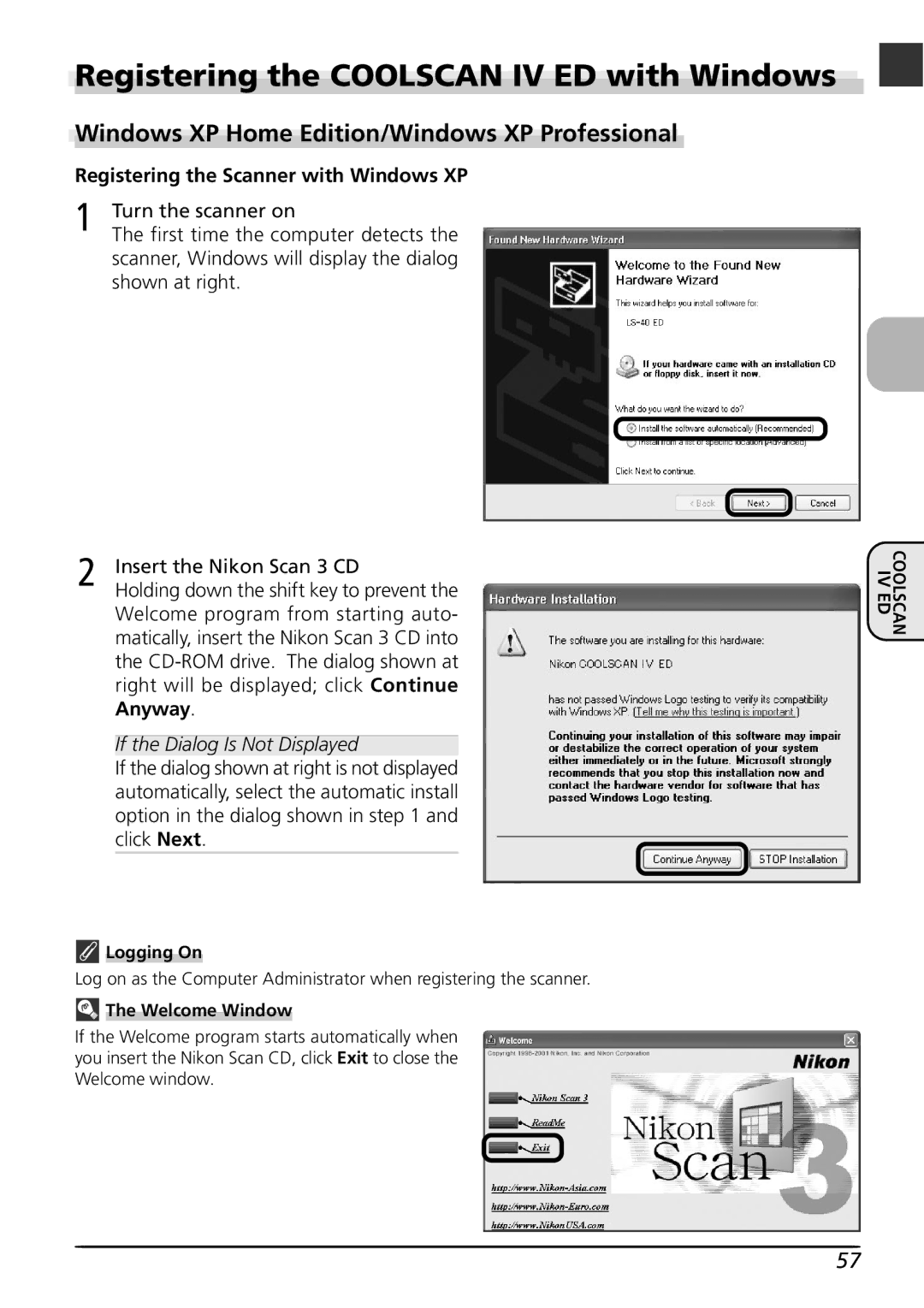Registering the COOLSCAN IV ED with Windows
Windows XP Home Edition/Windows XP Professional
Registering the Scanner with Windows XP
1 | Turn the scanner on |
The first time the computer detects the |
scanner, Windows will display the dialog shown at right.
2 | Insert the Nikon Scan 3 CD |
Holding down the shift key to prevent the |
Welcome program from starting auto- matically, insert the Nikon Scan 3 CD into the
If the Dialog Is Not Displayed
If the dialog shown at right is not displayed automatically, select the automatic install option in the dialog shown in step 1 and click Next.
IV ED
COOLSCAN
![]() Logging On
Logging On
Log on as the Computer Administrator when registering the scanner.
 The Welcome Window
The Welcome Window
If the Welcome program starts automatically when you insert the Nikon Scan CD, click Exit to close the Welcome window.
57