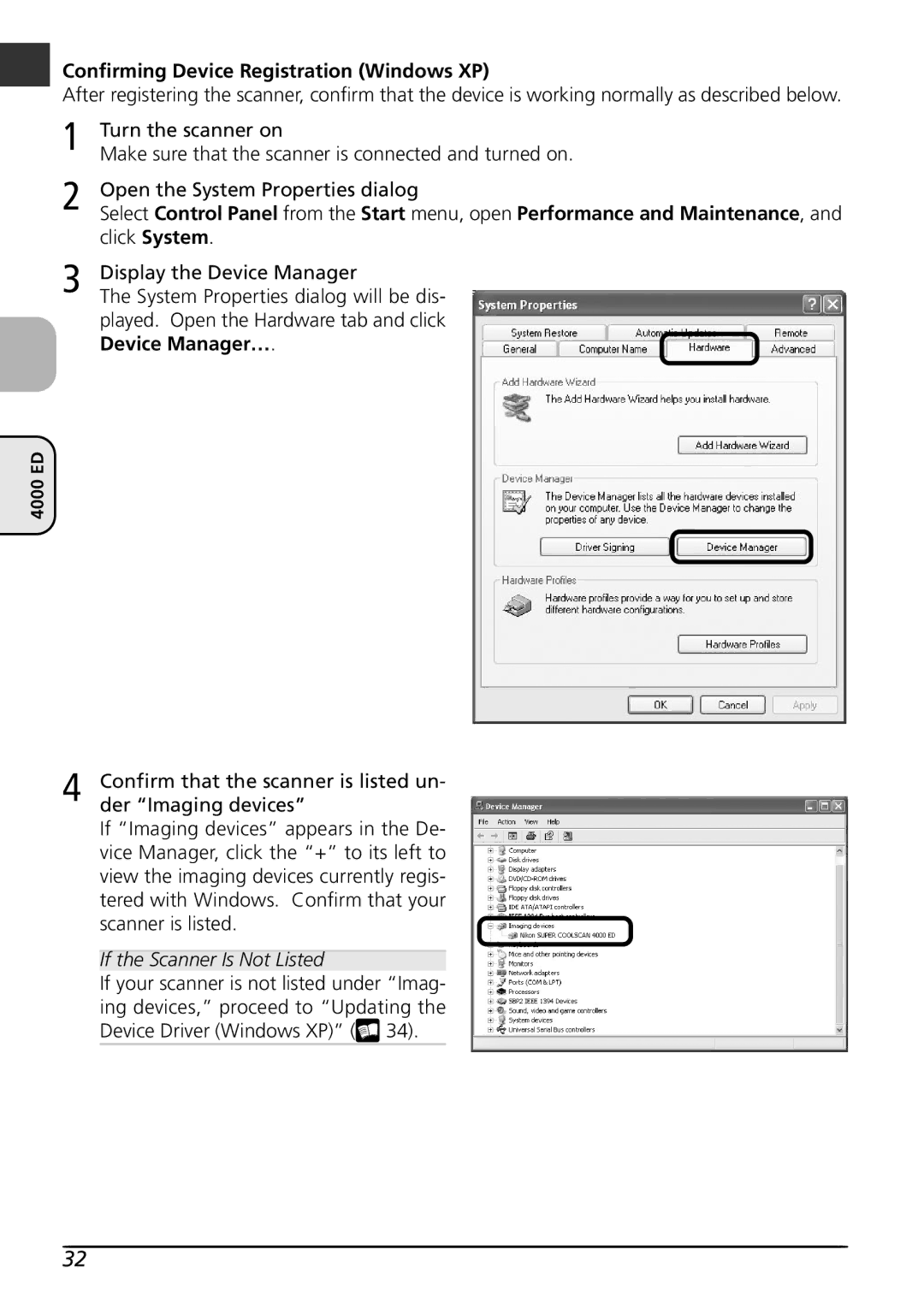Confirming Device Registration (Windows XP)
After registering the scanner, confirm that the device is working normally as described below.
1 | Turn the scanner on |
Make sure that the scanner is connected and turned on. | |
2 | Open the System Properties dialog |
Select Control Panel from the Start menu, open Performance and Maintenance, and | |
| click System. |
3 | Display the Device Manager |
The System Properties dialog will be dis- |
played. Open the Hardware tab and click Device Manager….
4000 ED
4 | Confirm that the scanner is listed un- |
der “Imaging devices” |
If “Imaging devices” appears in the De- vice Manager, click the “+” to its left to view the imaging devices currently regis- tered with Windows. Confirm that your scanner is listed.
If the Scanner Is Not Listed
If your scanner is not listed under “Imag- ing devices,” proceed to “Updating the Device Driver (Windows XP)” (![]() 34).
34).
32