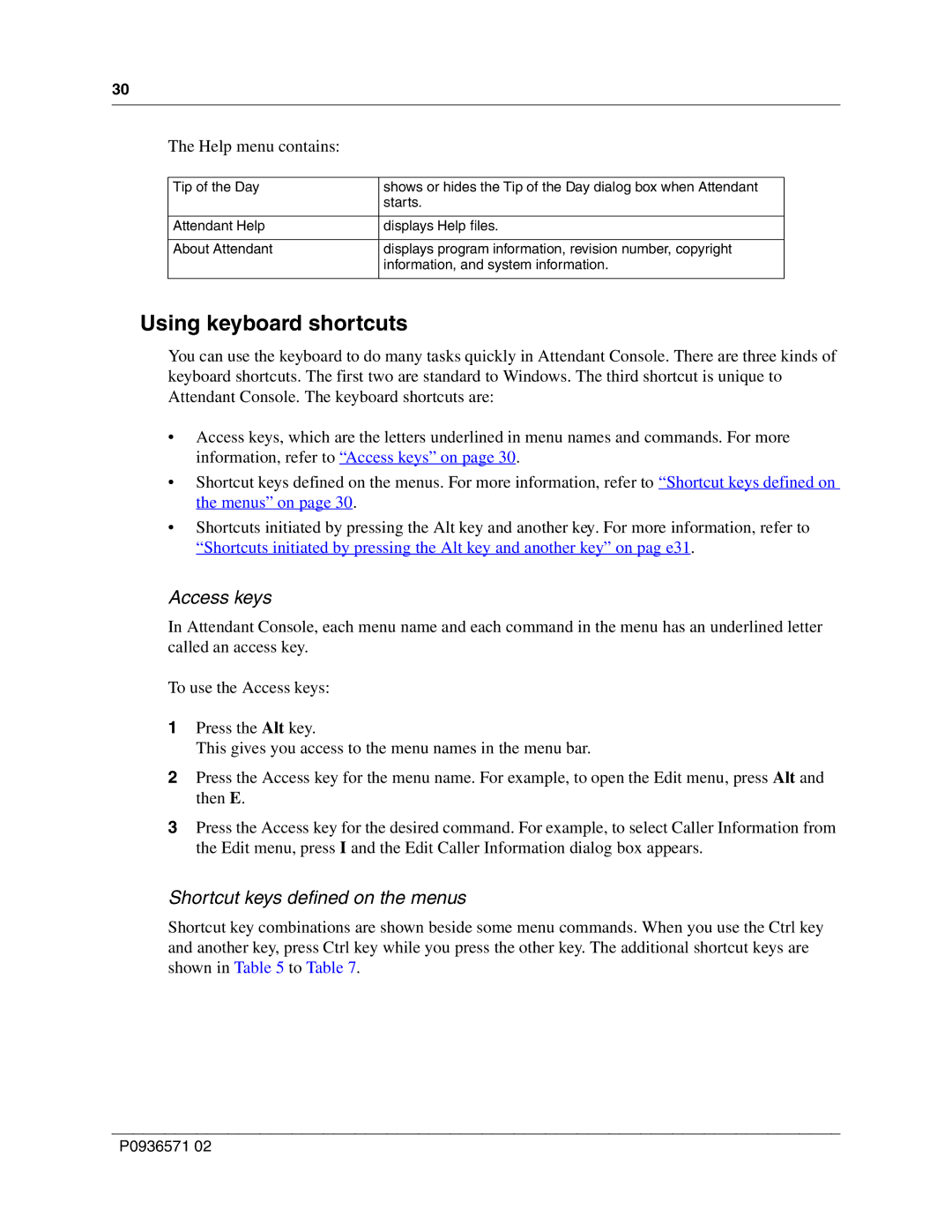30
The Help menu contains:
Tip of the Day | shows or hides the Tip of the Day dialog box when Attendant |
| starts. |
|
|
Attendant Help | displays Help files. |
|
|
About Attendant | displays program information, revision number, copyright |
| information, and system information. |
|
|
Using keyboard shortcuts
You can use the keyboard to do many tasks quickly in Attendant Console. There are three kinds of keyboard shortcuts. The first two are standard to Windows. The third shortcut is unique to Attendant Console. The keyboard shortcuts are:
•Access keys, which are the letters underlined in menu names and commands. For more information, refer to “Access keys” on page 30.
•Shortcut keys defined on the menus. For more information, refer to “Shortcut keys defined on the menus” on page 30.
•Shortcuts initiated by pressing the Alt key and another key. For more information, refer to “Shortcuts initiated by pressing the Alt key and another key” on pag e31.
Access keys
In Attendant Console, each menu name and each command in the menu has an underlined letter called an access key.
To use the Access keys:
1Press the Alt key.
This gives you access to the menu names in the menu bar.
2Press the Access key for the menu name. For example, to open the Edit menu, press Alt and then E.
3Press the Access key for the desired command. For example, to select Caller Information from the Edit menu, press I and the Edit Caller Information dialog box appears.
Shortcut keys defined on the menus
Shortcut key combinations are shown beside some menu commands. When you use the Ctrl key and another key, press Ctrl key while you press the other key. The additional shortcut keys are shown in Table 5 to Table 7.
P0936571 02