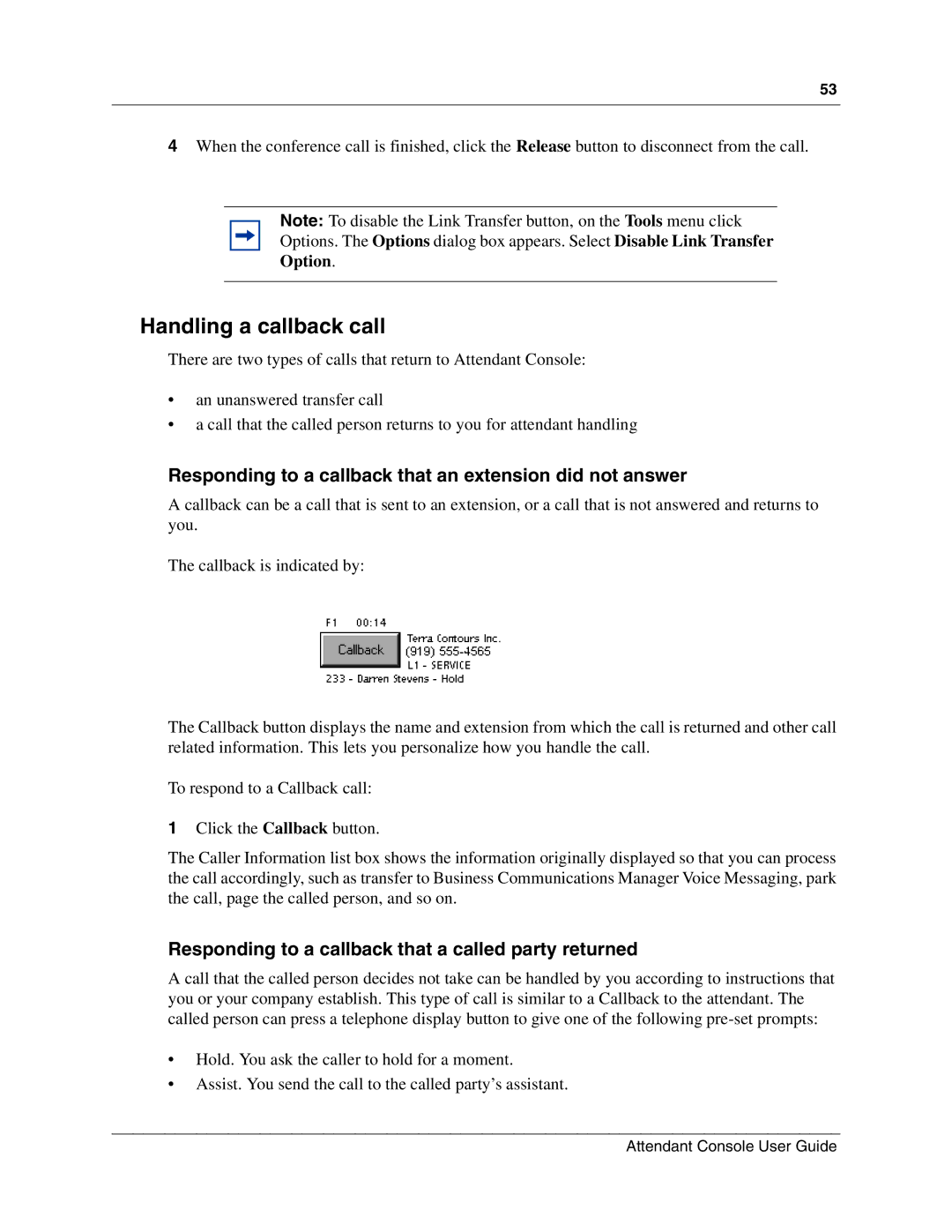53
4When the conference call is finished, click the Release button to disconnect from the call.
Note: To disable the Link Transfer button, on the Tools menu click
Options. The Options dialog box appears. Select Disable Link Transfer
Option.
Handling a callback call
There are two types of calls that return to Attendant Console:
•an unanswered transfer call
•a call that the called person returns to you for attendant handling
Responding to a callback that an extension did not answer
A callback can be a call that is sent to an extension, or a call that is not answered and returns to you.
The callback is indicated by:
The Callback button displays the name and extension from which the call is returned and other call related information. This lets you personalize how you handle the call.
To respond to a Callback call:
1Click the Callback button.
The Caller Information list box shows the information originally displayed so that you can process the call accordingly, such as transfer to Business Communications Manager Voice Messaging, park the call, page the called person, and so on.
Responding to a callback that a called party returned
A call that the called person decides not take can be handled by you according to instructions that you or your company establish. This type of call is similar to a Callback to the attendant. The called person can press a telephone display button to give one of the following
•Hold. You ask the caller to hold for a moment.
•Assist. You send the call to the called party’s assistant.