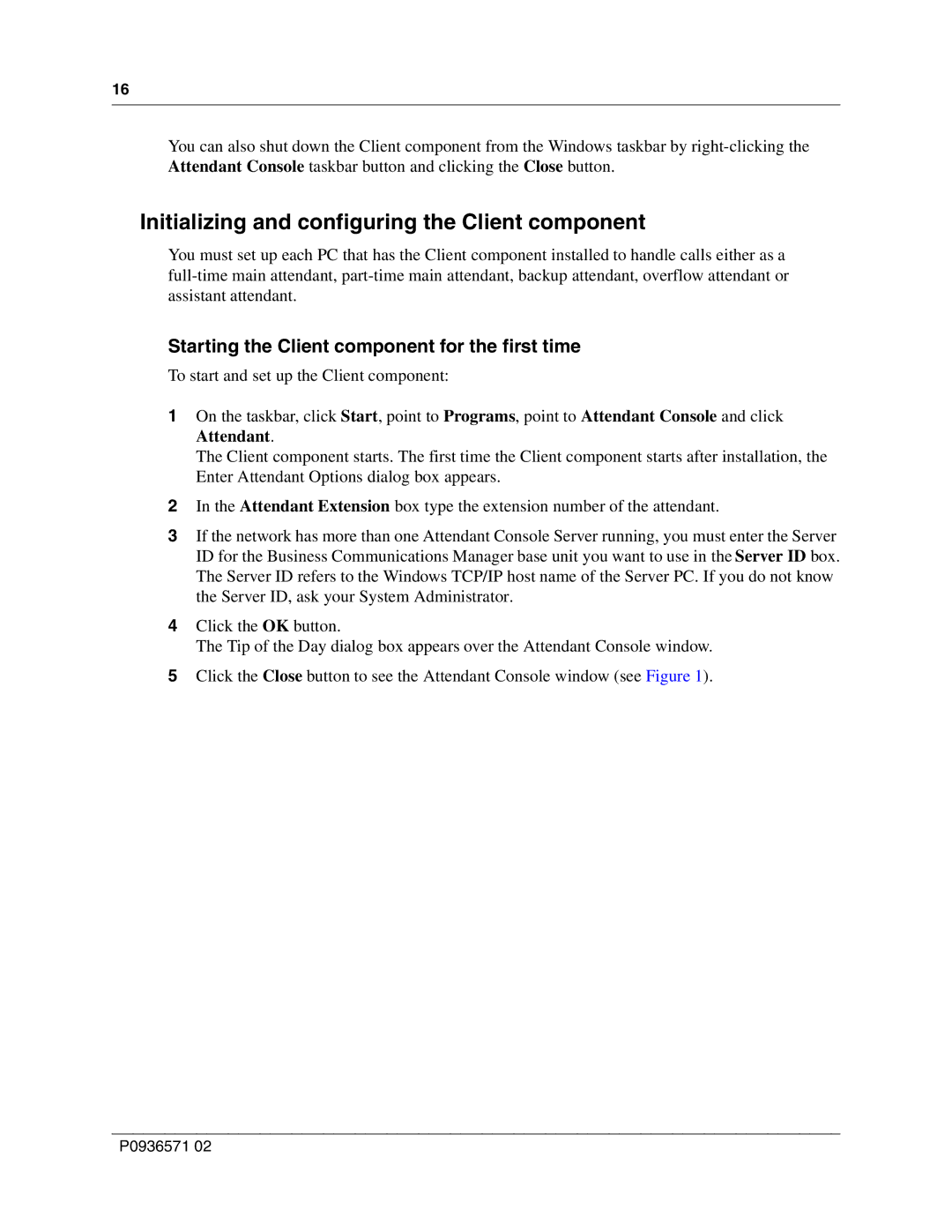16
You can also shut down the Client component from the Windows taskbar by
Initializing and configuring the Client component
You must set up each PC that has the Client component installed to handle calls either as a
Starting the Client component for the first time
To start and set up the Client component:
1On the taskbar, click Start, point to Programs, point to Attendant Console and click Attendant.
The Client component starts. The first time the Client component starts after installation, the Enter Attendant Options dialog box appears.
2In the Attendant Extension box type the extension number of the attendant.
3If the network has more than one Attendant Console Server running, you must enter the Server ID for the Business Communications Manager base unit you want to use in the Server ID box. The Server ID refers to the Windows TCP/IP host name of the Server PC. If you do not know the Server ID, ask your System Administrator.
4Click the OK button.
The Tip of the Day dialog box appears over the Attendant Console window.
5Click the Close button to see the Attendant Console window (see Figure 1).
P0936571 02