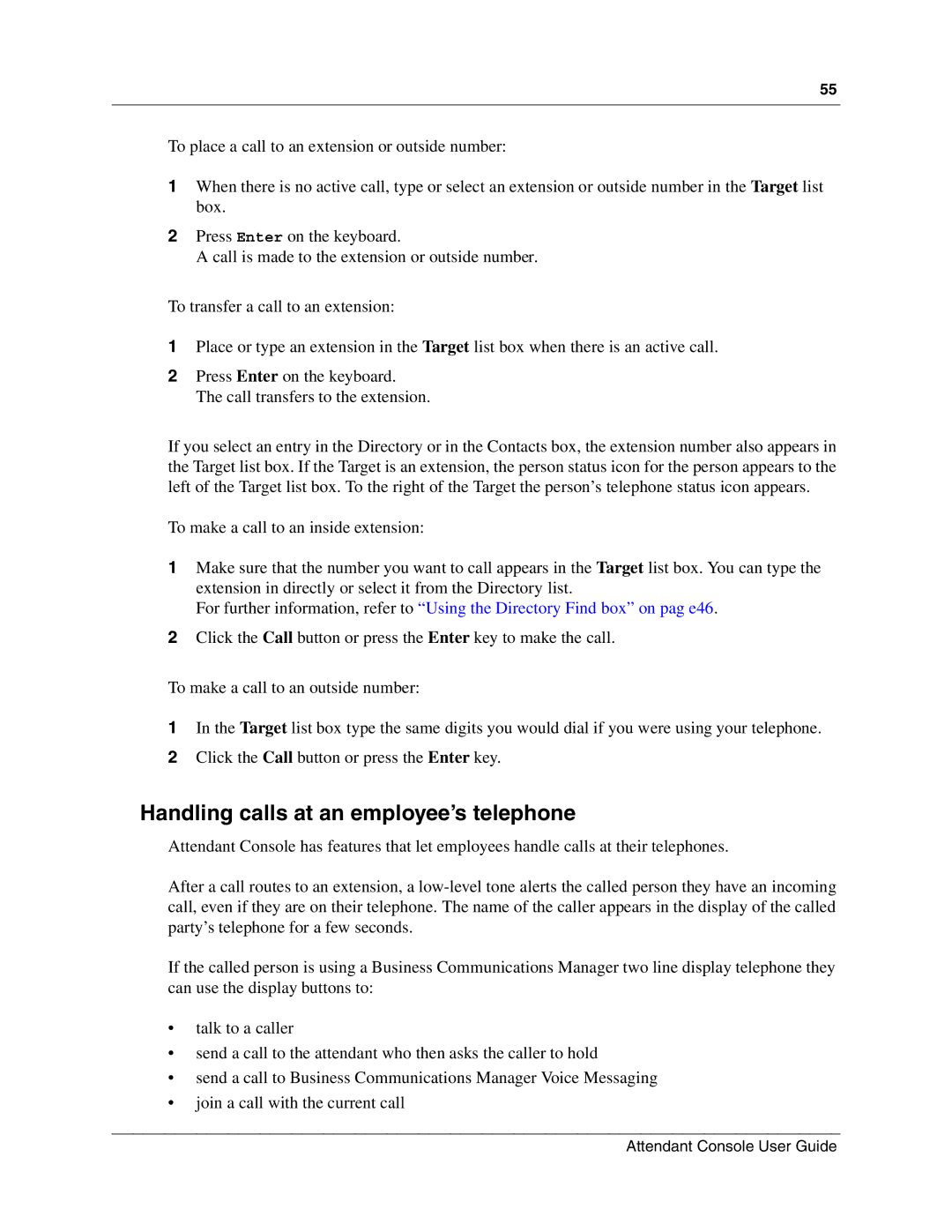55
To place a call to an extension or outside number:
1When there is no active call, type or select an extension or outside number in the Target list box.
2Press Enter on the keyboard.
A call is made to the extension or outside number.
To transfer a call to an extension:
1Place or type an extension in the Target list box when there is an active call.
2Press Enter on the keyboard. The call transfers to the extension.
If you select an entry in the Directory or in the Contacts box, the extension number also appears in the Target list box. If the Target is an extension, the person status icon for the person appears to the left of the Target list box. To the right of the Target the person’s telephone status icon appears.
To make a call to an inside extension:
1Make sure that the number you want to call appears in the Target list box. You can type the extension in directly or select it from the Directory list.
For further information, refer to “Using the Directory Find box” on pag e46.
2Click the Call button or press the Enter key to make the call.
To make a call to an outside number:
1In the Target list box type the same digits you would dial if you were using your telephone.
2Click the Call button or press the Enter key.
Handling calls at an employee’s telephone
Attendant Console has features that let employees handle calls at their telephones.
After a call routes to an extension, a
If the called person is using a Business Communications Manager two line display telephone they can use the display buttons to:
•talk to a caller
•send a call to the attendant who then asks the caller to hold
•send a call to Business Communications Manager Voice Messaging
•join a call with the current call