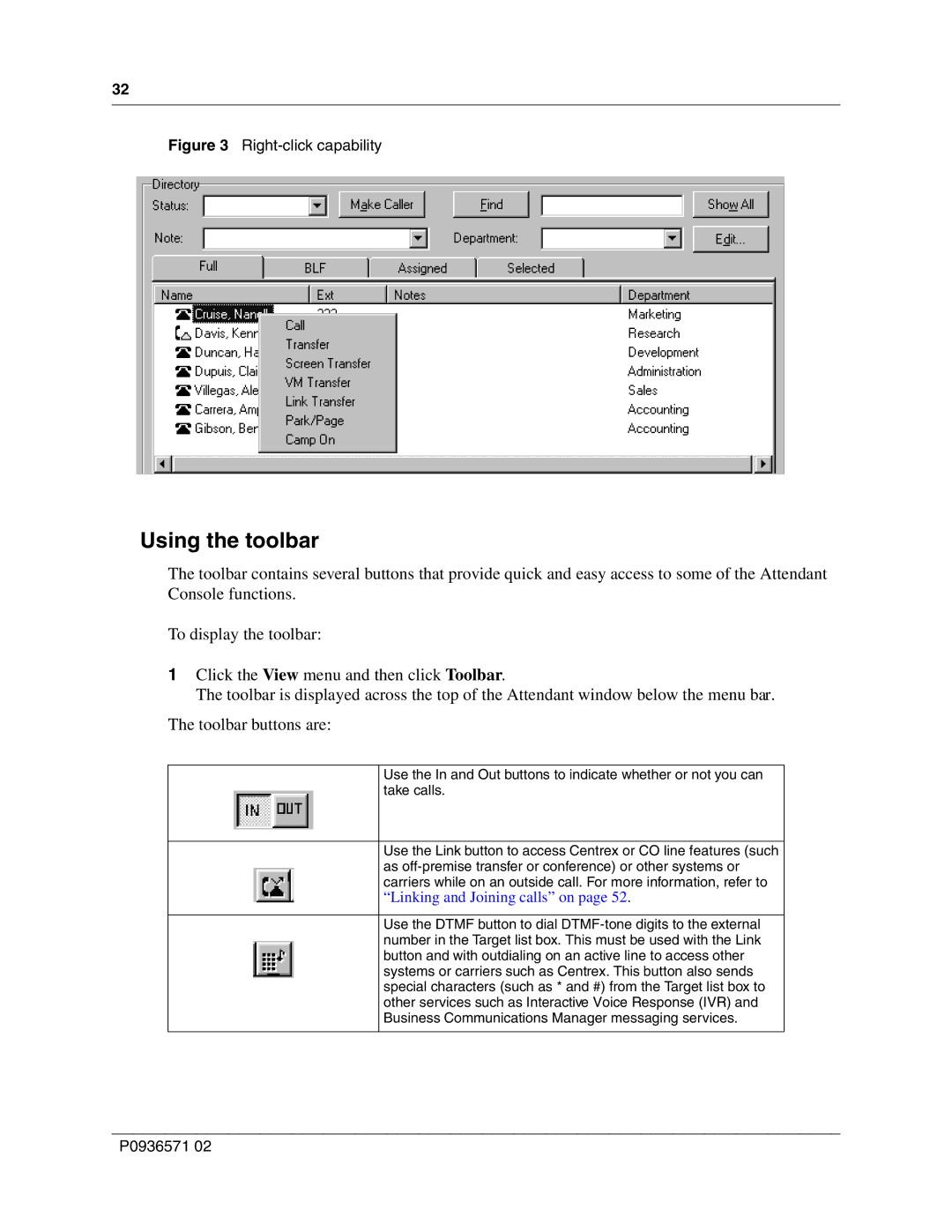32
Figure 3 Right-click capability
Using the toolbar
The toolbar contains several buttons that provide quick and easy access to some of the Attendant Console functions.
To display the toolbar:
1Click the View menu and then click Toolbar.
The toolbar is displayed across the top of the Attendant window below the menu bar.
The toolbar buttons are:
Use the In and Out buttons to indicate whether or not you can take calls.
Use the Link button to access Centrex or CO line features (such as
“Linking and Joining calls” on page 52.
Use the DTMF button to dial
P0936571 02