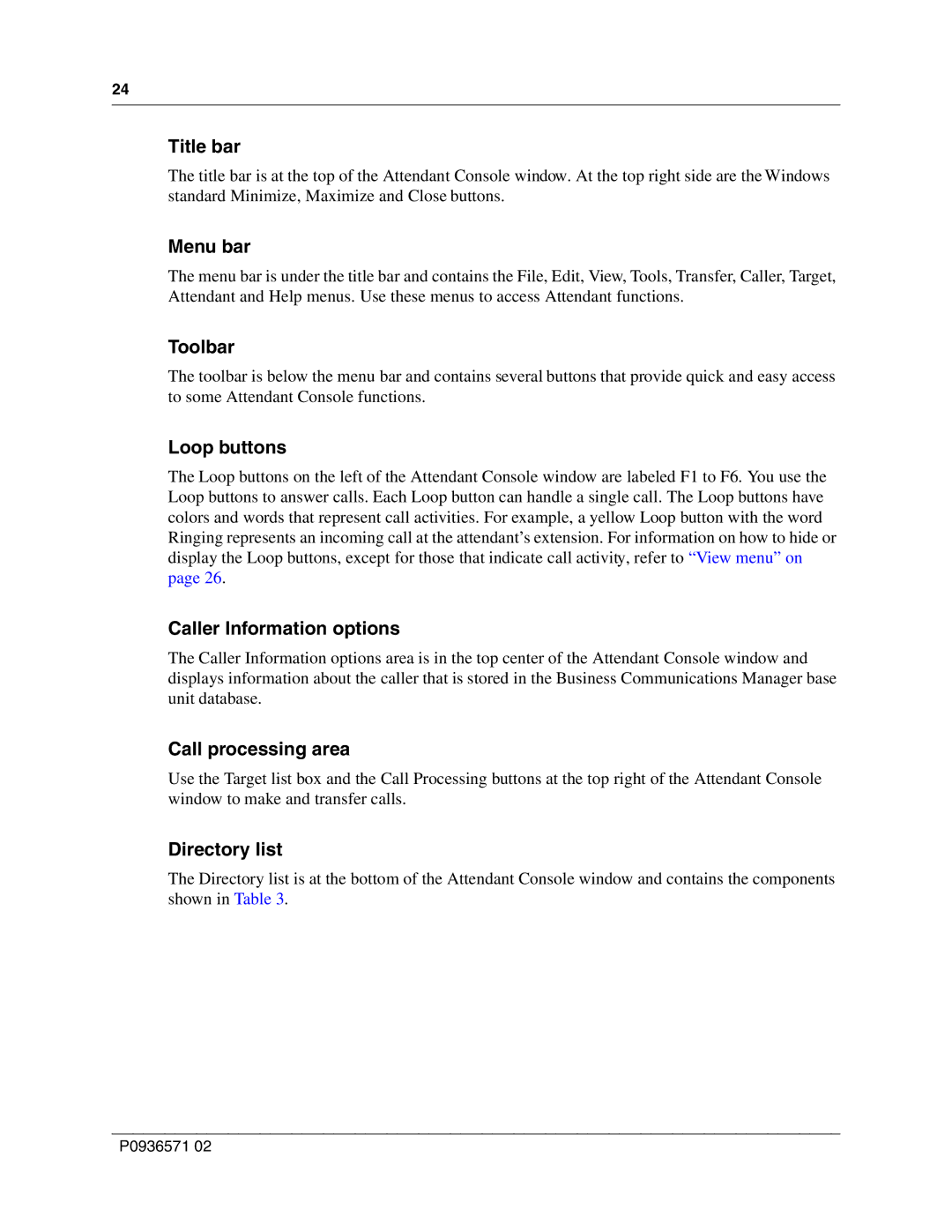24
Title bar
The title bar is at the top of the Attendant Console window. At the top right side are the Windows standard Minimize, Maximize and Close buttons.
Menu bar
The menu bar is under the title bar and contains the File, Edit, View, Tools, Transfer, Caller, Target, Attendant and Help menus. Use these menus to access Attendant functions.
Toolbar
The toolbar is below the menu bar and contains several buttons that provide quick and easy access to some Attendant Console functions.
Loop buttons
The Loop buttons on the left of the Attendant Console window are labeled F1 to F6. You use the Loop buttons to answer calls. Each Loop button can handle a single call. The Loop buttons have colors and words that represent call activities. For example, a yellow Loop button with the word Ringing represents an incoming call at the attendant’s extension. For information on how to hide or display the Loop buttons, except for those that indicate call activity, refer to “View menu” on page 26.
Caller Information options
The Caller Information options area is in the top center of the Attendant Console window and displays information about the caller that is stored in the Business Communications Manager base unit database.
Call processing area
Use the Target list box and the Call Processing buttons at the top right of the Attendant Console window to make and transfer calls.
Directory list
The Directory list is at the bottom of the Attendant Console window and contains the components shown in Table 3.
P0936571 02