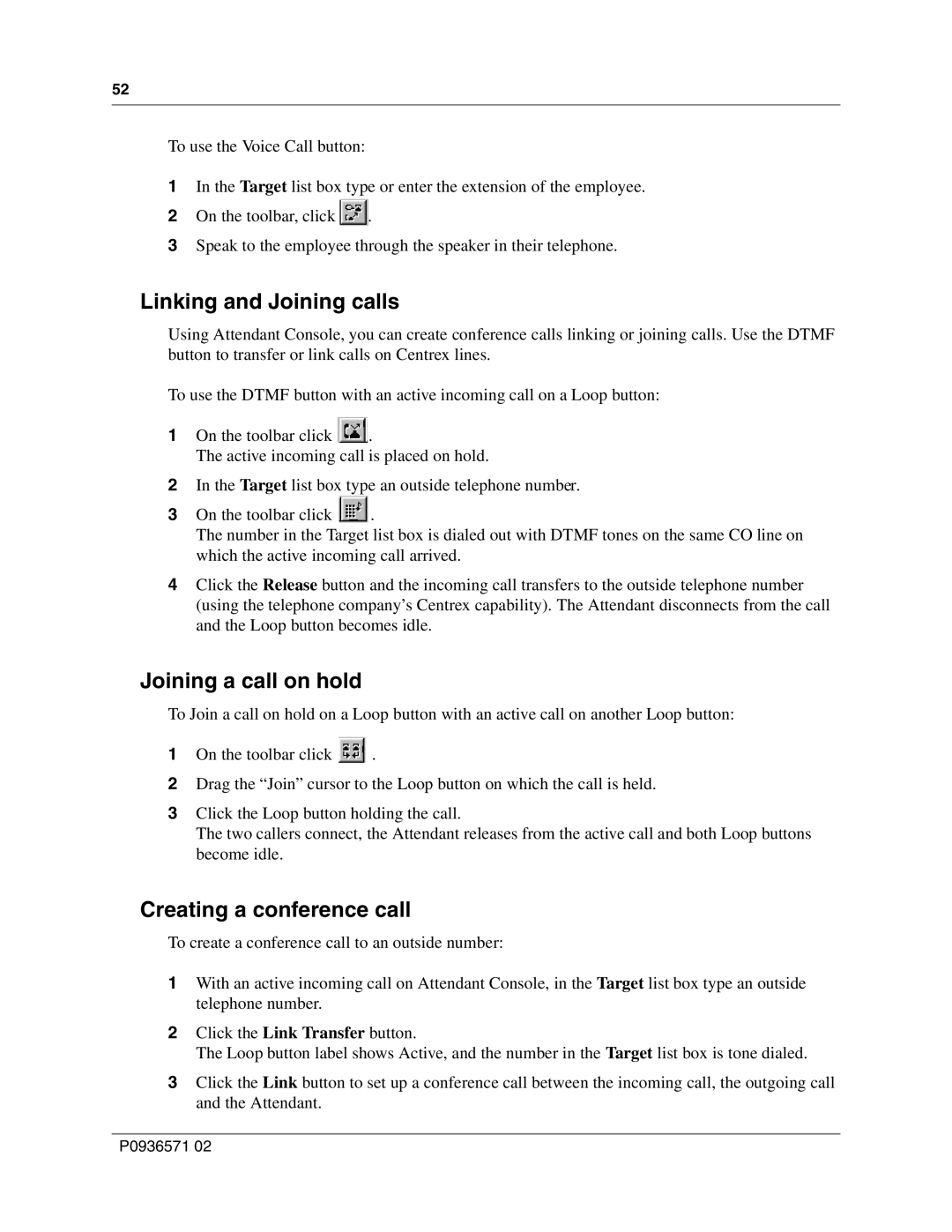52
To use the Voice Call button:
1In the Target list box type or enter the extension of the employee.
2On the toolbar, click ![]() .
.
3Speak to the employee through the speaker in their telephone.
Linking and Joining calls
Using Attendant Console, you can create conference calls linking or joining calls. Use the DTMF button to transfer or link calls on Centrex lines.
To use the DTMF button with an active incoming call on a Loop button:
1On the toolbar click ![]() .
.
The active incoming call is placed on hold.
2In the Target list box type an outside telephone number.
3On the toolbar click ![]() .
.
The number in the Target list box is dialed out with DTMF tones on the same CO line on which the active incoming call arrived.
4Click the Release button and the incoming call transfers to the outside telephone number (using the telephone company’s Centrex capability). The Attendant disconnects from the call and the Loop button becomes idle.
Joining a call on hold
To Join a call on hold on a Loop button with an active call on another Loop button:
1On the toolbar click ![]() .
.
2Drag the “Join” cursor to the Loop button on which the call is held.
3Click the Loop button holding the call.
The two callers connect, the Attendant releases from the active call and both Loop buttons become idle.
Creating a conference call
To create a conference call to an outside number:
1With an active incoming call on Attendant Console, in the Target list box type an outside telephone number.
2Click the Link Transfer button.
The Loop button label shows Active, and the number in the Target list box is tone dialed.
3Click the Link button to set up a conference call between the incoming call, the outgoing call and the Attendant.