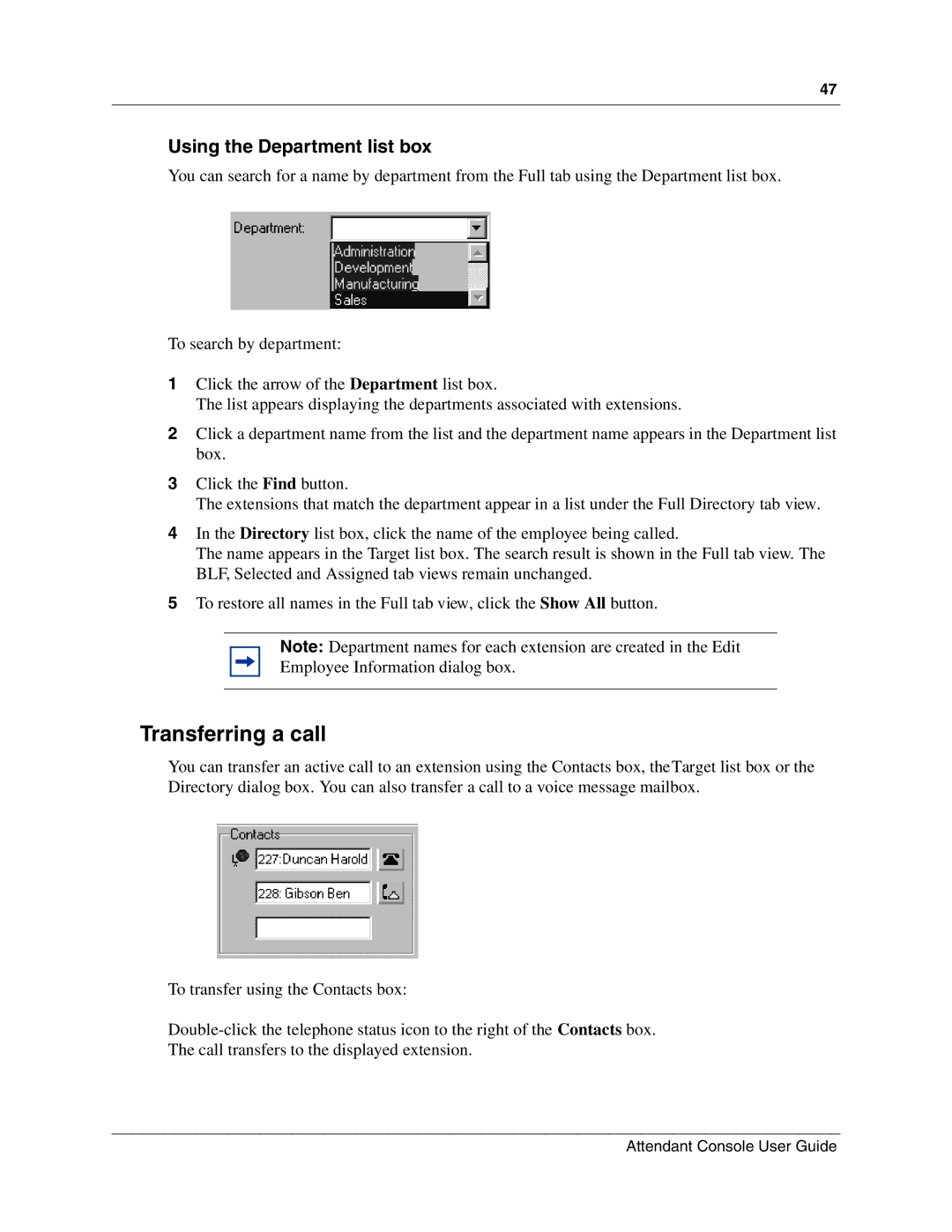47
Using the Department list box
You can search for a name by department from the Full tab using the Department list box.
To search by department:
1Click the arrow of the Department list box.
The list appears displaying the departments associated with extensions.
2Click a department name from the list and the department name appears in the Department list box.
3Click the Find button.
The extensions that match the department appear in a list under the Full Directory tab view.
4In the Directory list box, click the name of the employee being called.
The name appears in the Target list box. The search result is shown in the Full tab view. The BLF, Selected and Assigned tab views remain unchanged.
5To restore all names in the Full tab view, click the Show All button.
Note: Department names for each extension are created in the Edit
Employee Information dialog box.
Transferring a call
You can transfer an active call to an extension using the Contacts box, theTarget list box or the Directory dialog box. You can also transfer a call to a voice message mailbox.
To transfer using the Contacts box:
The call transfers to the displayed extension.
Attendant Console User Guide