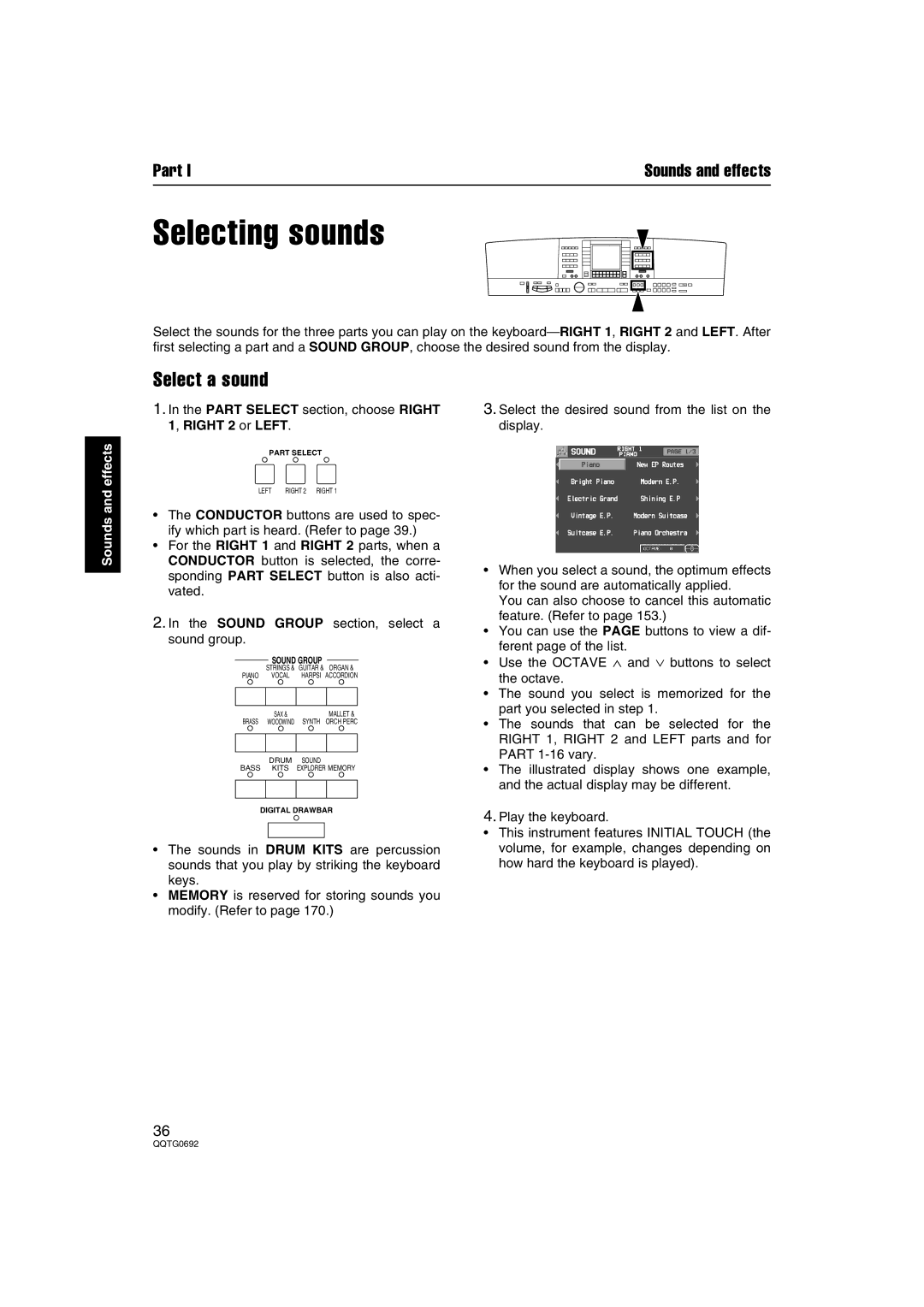Part I | Sounds and effects |
Selecting sounds
Select the sounds for the three parts you can play on the
Sounds and effects
Select a sound
1.In the PART SELECT section, choose RIGHT 1, RIGHT 2 or LEFT.
PART SELECT
LEFT | RIGHT 2 RIGHT 1 |
•The CONDUCTOR buttons are used to spec- ify which part is heard. (Refer to page 39.)
•For the RIGHT 1 and RIGHT 2 parts, when a CONDUCTOR button is selected, the corre- sponding PART SELECT button is also acti- vated.
2.In the SOUND GROUP section, select a sound group.
SOUND GROUP
STRINGS & GUITAR & ORGAN &
PIANO VOCAL HARPSI ACCORDION
| SAX & |
| MALLET & |
BRASS | � |
| |
WOODWIND | SYNTH ORCH PERC | ||
| DRUM | SOUND |
|
BASS | KITS | EXPLORER MEMORY | |
DIGITAL DRAWBAR
•The sounds in DRUM KITS are percussion sounds that you play by striking the keyboard keys.
•MEMORY is reserved for storing sounds you modify. (Refer to page 170.)
3.Select the desired sound from the list on the display.
•When you select a sound, the optimum effects for the sound are automatically applied.
You can also choose to cancel this automatic feature. (Refer to page 153.)
•You can use the PAGE buttons to view a dif- ferent page of the list.
•Use the OCTAVE ∧ and ∨ buttons to select the octave.
•The sound you select is memorized for the part you selected in step 1.
•The sounds that can be selected for the RIGHT 1, RIGHT 2 and LEFT parts and for PART
•The illustrated display shows one example, and the actual display may be different.
4.Play the keyboard.
•This instrument features INITIAL TOUCH (the volume, for example, changes depending on how hard the keyboard is played).
36