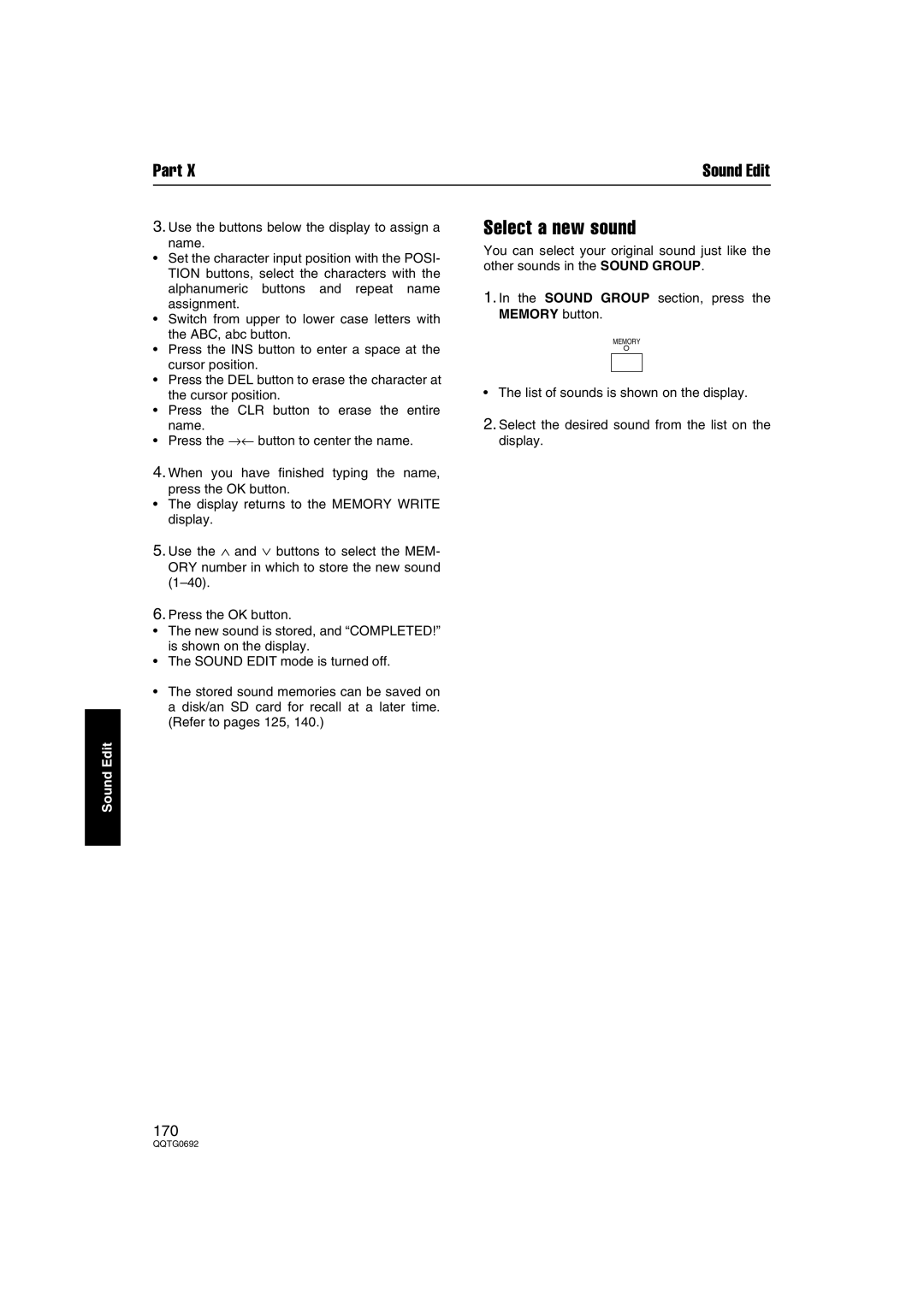Part X | Sound Edit |
3.Use the buttons below the display to assign a
name.
•Set the character input position with the POSI- TION buttons, select the characters with the alphanumeric buttons and repeat name assignment.
•Switch from upper to lower case letters with the ABC, abc button.
•Press the INS button to enter a space at the cursor position.
•Press the DEL button to erase the character at the cursor position.
•Press the CLR button to erase the entire name.
•Press the →← button to center the name.
4.When you have finished typing the name,
press the OK button.
•The display returns to the MEMORY WRITE display.
5.Use the ∧ and ∨ buttons to select the MEM- ORY number in which to store the new sound
6.Press the OK button.
•The new sound is stored, and “COMPLETED!” is shown on the display.
•The SOUND EDIT mode is turned off.
•The stored sound memories can be saved on a disk/an SD card for recall at a later time. (Refer to pages 125, 140.)
Sound Edit
Select a new sound
You can select your original sound just like the other sounds in the SOUND GROUP.
1.In the SOUND GROUP section, press the MEMORY button.
MEMORY
•The list of sounds is shown on the display.
2.Select the desired sound from the list on the display.
170