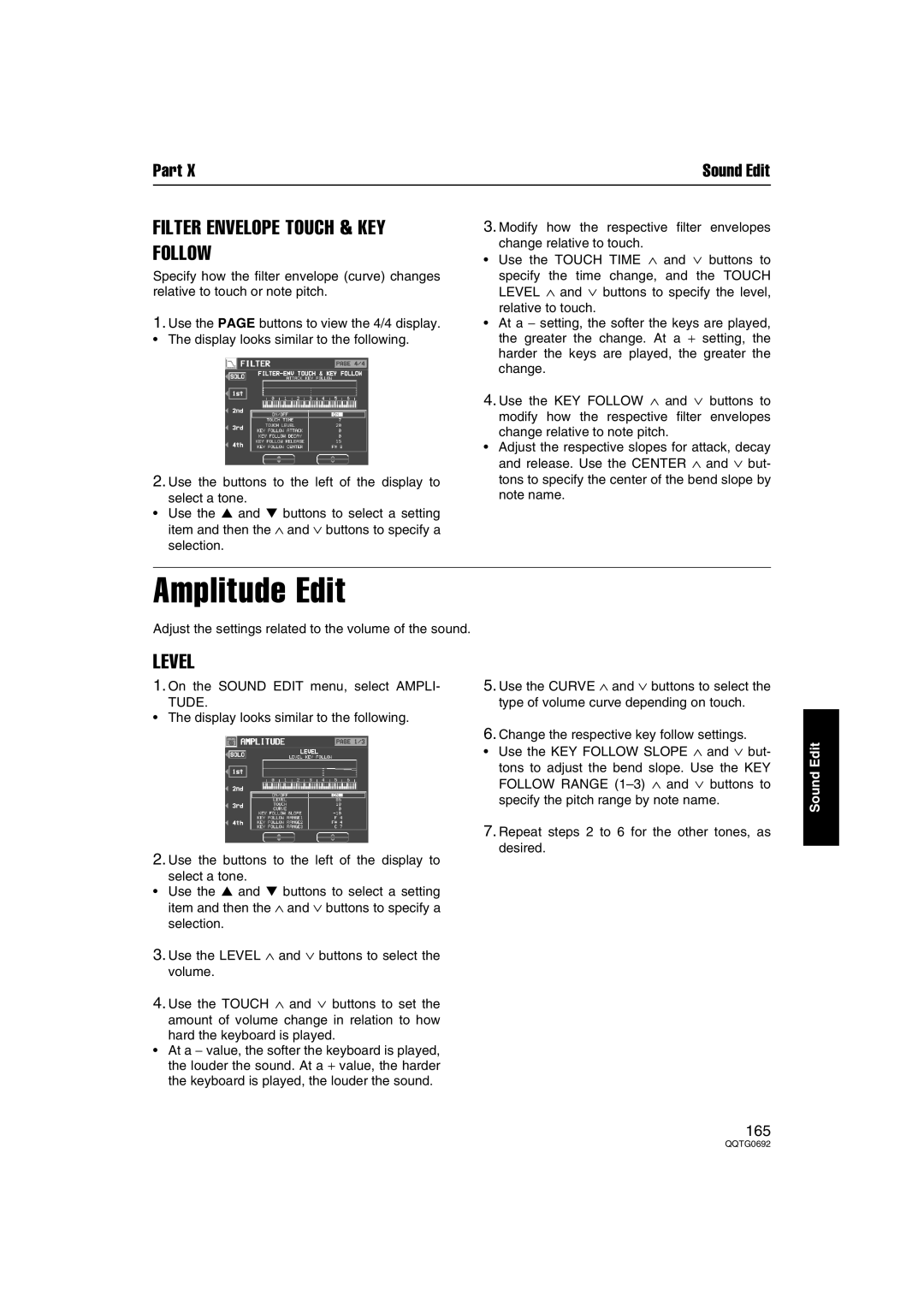Part X | Sound Edit |
FILTER ENVELOPE TOUCH & KEY FOLLOW
Specify how the filter envelope (curve) changes relative to touch or note pitch.
1.Use the PAGE buttons to view the 4/4 display.
• The display looks similar to the following.
2.Use the buttons to the left of the display to
select a tone.
•Use the ▲ and ▼ buttons to select a setting item and then the ∧ and ∨ buttons to specify a selection.
3.Modify how the respective filter envelopes change relative to touch.
•Use the TOUCH TIME ∧ and ∨ buttons to
specify the time change, and the TOUCH LEVEL ∧ and ∨ buttons to specify the level, relative to touch.
•At a − setting, the softer the keys are played, the greater the change. At a + setting, the harder the keys are played, the greater the change.
4.Use the KEY FOLLOW ∧ and ∨ buttons to
modify how the respective filter envelopes change relative to note pitch.
•Adjust the respective slopes for attack, decay and release. Use the CENTER ∧ and ∨ but- tons to specify the center of the bend slope by note name.
Amplitude Edit
Adjust the settings related to the volume of the sound.
LEVEL
1.On the SOUND EDIT menu, select AMPLI-
TUDE.
• The display looks similar to the following.
2.Use the buttons to the left of the display to
select a tone.
•Use the ▲ and ▼ buttons to select a setting item and then the ∧ and ∨ buttons to specify a selection.
3.Use the LEVEL ∧ and ∨ buttons to select the volume.
4.Use the TOUCH ∧ and ∨ buttons to set the
amount of volume change in relation to how hard the keyboard is played.
•At a − value, the softer the keyboard is played, the louder the sound. At a + value, the harder the keyboard is played, the louder the sound.
5.Use the CURVE ∧ and ∨ buttons to select the type of volume curve depending on touch.
6.Change the respective key follow settings.
•Use the KEY FOLLOW SLOPE ∧ and ∨ but-
tons to adjust the bend slope. Use the KEY FOLLOW RANGE
7.Repeat steps 2 to 6 for the other tones, as desired.
Sound Edit
165