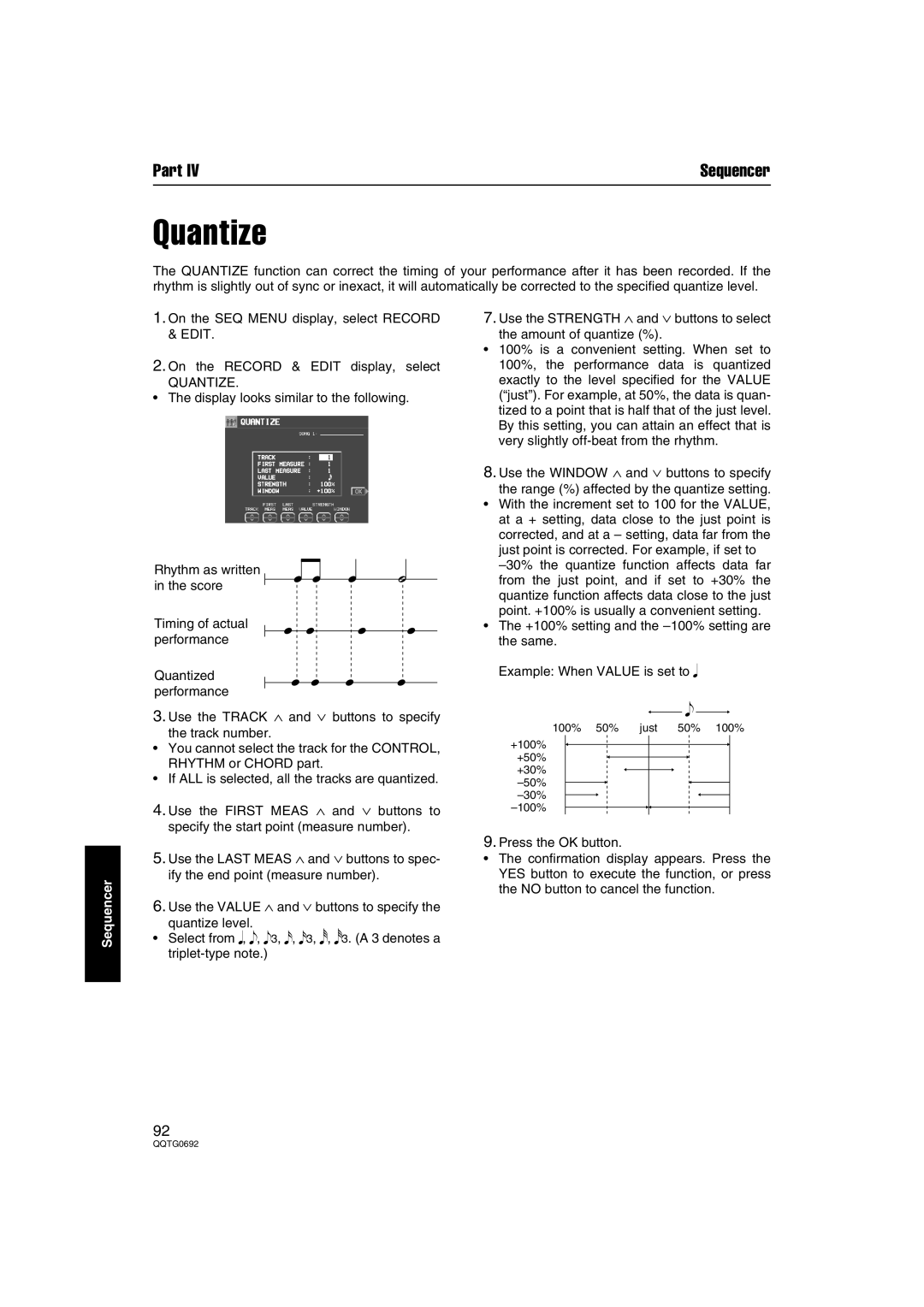Part IV | Sequencer |
Quantize
The QUANTIZE function can correct the timing of your performance after it has been recorded. If the rhythm is slightly out of sync or inexact, it will automatically be corrected to the specified quantize level.
Sequencer
1.On the SEQ MENU display, select RECORD & EDIT.
2.On the RECORD & EDIT display, select
QUANTIZE.
•The display looks similar to the following.
Rhythm as written in the score
Timing of actual performance
Quantized performance
3.Use the TRACK ∧ and ∨ buttons to specify
the track number.
•You cannot select the track for the CONTROL, RHYTHM or CHORD part.
•If ALL is selected, all the tracks are quantized.
4.Use the FIRST MEAS ∧ and ∨ buttons to specify the start point (measure number).
5.Use the LAST MEAS ∧ and ∨ buttons to spec- ify the end point (measure number).
6.Use the VALUE ∧ and ∨ buttons to specify the
quantize level.
•Select from q, e, e3, x, x3, r, r3. (A 3 denotes a
7.Use the STRENGTH ∧ and ∨ buttons to select
the amount of quantize (%).
•100% is a convenient setting. When set to 100%, the performance data is quantized exactly to the level specified for the VALUE (“just”). For example, at 50%, the data is quan- tized to a point that is half that of the just level. By this setting, you can attain an effect that is very slightly
8.Use the WINDOW ∧ and ∨ buttons to specify
the range (%) affected by the quantize setting.
•With the increment set to 100 for the VALUE, at a + setting, data close to the just point is corrected, and at a – setting, data far from the just point is corrected. For example, if set to
•The +100% setting and the
Example: When VALUE is set to q
100% | 50% | just | 50% | 100% |
|
| e |
| |
+100% |
|
|
|
|
+50% |
|
|
|
|
+30% |
|
|
|
|
|
|
|
| |
|
|
|
| |
|
|
|
|
9.Press the OK button.
•The confirmation display appears. Press the YES button to execute the function, or press the NO button to cancel the function.
92