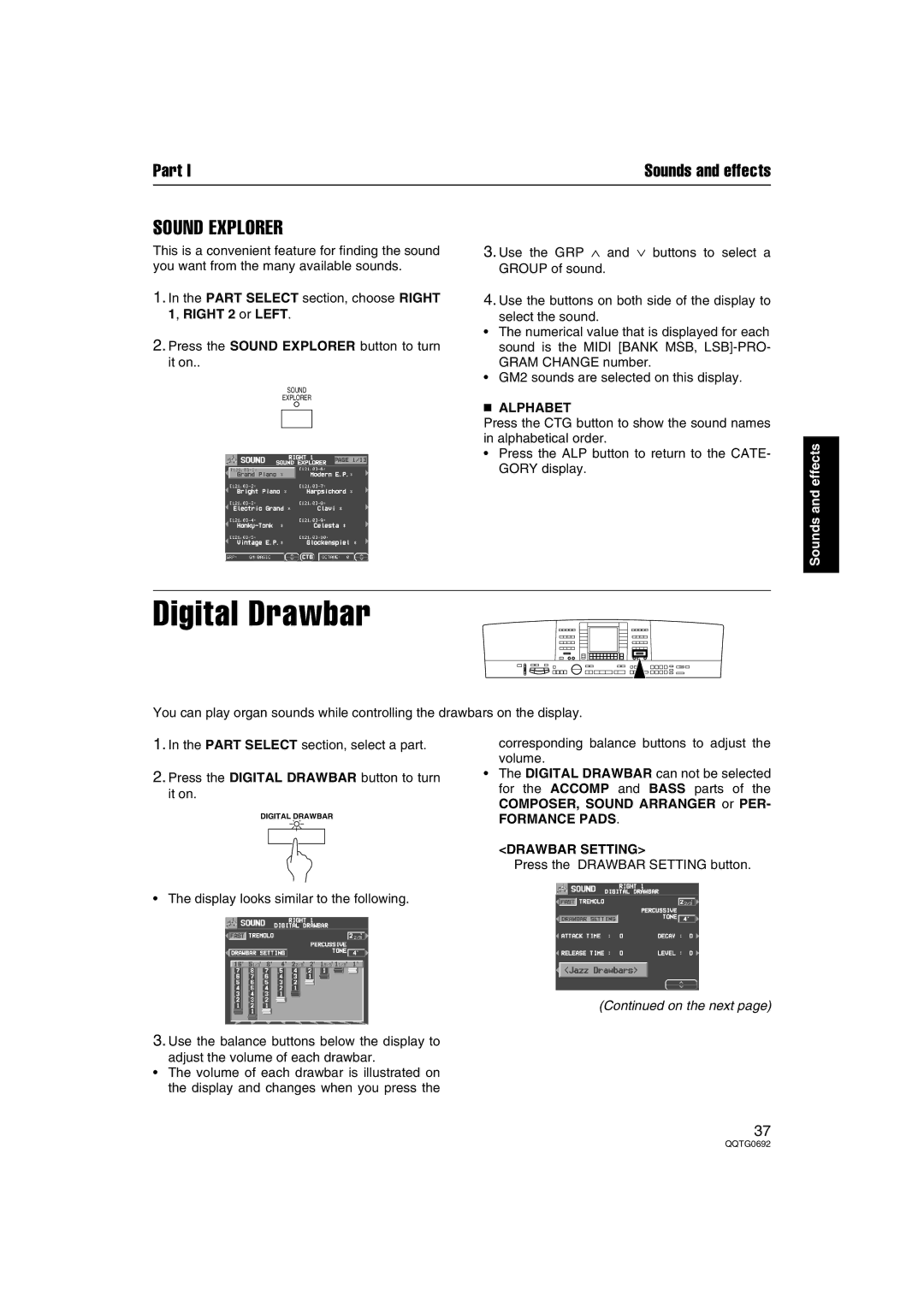Part I | Sounds and effects |
SOUND EXPLORER
This is a convenient feature for finding the sound you want from the many available sounds.
1.In the PART SELECT section, choose RIGHT 1, RIGHT 2 or LEFT.
2.Press the SOUND EXPLORER button to turn it on..
SOUND
EXPLORER
3.Use the GRP ∧ and ∨ buttons to select a GROUP of sound.
4.Use the buttons on both side of the display to
select the sound.
•The numerical value that is displayed for each sound is the MIDI [BANK MSB,
•GM2 sounds are selected on this display.
■ALPHABET
Press the CTG button to show the sound names in alphabetical order.
•Press the ALP button to return to the CATE- GORY display.
Sounds and effects
Digital Drawbar
You can play organ sounds while controlling the drawbars on the display.
1.In the PART SELECT section, select a part.
2.Press the DIGITAL DRAWBAR button to turn it on.
DIGITAL DRAWBAR
•The display looks similar to the following.
corresponding balance buttons to adjust the volume.
•The DIGITAL DRAWBAR can not be selected for the ACCOMP and BASS parts of the COMPOSER, SOUND ARRANGER or PER-
FORMANCE PADS.
<DRAWBAR SETTING>
Press the DRAWBAR SETTING button.
(Continued on the next page)
3.Use the balance buttons below the display to
adjust the volume of each drawbar.
•The volume of each drawbar is illustrated on the display and changes when you press the
37