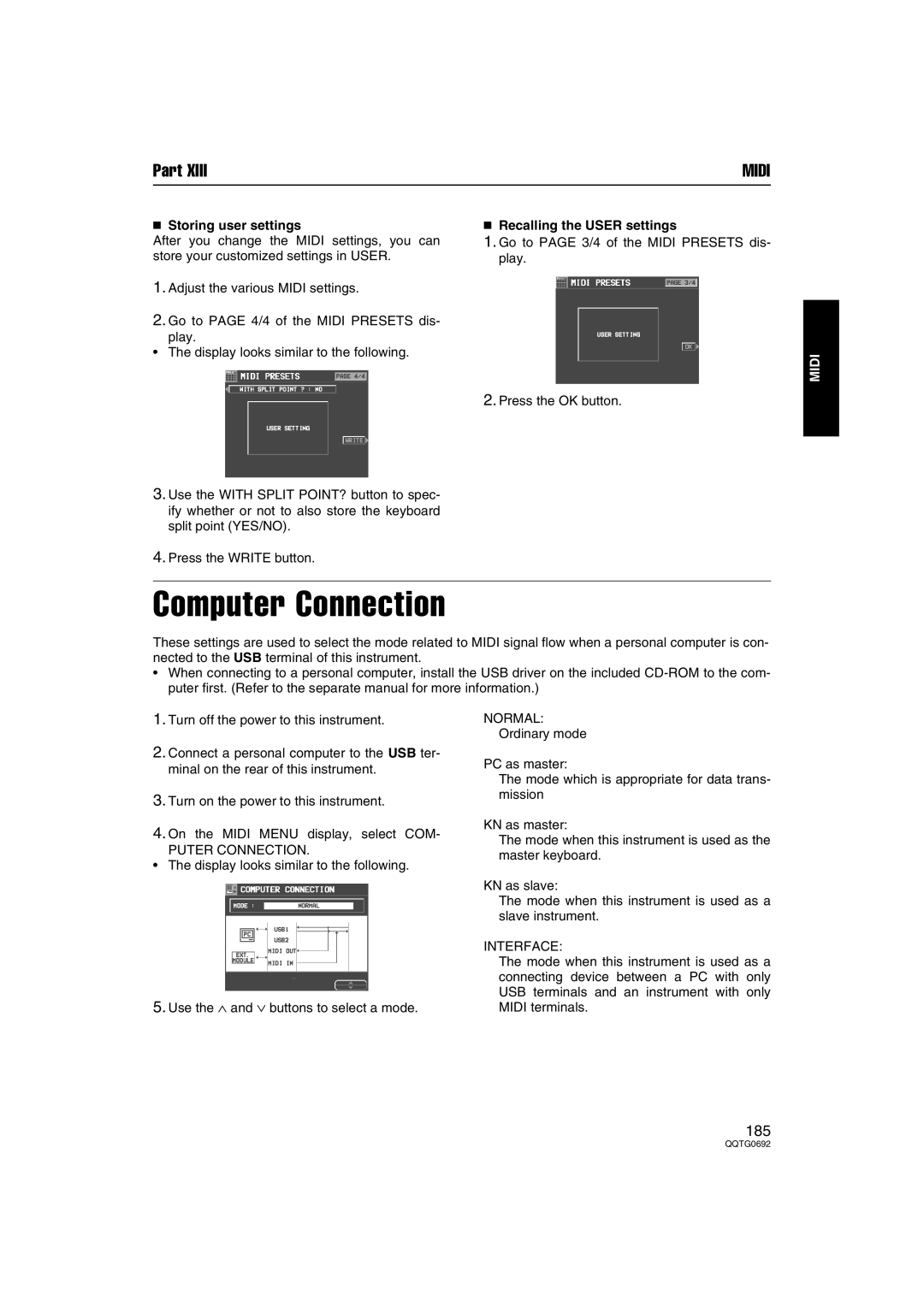Part XIII | MIDI |
■Storing user settings
After you change the MIDI settings, you can store your customized settings in USER.
1.Adjust the various MIDI settings.
2.Go to PAGE 4/4 of the MIDI PRESETS dis-
play.
•The display looks similar to the following.
3.Use the WITH SPLIT POINT? button to spec- ify whether or not to also store the keyboard split point (YES/NO).
4.Press the WRITE button.
■Recalling the USER settings
1.Go to PAGE 3/4 of the MIDI PRESETS dis- play.
2.Press the OK button.
MIDI
Computer Connection
These settings are used to select the mode related to MIDI signal flow when a personal computer is con- nected to the USB terminal of this instrument.
•When connecting to a personal computer, install the USB driver on the included
1.Turn off the power to this instrument.
2.Connect a personal computer to the USB ter- minal on the rear of this instrument.
3.Turn on the power to this instrument.
4.On the MIDI MENU display, select COM-
PUTER CONNECTION.
•The display looks similar to the following.
5.Use the ∧ and ∨ buttons to select a mode.
NORMAL:
Ordinary mode
PC as master:
The mode which is appropriate for data trans- mission
KN as master:
The mode when this instrument is used as the master keyboard.
KN as slave:
The mode when this instrument is used as a slave instrument.
INTERFACE:
The mode when this instrument is used as a connecting device between a PC with only USB terminals and an instrument with only MIDI terminals.
185