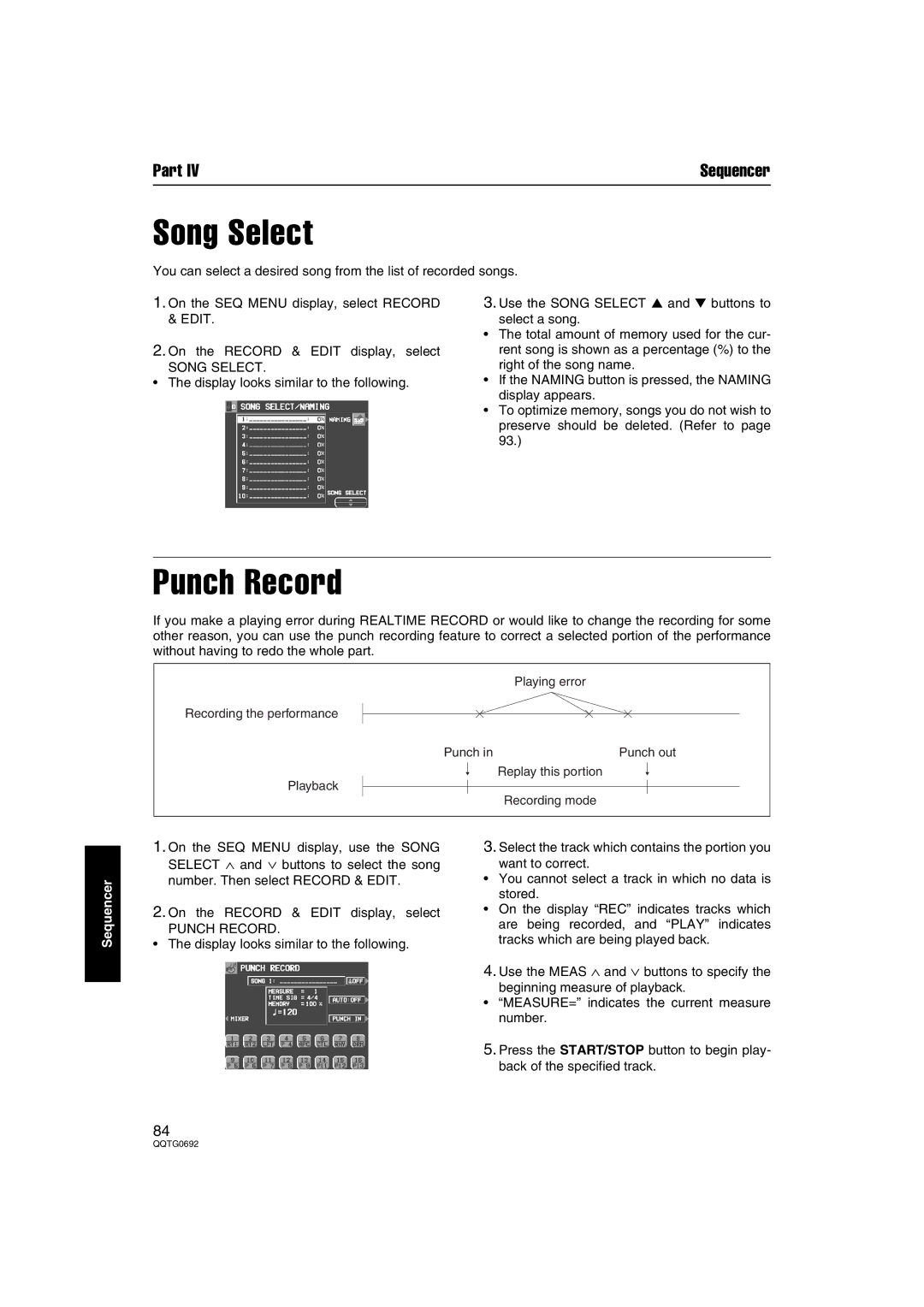Part IV | Sequencer |
Song Select
You can select a desired song from the list of recorded songs.
1.On the SEQ MENU display, select RECORD & EDIT.
2.On the RECORD & EDIT display, select
SONG SELECT.
•The display looks similar to the following.
3.Use the SONG SELECT ▲ and ▼ buttons to
select a song.
•The total amount of memory used for the cur- rent song is shown as a percentage (%) to the right of the song name.
•If the NAMING button is pressed, the NAMING display appears.
•To optimize memory, songs you do not wish to preserve should be deleted. (Refer to page 93.)
Punch Record
If you make a playing error during REALTIME RECORD or would like to change the recording for some other reason, you can use the punch recording feature to correct a selected portion of the performance without having to redo the whole part.
Recording the performance
Playback
Playing error
Punch in | Punch out |
Replay this portion
Recording mode
Sequencer
1.On the SEQ MENU display, use the SONG SELECT ∧ and ∨ buttons to select the song number. Then select RECORD & EDIT.
2.On the RECORD & EDIT display, select
PUNCH RECORD.
•The display looks similar to the following.
3.Select the track which contains the portion you
want to correct.
•You cannot select a track in which no data is stored.
•On the display “REC” indicates tracks which are being recorded, and “PLAY” indicates tracks which are being played back.
4.Use the MEAS ∧ and ∨ buttons to specify the
beginning measure of playback.
•“MEASURE=” indicates the current measure number.
5.Press the START/STOP button to begin play- back of the specified track.
84