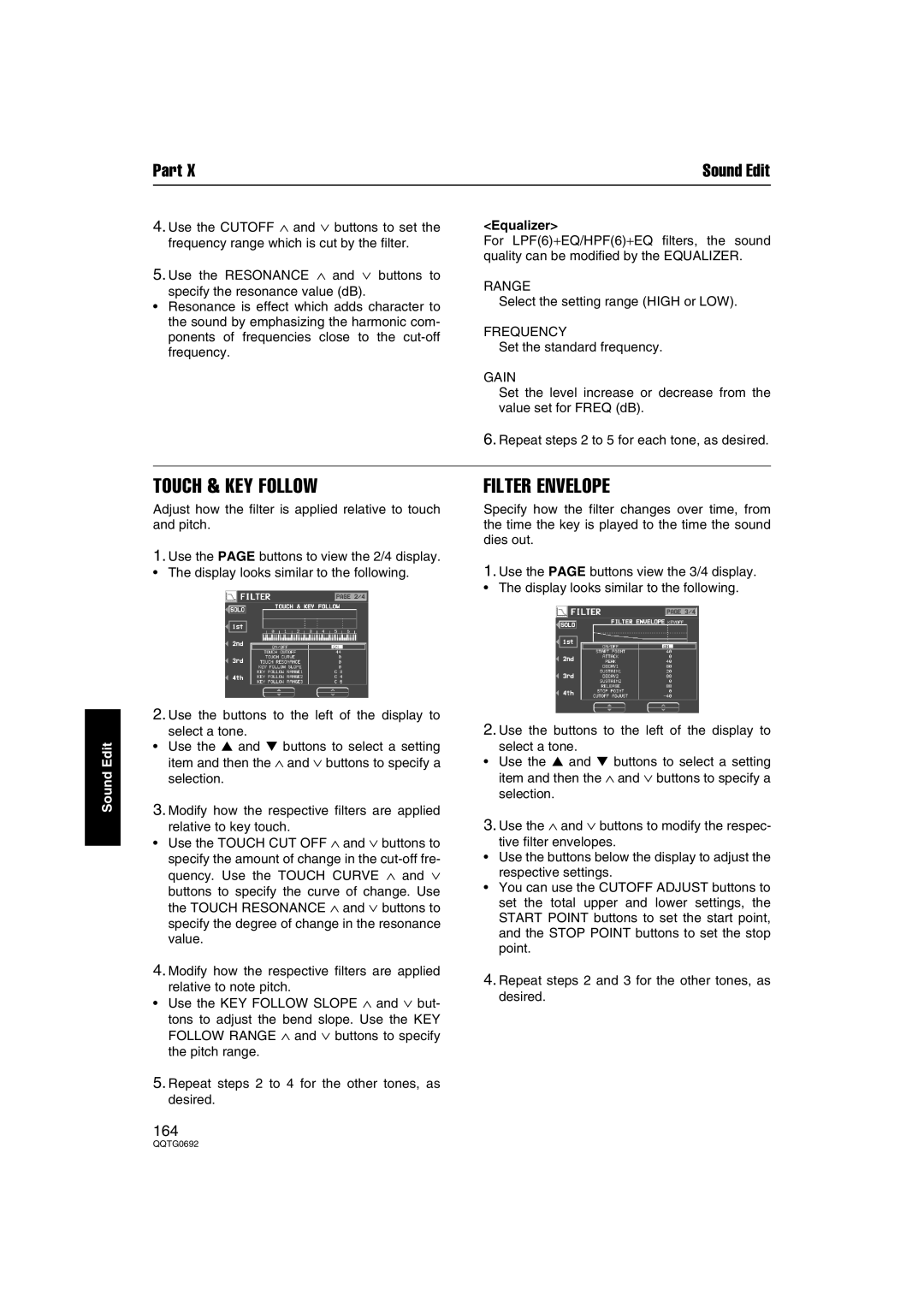Part X | Sound Edit |
4. Use the CUTOFF ∧ and ∨ buttons to set the | <Equalizer> |
frequency range which is cut by the filter. | For LPF(6)+EQ/HPF(6)+EQ filters, the sound |
| quality can be modified by the EQUALIZER. |
5.Use the RESONANCE ∧ and ∨ buttons to
specify the resonance value (dB).
•Resonance is effect which adds character to the sound by emphasizing the harmonic com- ponents of frequencies close to the
RANGE
Select the setting range (HIGH or LOW).
FREQUENCY
Set the standard frequency.
GAIN
Set the level increase or decrease from the value set for FREQ (dB).
6.Repeat steps 2 to 5 for each tone, as desired.
Sound Edit
TOUCH & KEY FOLLOW
Adjust how the filter is applied relative to touch and pitch.
1.Use the PAGE buttons to view the 2/4 display.
• The display looks similar to the following.
2.Use the buttons to the left of the display to
select a tone.
•Use the ▲ and ▼ buttons to select a setting item and then the ∧ and ∨ buttons to specify a selection.
3.Modify how the respective filters are applied relative to key touch.
•Use the TOUCH CUT OFF ∧ and ∨ buttons to
specify the amount of change in the
buttons to specify the curve of change. Use the TOUCH RESONANCE ∧ and ∨ buttons to specify the degree of change in the resonance value.
4.Modify how the respective filters are applied relative to note pitch.
•Use the KEY FOLLOW SLOPE ∧ and ∨ but-
tons to adjust the bend slope. Use the KEY FOLLOW RANGE ∧ and ∨ buttons to specify the pitch range.
5.Repeat steps 2 to 4 for the other tones, as desired.
164
FILTER ENVELOPE
Specify how the filter changes over time, from the time the key is played to the time the sound dies out.
1.Use the PAGE buttons view the 3/4 display.
• The display looks similar to the following.
2.Use the buttons to the left of the display to
select a tone.
•Use the ▲ and ▼ buttons to select a setting item and then the ∧ and ∨ buttons to specify a selection.
3.Use the ∧ and ∨ buttons to modify the respec-
tive filter envelopes.
•Use the buttons below the display to adjust the respective settings.
•You can use the CUTOFF ADJUST buttons to set the total upper and lower settings, the START POINT buttons to set the start point, and the STOP POINT buttons to set the stop point.
4.Repeat steps 2 and 3 for the other tones, as desired.