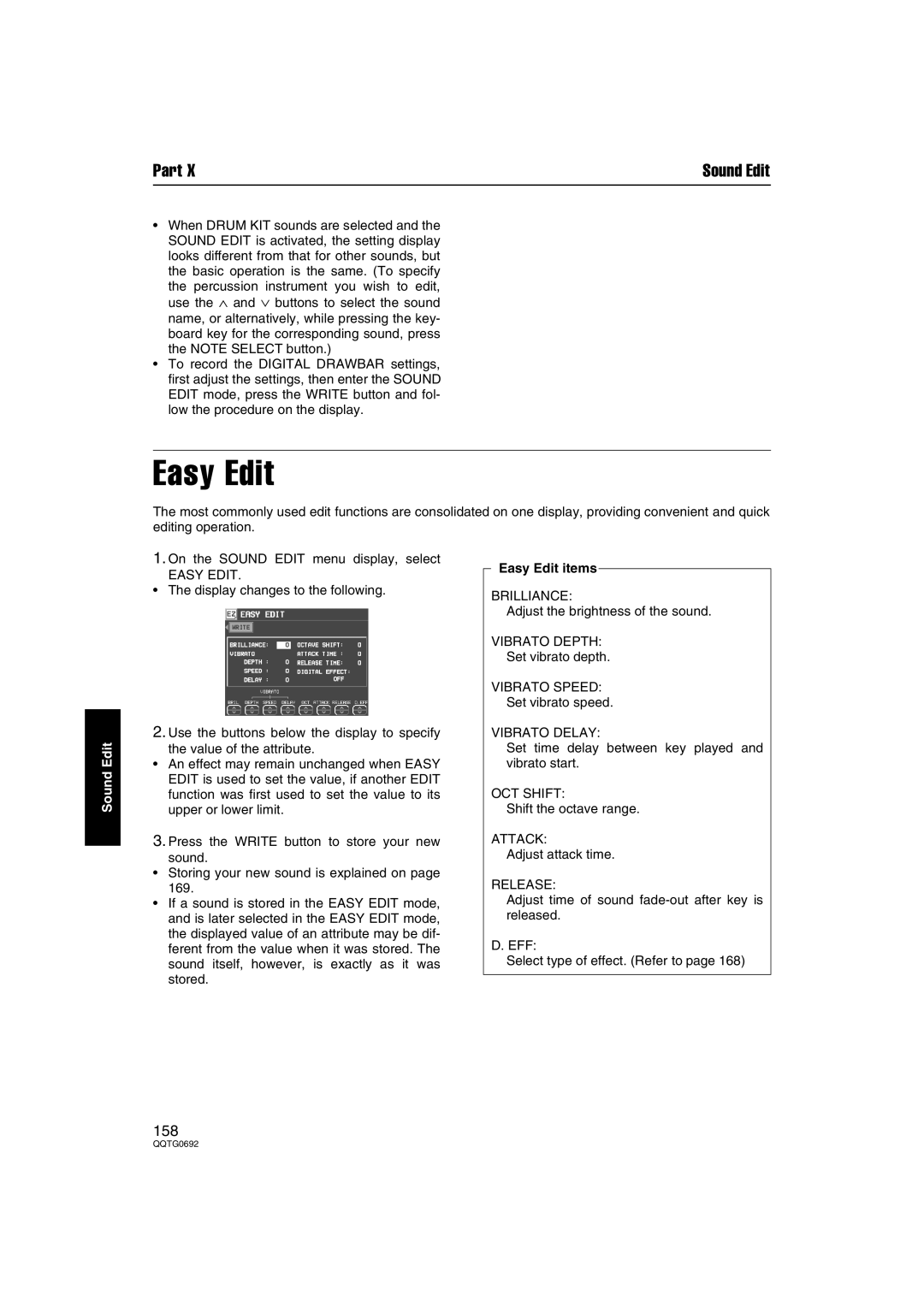Part X | Sound Edit |
•When DRUM KIT sounds are selected and the SOUND EDIT is activated, the setting display looks different from that for other sounds, but the basic operation is the same. (To specify
the percussion instrument you wish to edit, use the ∧ and ∨ buttons to select the sound name, or alternatively, while pressing the key- board key for the corresponding sound, press the NOTE SELECT button.)
•To record the DIGITAL DRAWBAR settings, first adjust the settings, then enter the SOUND EDIT mode, press the WRITE button and fol- low the procedure on the display.
Easy Edit
The most commonly used edit functions are consolidated on one display, providing convenient and quick editing operation.
Sound Edit
1.On the SOUND EDIT menu display, select
EASY EDIT.
•The display changes to the following.
2.Use the buttons below the display to specify
the value of the attribute.
•An effect may remain unchanged when EASY EDIT is used to set the value, if another EDIT function was first used to set the value to its upper or lower limit.
3.Press the WRITE button to store your new
sound.
•Storing your new sound is explained on page 169.
•If a sound is stored in the EASY EDIT mode, and is later selected in the EASY EDIT mode, the displayed value of an attribute may be dif- ferent from the value when it was stored. The sound itself, however, is exactly as it was stored.
Easy Edit items
BRILLIANCE:
Adjust the brightness of the sound.
VIBRATO DEPTH:
Set vibrato depth.
VIBRATO SPEED:
Set vibrato speed.
VIBRATO DELAY:
Set time delay between key played and vibrato start.
OCT SHIFT:
Shift the octave range.
ATTACK:
Adjust attack time.
RELEASE:
Adjust time of sound
D. EFF:
Select type of effect. (Refer to page 168)
158