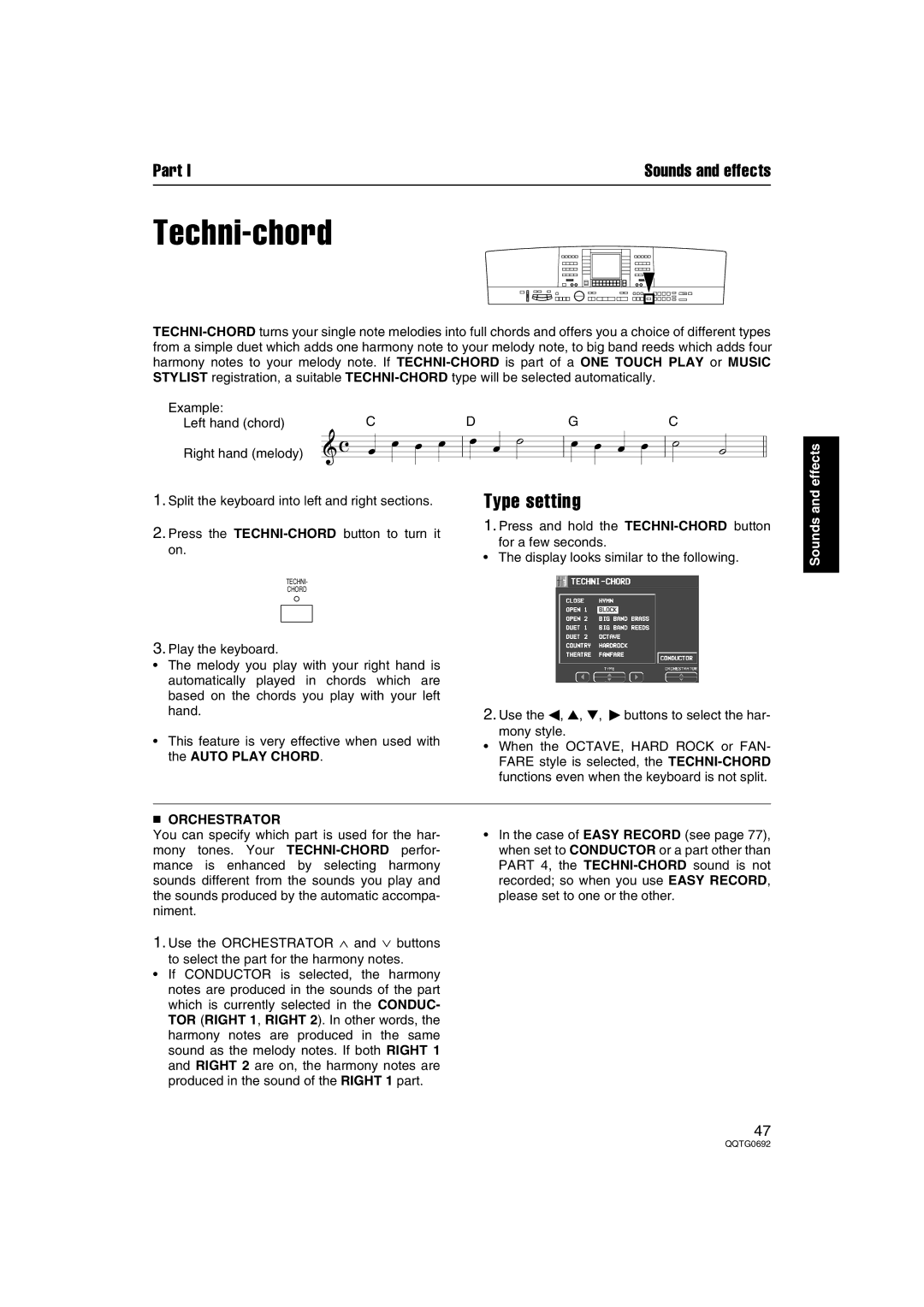Part I | Sounds and effects |
Techni-chord
Example: | C | D | G | C |
Left hand (chord) | ||||
Right hand (melody) |
|
|
|
|
effects
1.Split the keyboard into left and right sections.
2.Press the
TECHNI-
CHORD
3.Play the keyboard.
•The melody you play with your right hand is automatically played in chords which are based on the chords you play with your left hand.
•This feature is very effective when used with the AUTO PLAY CHORD.
Type setting
1.Press and hold the
for a few seconds.
•The display looks similar to the following.
2.Use the ◀, ▲, ▼, ▶ buttons to select the har-
mony style.
•When the OCTAVE, HARD ROCK or FAN- FARE style is selected, the
Sounds and
■ ORCHESTRATOR | • In the case of EASY RECORD (see page 77), |
You can specify which part is used for the har- | |
mony tones. Your | when set to CONDUCTOR or a part other than |
mance is enhanced by selecting harmony | PART 4, the |
sounds different from the sounds you play and | recorded; so when you use EASY RECORD, |
the sounds produced by the automatic accompa- | please set to one or the other. |
niment. |
|
1. Use the ORCHESTRATOR ∧ and ∨ buttons |
|
to select the part for the harmony notes. |
|
•If CONDUCTOR is selected, the harmony notes are produced in the sounds of the part which is currently selected in the CONDUC- TOR (RIGHT 1, RIGHT 2). In other words, the harmony notes are produced in the same sound as the melody notes. If both RIGHT 1 and RIGHT 2 are on, the harmony notes are produced in the sound of the RIGHT 1 part.
47