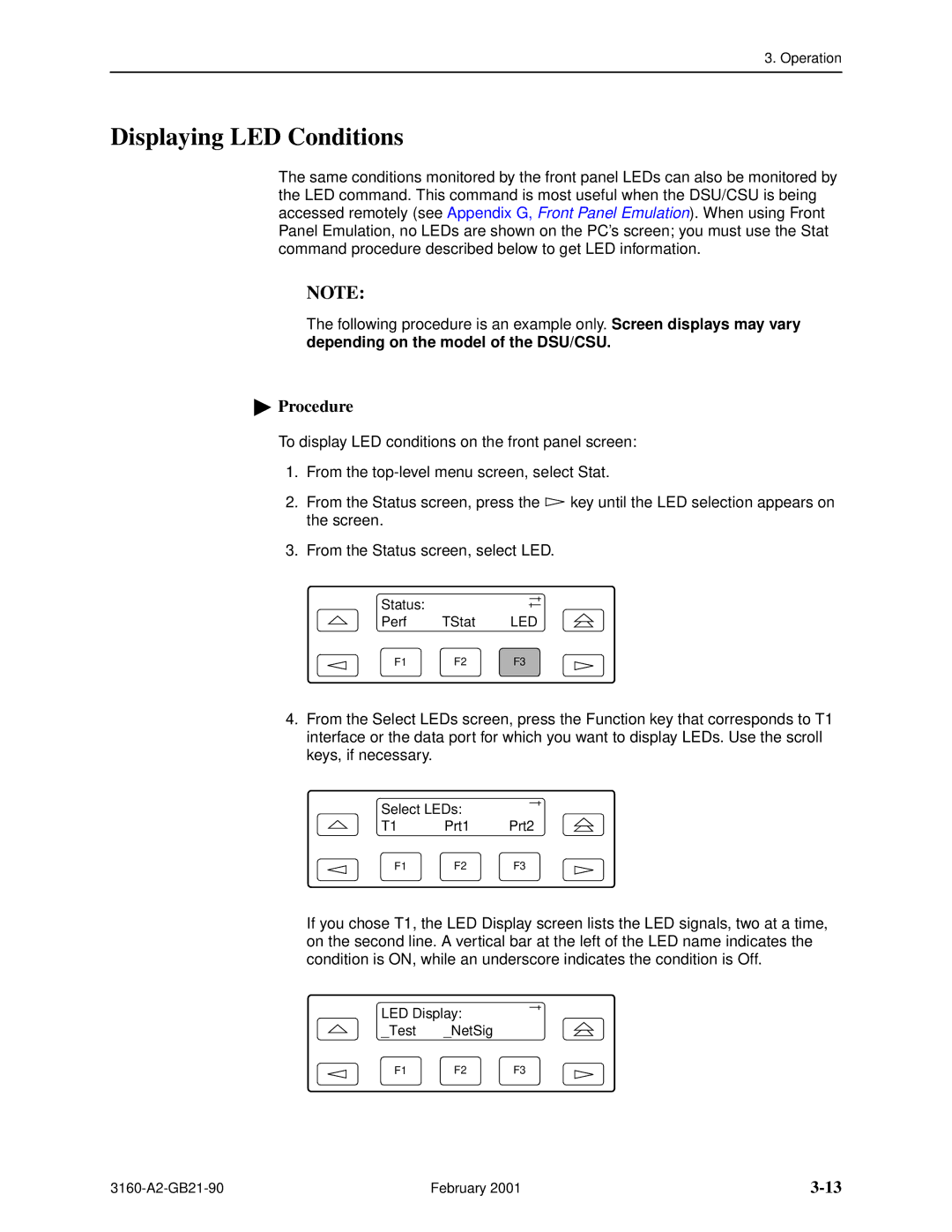Acculink DSU/CSU
Carrier Card
Standalone
Important Safety Instructions
United States EMI Notice
316x DSU/CSU Facility Interface Codes Description
Government Requirements and Equipment Return United States
Canada
Contents
February
Operation
Resetting the DSU/CSU Download Operations
Maintenance
Pin Assignments
Front Panel Menu Technical SpecificationsT
Configuration Options
Front Panel Emulation
Snmp MIB Objects
IP Network Addressing Scenarios
Equipment List Glossary Index
Asynchronous Terminal Operation
Document Summary
About This Guide
Document Purpose and Intended Audience
Document Number Document Title
Product-Related Documents
Reference Documents
About This Guide February
Overview
Features
Introduction
Front Panel Emulation
Alarm Message Capability
Telnet Access
DTE Drop/Insert DSX-1 Interface
Standalone DSU/CSU Front Panel
Physical Description
Snmp Management Support
Acculink
DSU/CSU Rear Panel
Standalone DSU/CSU Rear Panel
Power COM Port Modem Network AUX Port DTE NEC
Power
Standalone DSU/CSU Rear Panel Connectors Name Function
Introduction February
Application Examples
Installation
Network
Direct Connection
Snmp or Telnet Connection Examples
Connection through a LAN Adapter
Representative
Optional Power Sources
Installing the +24 Vdc Power Supply
Important Instructions
+24 Vdc Power Supply Pinouts
Installing the Single -48 Vdc Power Supply
11. -48 Vdc Redundant Source Power Supply Pinouts
Installing the Redundant -48 Vdc Power Supply
12. Cabling Examples
Cabling Examples
Power-Up Self-Test
Top-level menu screen appears
Operation
Using the Front Panel
LCD
Keypad
Keypad
Test Jacks Standalone DSU/CSU
Test Jacks
DSU/CSU LEDs
LEDs
Name Color Meaning
System LEDs Name Color Meaning
Network Interface LEDs
PDV
DTE Drop/Insert DSX-1 Interface LEDs Name Color Meaning
DTR
Data Port LEDs Name Color Meaning
Depending on the model of the DSU/CSU
Displaying Unit Identity
CCA1=xxxx-xxx
Setting Customer Identification
Selecting the DTE Drop/Insert or Data Port for LED Display
Displaying LED Conditions
Changing Configuration Options
Operation
Displaying/Editing Configuration Options
Saving Edit Changes
Selecting/Copying to a Specific Port
Appendix C, Configuration Options
Configuring the DSU/CSU for Snmp or Telnet Access
Selecting the Port
Setting the IP Address
Com IP Adr Next Edit Clear
Selecting the Link Layer Protocol
Specifying the Community Names and Access Types
CommunityName1 Next Edit Clear
Enabling Snmp Trap Messages
Configuring Snmp Traps
Selecting the Number of Trap Managers
Configuring a Destination for Snmp Traps
Configuring DS0 Channels
Example of Channel Allocation
Example of Interface Worksheet for Network Interface
Network Interface Network Channel Allocation
Example of Interface Worksheet for DTE Drop/Insert Interface
Example of RBS Information Worksheet
DTE Chan Config Assign N1 Voice RBS or Data
Port Chan Conf Options Value
10. Port Channel Configuration Worksheet Ports 1
11. Port Channel Configuration Worksheet Ports 3
Displaying DS0 Channel Assignments
Display Channel Symbols Meaning
From the Channel Config screen, select Dsply
Acami
Allocating Data Ports
EditDTE Port NET Chan
Block or Acami Assignment Method
Individual Channel Assignment Method
From the Channel Config screen, select DTE
From the DTE Channels screen, press F1 to select Assign
Clearing DS0 Channel Allocation
Selecting the Timing Source
Providing Backup Capability
12. Common Clocking Configurations
Configuring for External Timing
Configuring for Network Timing
Establishing Access Security on a Port
Setting a Password
Entering a Password to Gain Access
Acquiring/Releasing the User Interface
Acquiring the Active User Interface
Releasing the Active User Interface
Enabling/Disabling the Front Panel
Entering Numbers in the Phone Directories
Using the Integral Modem in Standalone DSU/CSUs
From the Call Setup screen, select ChDir
Valid Phone Number Characters Meaning Restrictions
Initiating a Call for Front Panel Pass-Through Operation
From the Call Setup screen, select Pass
Dial n
Disconnecting the Modem Connection
Enabling the Communication Port for Carrier-Mounted DSU/CSUs
Com Port Next Enab Disab
Ascii HEX
Control Sequence
Deactivating the Alarm Relay for Carrier-Mounted DSU/CSUs
Download Operations
Resetting the DSU/CSU
Operation February
User Interface Access Security for Standalone DSU/CSUs
Changing User Interface Access Security
Self-Test Health
Maintenance
Self-Test Health Messages Description
Device Health and Status
Device Health and Status Messages 1 Description
Device Health and Status Messages 2 Description
Performance Reports
Select User registers
User Intvl Up Down Dsply
Control Rel LED ClrReg
VldIntvl
CurTimer
Event
Complete
StEvnt
Alarms
Snmp Traps
Snmp Trap per Interface Trap Meaning
Enterprise-Specific Trap Definitions Trap Value Event
Troubleshooting 1 Symptom Possible Cause Solutions
Troubleshooting
Yellow at Net
Troubleshooting 2 Symptom Possible Cause Solutions
Troubleshooting 3 Symptom Possible Cause Solutions
Eqpt NET
Test Jacks
Eqpt Out
NET
NET Out
Eqpt
For Channels
Test Commands
Remote Loopback Tests
For Networks
DSU/CSU
Sending a Line Loopback Up or Down
Sending a V.54/ANSI FT1 Activation/Deactivation
Valid Loopback Combinations
Local Loopback Tests
Starting a Line Loopback
Starting a Payload Loopback
Starting a DTE Loopback
Starting a Repeater Loopback
Starting a Data Channel Loopback
Starting a Data Terminal Loopback
Aborting Loopbacks
Test Patterns
Sending Test Patterns
Network Port
Valid Send Test Pattern Combinations
In8 Network Qrss Port
Network Qrss Port
Monitoring Test Patterns
Aborting Test Patterns
Starting a Lamp Test
Lamp Test
Aborting a Lamp Test
Displaying DSU/CSU Test Status
10. Test Status Message Description
DSU ESF
Front Panel Menu
Front Panel Menu February
3164
Technical Specifications
3160
Models 3160/3164
Physical Dimensions
Configuration Options
Table C-1. DTE Interface Configuration Options 1
DTE Interface Configuration Options
Management Configuration Options
Table C-2. Port Configuration Options 1
Port Configuration Options
Table C-1. DTE Interface Configuration Options 2
All Ones Both Next Disab DTR RTS Both Prev
Table C-2. Port Configuration Options 2
InvertTxC Disab Next Enab Disab Prev
Table C-2. Port Configuration Options 3
Rcv Yellow Halt Next None Halt Prev
Tx Clock Int Next Int Ext Prev
EDL Disab Next Enab Disab Prev
Table C-2. Port Configuration Options 4
Mgmt Link Disab Next Enab Disab Prev
Table C-2. Port Configuration Options 5
Near-end Disab Next Disab Maint Send Both Prev
Far-end Disab Next Disab Maint Prev
Table C-3. Network Interface Configuration Options 1
Network Interface Configuration Options
Bit Stuff Next 62411 Part68 Disab Prev
Table C-3. Network Interface Configuration Options 2
NET LLB Enab Next Enab Disab Prev
NET PLB Enab Next Enab Disab Prev
Circuit Ident Next Edit Clear Prev
Channel Configuration Options
Table C-3. Network Interface Configuration Options 3
Value Meaning
Table C-4. DTE Channel Configuration Options
DTE Channels Assign Voice
N4 N5 N9 N10 N11 N12 N13 N14 N15 N24
Assign By Block Next Block Acami Chan Prev
Table C-5. Data Port Channel Configuration Options 1
Channel Config Dsply Clear DTE Prt1 Prt2 Prt3 Prt4
Assign To NET Next NET DTE Prtn Prtn Prtn Prev
Table C-5. Data Port Channel Configuration Options 2
Table C-5. Data Port Channel Configuration Options 3
N10 N11 N12 N24 Next Prev D10 D11 D12 D24
Table C-5. Data Port Channel Configuration Options 4
Clock Src NET Next NET DTE Prt1 Int Ext Prev
General Configuration Options
Table C-6. General Configuration Options 1
Gen Yellow Enab Next Enab Disab Prev
Tst Duration Next Up Down Save Prev
Table C-6. General Configuration Options 2
Tst Timeout Enab Next Enab Disab Prev
Clock Rate Next 2048 1544 8 Prev
Table C-7. User Interface Configuration Options 1
User Interface Configuration Options
Com Use Ascii Next Mgmt Ascii Daisy Term Prev
Table C-7. User Interface Configuration Options 2
Password None Next None Com Modem Both Prev
Com Port Disab Next Enab Disab Prev
ComConnPrefix Next Edit Clear Prev
Table C-7. User Interface Configuration Options 3
ComExtDev Disab Next Disab AT Other Prev
ComEscapeSeq Next Edit Clear Prev
Table C-7. User Interface Configuration Options 4
ComConnected Next Edit Clear Prev
Com Type Async Next Async Sync Prev
Table C-7. User Interface Configuration Options 5
ComEscDel None Next None 0.2s 0.4s 0.6s 0.8s 1.0s Prev
ComDisconnect Next Edit Clear Prev
Char Length Next 7 8 Prev
Table C-7. User Interface Configuration Options 6
Com Clk Int Next Int Ext Prev
Com Rate Next 1.2 2.4 4.8 9.6 14.4 19.2 38.4 Prev
Table C-7. User Interface Configuration Options 7
Table C-7. User Interface Configuration Options 8
Aux Use None Next None Mgmt Daisy Prev
Table C-7. User Interface Configuration Options 9
MoInActTm Disab Next Enab Disab Prev
MoDiscTm Next Up Down Save Prev
TnInActTm Disab Next Enab Disab Prev
Table C-7. User Interface Configuration Options 10
TnSession Disab Next Enab Disab Prev
TnPaswd Disab Next Enab Disab Prev
Snmp Trap Disab Next Enab Disab Prev
Alarm Configuration Options
Table C-8. Alarm Configuration Options 1
Alrm Msg Disab Next Disab Modem Com Both Prev
Call Retry Disab Next Enab Disab Prev
Table C-8. Alarm Configuration Options 2
Dial Delay Next 1 2 3 4 5 6 7 8 9 10 Prev
DialOut Disab Next Enab Disab Prev
Next None 1 2 3 4 5 Prev
Table C-8. Alarm Configuration Options 3
AlrmRelay Disab Next Enab Disab Prev
Table C-8. Alarm Configuration Options 4
Table C-9. General Management Configuration Options 1
Management Configuration Options
Table C-9. General Management Configuration Options 2
CommunityName2 Next Edit Clear Prev
Table C-9. General Management Configuration Options 3
Access 1 Read Next Read R/W Prev
Access 2 Read Next Read R/W Prev
Com NetMask Next Edit Clear Prev
Table C-9. General Management Configuration Options 4
NetMask Next Edit Clear Prev
Com IP Adr Next Edit Clear Prev
Alt Mdm IP Adr Next Edit Clear Prev
Table C-9. General Management Configuration Options 5
Modem IP Adr Next Edit Clear Prev
Mdm NetMask Next Edit Clear Prev
Aux NetMask Next Edit Clear Prev
Table C-9. General Management Configuration Options 6
Modem Link PPP Next PPP Slip Prev
Aux IP Adr Next Edit Clear Prev
Table C-9. General Management Configuration Options 7
Trapn IP Adr Next Edit Clear Prev
Table C-10. Management Trap Configuration Options 1
Num Trap Mgrs Next 1 2 3 4 5 6 Prev
Link Trap Both Next Disab Up Down Both Prev
Table C-10. Management Trap Configuration Options 2
Gen Trap Both Next Disab Warm Auth Both Prev
Entp Trap Enab Next Enab Disab Prev
Trap I/F All Next NET DTE T1s Ports All Prev
Table C-10. Management Trap Configuration Options 3
General Options Value Default in Bold
Configuration Worksheets
DTE Options Value Default in Bold
Net Options Value Default in Bold
User Options Value Default in Bold
Alarm Options Value Default in Bold
Prt2 Options Value Default in Bold
Prt1 Options Value Default in Bold
Prt4 Options Value Default in Bold
Prt3 Options Value Default in Bold
Network Interface Network Channel Allocation
DTE Drop/Insert DSX-1 Interface DTE DSX-1 Channel Allocation
DTE Chan Config Assign N1 Voice RBS or Data
Port Chan Conf Options Value Default in Bold
Port Chan Conf Options Value Default in Bold
General Mgmt Options Value Default in Bold
Mgmt Trap Options Value Default in Bold
Configuration Options February
T1 Network Interface
Table D-1. T1 Network Interface Connector Signal Pin Number
Pin Assignments
Figure D-1. T1 Line Interface Cable, RJ48C-to-RJ48C
Figure D-3. DTE Drop/Insert DSX-1 Cable
DTE Drop/Insert Interface
Modem Port Interface
Table D-3. Modem Port Interface Signal
AUX Port Interface
COM Port Interface
Table D-6. COM Port Connector Signal Direction Pin Number
Figure D-5. COM Port-to-PC Cable
EIA-530-A Port Interface Connector
Figure D-7. EIA-530-A-to-RS-449 Adapter
EIA-530-A-to-RS-449 Cable Interface
Table D-8. RS-449 Cable Interface Circuit
Signal Mnemonic Number Direction Pin
Figure D-8. EIA-530-A-to-V.35 Adapter
EIA-530-A-to-V.35 Cable Interface
113 To DSU/CSU Timing DTE Source
EIA-530-A-to-X.21 Cable Interface
Pin P2
Serial Crossover Cable
Pin
Table D-11. DC Power Connector Signal Pin Number
Power Input Connector
Optional DC Power Cable
External Clock Interface
Table D-12. External Clock Connector Signal Pin Number
MIB II RFC
Snmp MIB Objects
MIB II RFC
System Group, MIB
Interface Group ifIndex Object ifEntry
System Group sysServices Object system
Interface Group, MIB
Interface Group ifNumber Object interfaces
DTE T1
Interface Group ifMtu Object ifEntry
Interface Group ifDescr Object ifEntry
Interface Group ifType Object ifEntry
Interface Group ifSpeed Object ifEntry
Interface Group ifAdminStatus Object ifEntry
Interface Group ifLastChange Object ifEntry
Interface Group ifOperStatus Object ifEntry
Interface Group Input Counters objects ifEntry 10 to ifEntry
IP Group ipAdEntAddr Object ipAddrEntry
IP Group, MIB
IP Group ipForwarding Object ip
IP Group ipAddrTable Object ip
IP Group ipRouteTable Object ip
IP Group ipRouteProto Object ipRouteEntry
IP Group ipRouteDest Object ipRouteEntry
IP Group ipRouteIfIndex Object ipRouteEntry
IP Group ipRouteMetric2 Object ipRouteEntry
Transmission Group, MIB
Icmp Group, MIB
TCP Group, MIB
UDP Group, MIB
Near End Group, DS1/E1 MIB
DS1/E1 MIB RFC
Snmp Group, MIB
Near End Group dsx1LineCoding Object dsx1ConfigEntry
Near End Group dsx1TimeElapsed Object dsx1ConfigEntry
Near End Group dsx1ValidIntervals Object dsx1ConfigEntry
Near End Group dsx1LineType Object dsx1ConfigEntry
Near End Group dsx1SignalMode Object dsx1ConfigEntry
Near End Group dsx1CircuitIdentifier Object dsx1ConfigEntry
Near End Group dsx1LoopbackConfig Object dsx1ConfigEntry
Near End Group dsx1LineStatus Object dsx1ConfigEntry
Near End Group dsx1Fdl Object dsx1ConfigEntry
Near End Group The DS1 Total Table Objects dsx1TotalEntry
Far End Group, DS1/E1 MIB
Number of Ports rs232Number Object rs232
RS-232-like MIB RFC
DS1 Fractional Group, DS1/E1 MIB
General Port Table rs232PortIndex Object rs232PortEntry
General Port Table, RS-232-like MIB
General Port Table rs232PortOutSpeed Object rs232PortEntry
General Port Table rs232PortType Object rs232PortEntry
General Port Table rs232PortInSpeed Object rs232PortEntry
Asynchronous Port Table, RS-232-like MIB
Input Signal Table rs232InSigChanges rs232InSigEntry
Input Signal Table, RS-232-like MIB
Input Signal Table rs232InSigName rs232InSigEntry
Input Signal Table rs232InSigState rs232InSigEntry
Output Signal Table rs232OutSigChanges rs232OutSigEntry
Output Signal Table, RS-232-like MIB
Output Signal Table rs232OutSigName rs232OutSigEntry
Output Signal Table rs232OutSigState rs232OutSigEntry
Generic Interface Test Table, Generic Interface MIB
Snmp MIB Objects
Enterprise MIB
Correlation between Menu Commands and Snmp Objects
Dsx1CurrentSES
Dsx1TimeElapsed
Dsx1CurrentES
Dsx1CurrentUAS
Set dsx1LoopbackConfig for DTE T1 to dsx1LineLoop
Set dsx1LoopbackConfig for Net T1 to dsx1LineLoop
Set dsx1LoopbackConfig for Net T1 to dsx1NoLoop
Set dsx1LoopbackConfig for Net T1 to dsx1PayloadLoop
Set/Display rs232PortInSpeed or rs232PortOutSpeed for COM
Set/Display dsx1FracNumber and dsx1FracIfindex for DTE T1
Set/Display dsx1FracNumber and dsx1Fracifindex for DTE or
Display rs232PortInSpeed or rs232PortOutSpeed for port n
Snmp MIB Objects February
IP Network Addressing Scenarios
Figure F-1. Daisy-Chained Standalone at the Central Site
Scenario
Figure F-2. Local Carrier with Remote Standalone
135
135
Figure F-5. Multiple COM Ports Connected to Different NMSs
Front Panel Emulation
Installing Front Panel Emulation Software
Front Panel Emulation
Starting Front Panel Emulation
Front Panel Emulation
Asynchronous Terminal Operation
Before Using the Asynchronous Terminal
Initiating an Asynchronous Terminal Session
Figure H-1. Main Menu Screen
Ending an Asynchronous Terminal Session
Menu Organization
Main Status Test Configuration Control
Configuration Edit/Display
Table H-1. Screen Function Keys Usage
Using Asynchronous Terminal Screens
Table H-2. Keyboard Keys Usage
Field
Customer
Identification
Figure H-4. Example of Display LEDs Screen
Figure H-5. Configuration Load Screen
Displaying or Editing Configuration Options
Figure H-6. Configuration Edit/Display Screen
Figure H-7. Configuration Save Screen
Enable
Figure H-8. Enabling a Password
Figure H-9. Setting a Password
Enter
Figure H-10. Entering a Password
Text Field , Clear
EDL
EDL
EDL
EDL
Asynchronous
Disable , DTR
Terminal
Text Field, Clear
EDL1, EDL2
All
Both
Asynchronous Terminal Operation February
Equipment List
Equipment Feature Number
Equipment List February
Application
Glossary
1in8 Test Series Carrier Acami allocation method
Activ Adapter address agent Snmp Aggregate
Channel
Backup capability Bandwidth
Bipolar signal Bit Bit stuffing Block allocation method Bps
Byte
DB25 connector
Configuration
Configuration option
DB15 connector
DTE Drop/Insert interface
Device digital signal diskette DL branch
Download Downstream device drop/insert
DS0 channel allocation
EIA-530-A
Error
Fault
Get command
Internetwork
ID branch
Interface
Internet
Node Object Snmp OOF option
Port 1-4 interface Power connector power-on self-test
Mbps menu tree
MIB II module MRU network network interface
Pulse density
Reset
Protocol
Ptrns branch
StEvnt
Set Command
Server
Stat branch
Vdc
Yellow Alarm
Loop
Vac
IN-1
Index
IN-2
IN-3
IN-4
IN-5
IN-6

 Procedure
Procedure![]() key until the LED selection appears on the screen.
key until the LED selection appears on the screen.