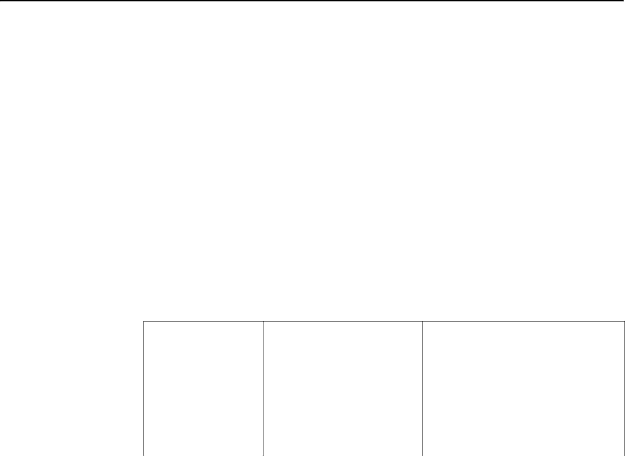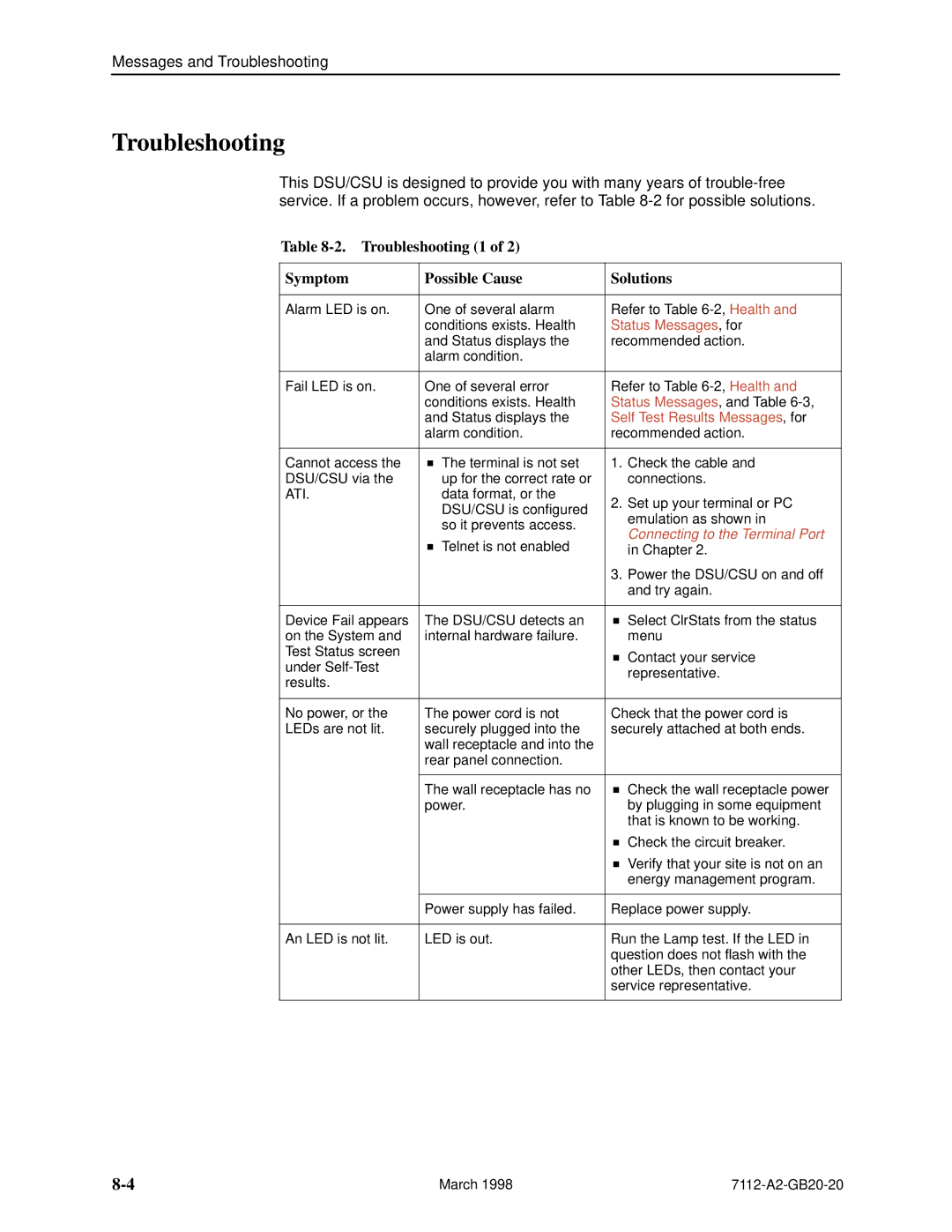Model 7112 T1 DSU/CSU
Copyright � 1998 Paradyne Corporation All rights reserved
Contents
Configuring the DSU/CSU
Monitoring the DSU/CSU
Messages and Troubleshooting
MIB Descriptions
Technical Specifications Glossary Index
Document Summary
About This Guide
Document Purpose and Intended Audience
Product-Related Documents
Model 7112 T1 DSU/CSU Features
About the T1 DSU/CSU
Typical DSU/CSU Configurations
Typical Configuration through a T1 network
Front Panel LED Status Indicators
User Interface Types
Management Information Base MIB Support
Rear Panel Interface Connections
Snmp Management Capabilities
Network
Connecting to the Terminal Port
Using the Ascii Terminal Interface ATI
Accessing the ATI
Initiating an ATI Session
Select
What Affects Screen Displays
Screen Work Areas
Screen Format Types
Use the screen format
Keyboard Keys
Status Test Configuration Control
Navigating
Press
Procedure
For the screen Select Press Enter to Function
Switching Between Screen Work Areas
Screen Function Keys
Example
Ending an ATI Session
Using the Ascii Terminal Interface ATI
Main Menu → Control → Device
Configuring the DSU/CSU
Entering Device and System Information
Configuration Option Area Configuration Option Set
Configuring the DSU/CSU
Configuration Option Areas
Main Menu → Configuration Load Configuration From
Accessing and Displaying Configuration Options
Saving Configuration Options
If you select Then
Assigning DS0 Channels to the Data Port
Cross Connect Assignments
Using the Block or Acami Assignment Method
Displaying DS0 Channel Assignments
Using the Individual Channel Assignment Method
Clearing DS0 Channel Assignments
Security
Overview
On the Administer Enter Logins screen, for
Creating a Login
Main Menu → Control → Administer Logins
Deleting a Login
Resetting the DSU/CSUs COM Port or Factory Defaults
ATI Access
If entering yes to prompt Then
Effective Access Level
Effective Access Levels ATI Access to Menu Functions
Connection Failed
Controlling Snmp Access
Assigning Snmp Community Names and Access Levels
Limiting Snmp Access through the IP Addresses
Security
IP Addressing
IP Addressing
Subnet
IP Addressing Examples
Local Addressing Only No FDL
FDL Connection ± Extending Subnet for FDL
NMS a NMS B
FDL Connection ± Unique FDL Subnet
LAN a
If using Then assign
Assigning IP Addresses and Subnet Masks
IP Addressing
Monitoring the DSU/CSU
What to Monitor
DSU/CSU LEDs
Main Menu → Status → Display LEDs
System LEDs
Fail
EER ± Excessive Error Rate
SIG ± Network Signal
Alarm
Network LEDs
Port LEDs
Main Menu → Status → System and Test Status
Status Screen Commands
System and Test Status
Health and Status Messages
Yyyyyyyy
Self-Test Results
Xxxxxxxx
Test Status Messages
Test Status Messages Meaning
Network Time Slot Fields top Indicate
Cross Connect Status
Main Menu → Status → Cross Connect Status
Network Performance Statistics
Main Menu → Status → Network Performance Statistics
Summary Information
Interval Table
Worst Interval
Main Menu → Status → Ethernet Port Status
Ethernet Port Status
Hour Totals
Management Protocol Statistics
Main Menu → Status → Management Protocol Statistics
March
Status Specific Trap Screen
Testing
Detecting Problems
Accessing the Test Menu
Main Menu → Test
Running Network Tests
Main Menu → Test → Network Tests
Line Loopback
Payload Loopback
Repeater Loopback
Remote Send Line Loopback
Test Patterns for the Network
Running Data Port Tests
Main Menu → Test → Data Port Tests
Data Terminal Loopback
CSU DSU
Data Channel Loopback
Send V.54 Up/Down Sequences
Send FT1 Up/Down Sequences
Test Patterns for the DTE
Lamp Test
Ending an Active Test
Snmp Traps
Messages and Troubleshooting
Configuring Snmp Traps
Device Messages
Device Messages 1 What Message Indicates What To Do
Device Messages 2 What Message Indicates What To Do
Troubleshooting
Troubleshooting 1 Symptom Possible Cause Solutions
Troubleshooting 2 Symptom Possible Cause Solutions
Messages and Troubleshooting
Configuration Option Tables
Select To Access To Configure
Table A-1. System Options
Test Timeout
System Options Menu
Self Test
Line Framing Format
Network Interface Options Menu
Table A-2. Network Interface Options 1
Line Coding Format
Table A-2. Network Interface Options 2
Bit Stuffing Possible Settings 62411, Part68, Disable
Line Build Out LBO Possible Settings 0.0, ±7.5, ±15, ±22.5
FDL Management Link
Network Initiated Payload Loopback PLB
Table A-2. Network Interface Options 3
Network Initiated Line Loopback LLB
Circuit Identifier
Table A-2. Network Interface Options 4
Ansi Performance Report Messages
Table A-3. Cross Connect Assignments
Assign By Available Settings Block, ACAMI, Channel
Cross Connect Assignments
Synchronous Data Port Assignments
Port Base Rate
Data Port Options Menu
Table A-4. Data Port Options 1
Invert Transmit Clock
Invert Transmit and Received Data
Action on Network Yellow Alarm
Table A-4. Data Port Options 2
Table A-4. Data Port Options 3
Table A-5. Ethernet Port Options 1
Port Use Possible Settings 802.3, Version 2, Disable
Ethernet Port Options Menu
Table A-6. Terminal Port Options 1
Terminal Port Options
Table A-5. Ethernet Port Options 2
Character Length
Table A-6. Terminal Port Options 2
Login Required
Port Access Level Possible Settings Level 1, Level 2, Level
Stop Bits
Table A-7. Telnet Session Options 1
Telnet Session Options
Table A-6. Terminal Port Options 3
Table A-7. Telnet Session Options 2
Table A-8. General Snmp Management Options 1
Snmp Menu
General Snmp Management Options
Table A-8. General Snmp Management Options 2
Name 2 Access
Snmp NMS Security Options
Table A-9. Snmp NMS Security Options 1
Access Level
Table A-9. Snmp NMS Security Options 2
Snmp Traps
Snmp Traps Options
Table A-10. Snmp Traps Options 1
Number of Trap Managers
Enterprise Specific Traps
Link Traps Possible Settings Disable, Up, Down, Both
Table A-10. Snmp Traps Options 2
Link Trap Interfaces
Enable, Disable
Configuration Worksheets
Configuration Option Settings default in Bold
Worksheets
Blank
Disable, Enable
ESF, D4
Nx64, Nx56
Internal, External
Configuration Option Settings
Ethernet Port
Snmp
Snmp NMS Security
Worksheets
MIB Descriptions
MIB II ± RFC 1213 and RFC
SysName system
System Group
SysDescr system
Datalink/subnetwork
Interfaces Group
Physical 1 ± Layer
Internet 4 ± Layer
Version Hardware Revision º
EthernetCsmacd6 ± Used for
Up1
IfInOctets ifEntry
Testing3 state
IfInErrors ifEntry
IfXEntry
Extension to Interface Table ifXTable
IfName ifXEntry
IfStackEntry2
Interface Stack Group
IfStackEntry1
IP Group
Interface Test Table
Generic Receive Address Table
Be specified
Invalid
Exist. The following objects must
On next
UDP Group
Icmp Group
TCP Group
Do not specify the following
Table C-6. Transmission Group Objects Description
Snmp Group
Transmission Group
Transmission
DS1/E1 ± RFC
DS1 Near End Group Configuration Table Objects
Dsx1ConfigEntry
Dsx1ESF2 ± Indicates
Dsx1AMI5 ± Indicates
Dsx1SendResetCode4 ±
Dsx1B8ZS2 ± Indicates
Dsx1SendNoCode1 ±
Dsx1NoLoop1 ± The T1
Dsx1NoAlarm1 ± No
Dsx1LossOfSignal64 ±
Dsx1PayloadLoop2 ±
ThroughTiming3 ±
LoopTiming1 ±
LocalTiming2 ±
Dsx1other1 ± Snmp
DS1 Near End Group Current Table Objects
Dsx1CurrentEntry
Dsx1IntervalEntry10
DS1 Near End Group Interval Table Objects
Dsx1IntervalEntry
DS1 Near End Group Total Table Objects
Dsx1TotalEntry
DS1 Fractional Group
Ethernet-Like MIB ± RFC
RS-232-Like MIB ± RFC
Number of RS-232-Like Ports Object
Rs232PortEntry
Rs232AsyncPortEntry
Disabled2 ± Does not
Asynchronous Port Table Objects
Synchronous Port Table Objects
Rs232SyncPortEntry
Input Signal Table Objects
Rs232InSigEntry
Output Signal Table Objects
Rs232OutSigEntry
IfExtnsTestEntry
Generic Interface Extension MIB ± RFC
Generic Interface Test Table Objects
TestMon Qrss wellKnownTests
± Starts a Monitor 511 test on the interface
InProgress3 ± Test is
InSyncNoBitErrors
InSyncWithBitErrors
NotSupported4 ± Requested
Device Security, pdn-security pdn-common
Device Configuration Variable pdn-common
Enterprise MIB Object
Device Traps, pdn-traps pdn-common
MIB Descriptions
Trap authentificationFailure
Standards Compliance for Snmp Traps
Trap warmStart
Snmp Trap Description Possible Cause
Traps linkUp and linkDown
Interface LinkUp/Down Variable-Bindings Possible Cause
Traps enterpriseSpecific
Trap What It Indicates Possible Cause
Page
Standards Compliance for Snmp Traps
Cables and Pin Assignments
Cabling Overview
Modular RJ48C-to-RJ48C T1 Network Interface Cable
Modular RJ48C-to-CA81A T1 Network Interface Cable
Signal Direction Pin #
Terminal Port EIA-232 Connector
10BaseT Connector
Use Pin #
Serial Crossover Cable
Pin
Direction Pin Socket Connector
DTE V.35 Connector
Signal
Cables and Pin Assignments
Technical Specifications
Model 7112 DSU/CSU Technical Specifications 1
Model 7112 DSU/CSU Technical Specifications 2
Glossary
Digital signal
Configuration option
Default
Channel allocation
Enterprise MIB
Factory defaults
EIA-232
Enterprise-specific
Manager Snmp
Reset
Loopback
Multiplexing
Subnet
RS-232
Self-test
Subnet address
Pattern
Yellow Alarm
In-8 pattern
Index
Numbers
IN-2
IN-3
IN-4