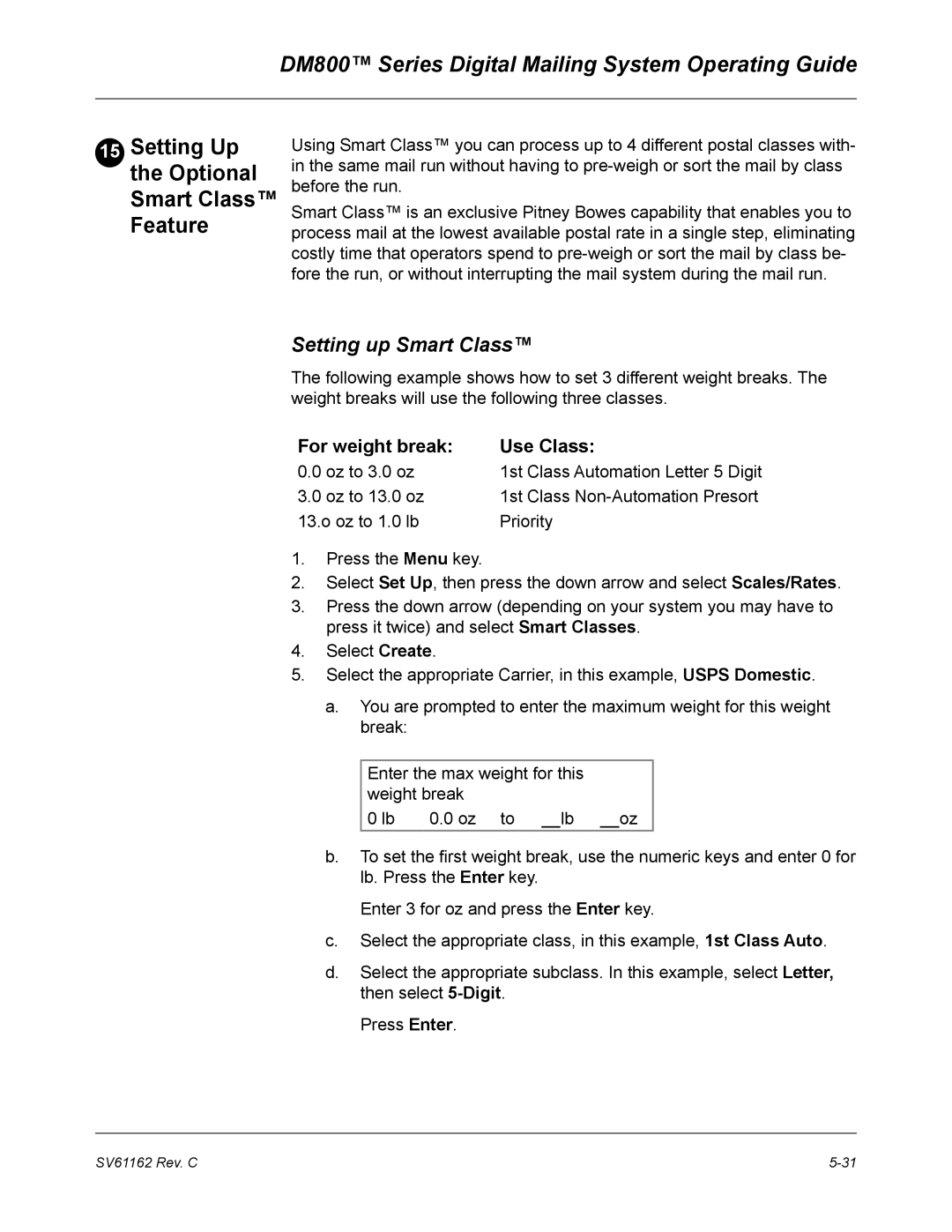DM800 specifications
The Pitney Bowes DM800 is a sophisticated mailing system engineered for businesses that require high volume and efficient mail processing. With its innovative design and advanced technology, the DM800 streamlines operations, ensuring faster and more accurate mail management.One of the standout features of the DM800 is its impressive processing speed. Capable of handling up to 200 letters per minute, this machine significantly reduces the time spent on mail preparation, allowing businesses to focus on their core activities. This high throughput is complemented by the ability to process various mail formats including letters, flats, and even mixed mail, making it a versatile choice for diverse mailing needs.
The DM800 is equipped with a user-friendly touchscreen interface that simplifies operation. The intuitive controls allow users to execute complex tasks with ease, minimizing the training required for new operators. Furthermore, its customizable settings enable businesses to tailor the system to their specific mailing requirements, whether it involves choosing postage options or setting up specific mailing batches.
In terms of technology, the DM800 incorporates advanced weighing and dimensioning capabilities. This ensures accurate postage calculation based on the exact weight and size of each letter or package, helping businesses avoid overpaying on postage. Additionally, the DM800 supports multiple postage options, allowing users to select between standard and expedited services, further enhancing mailing flexibility.
The DM800 also places a strong emphasis on security and compliance. With built-in security features, businesses can safeguard sensitive information while ensuring compliance with postal regulations. This is particularly beneficial for sectors such as finance and healthcare, where confidentiality is paramount.
Another characteristic that sets the DM800 apart is its integration capabilities. The machine can easily connect to existing business systems, enabling seamless data transfer and management. This connectivity allows organizations to streamline their mailing processes further, incorporating the DM800 into a broader suite of operational tools.
In conclusion, the Pitney Bowes DM800 is a powerful mailing system designed to meet the demands of high-volume mail environments. With its impressive speed, user-friendly interface, advanced technologies, and robust security features, the DM800 stands out as an ideal solution for businesses looking to optimize their mailing operations and improve efficiency.