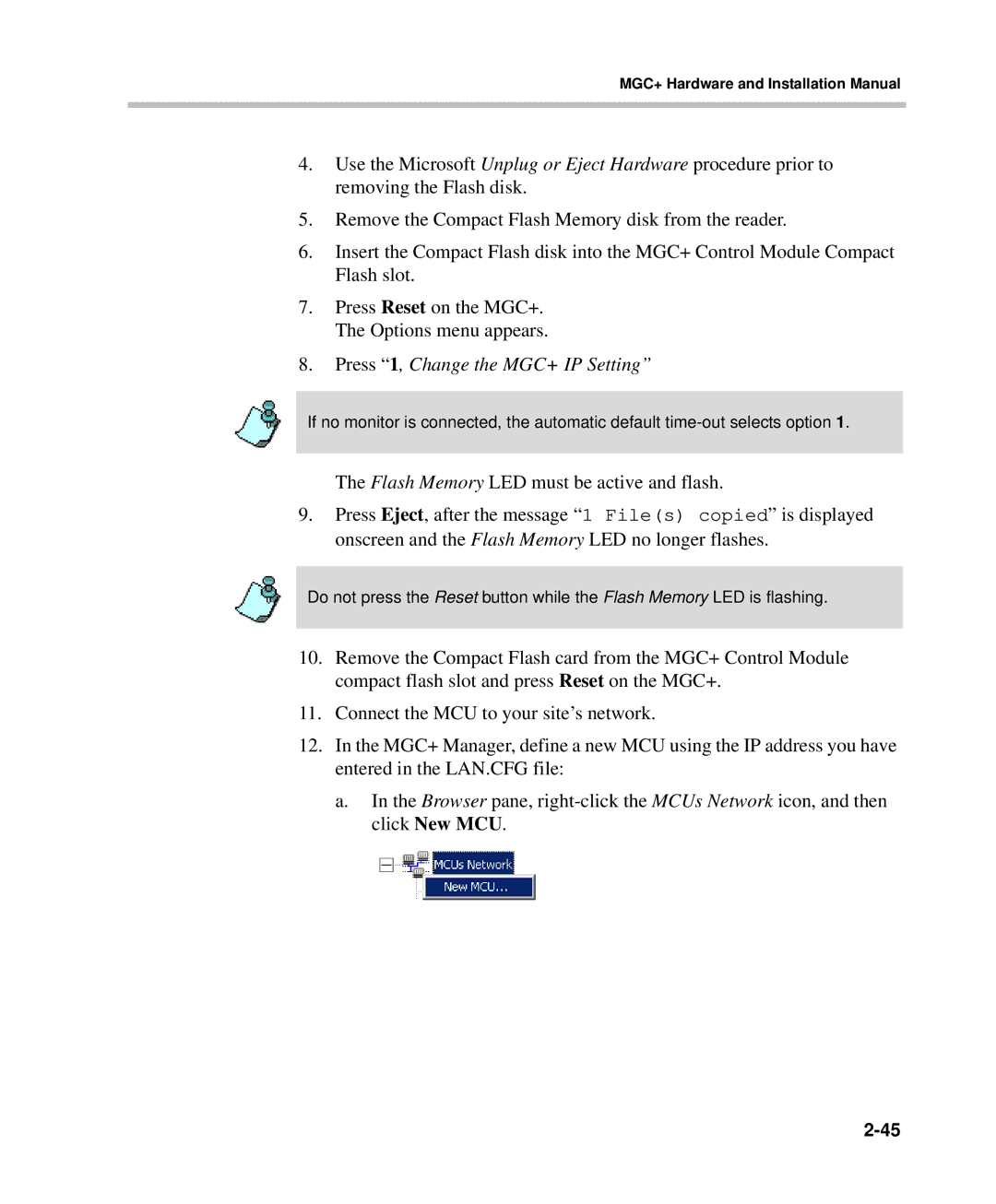MGC+ Hardware and Installation Manual
4.Use the Microsoft Unplug or Eject Hardware procedure prior to removing the Flash disk.
5.Remove the Compact Flash Memory disk from the reader.
6.Insert the Compact Flash disk into the MGC+ Control Module Compact Flash slot.
7.Press Reset on the MGC+. The Options menu appears.
8.Press “1, Change the MGC+ IP Setting”
If no monitor is connected, the automatic default
The Flash Memory LED must be active and flash.
9.Press Eject, after the message “1 File(s) copied” is displayed onscreen and the Flash Memory LED no longer flashes.
Do not press the Reset button while the Flash Memory LED is flashing.
10.Remove the Compact Flash card from the MGC+ Control Module compact flash slot and press Reset on the MGC+.
11.Connect the MCU to your site’s network.
12.In the MGC+ Manager, define a new MCU using the IP address you have entered in the LAN.CFG file:
a.In the Browser pane,