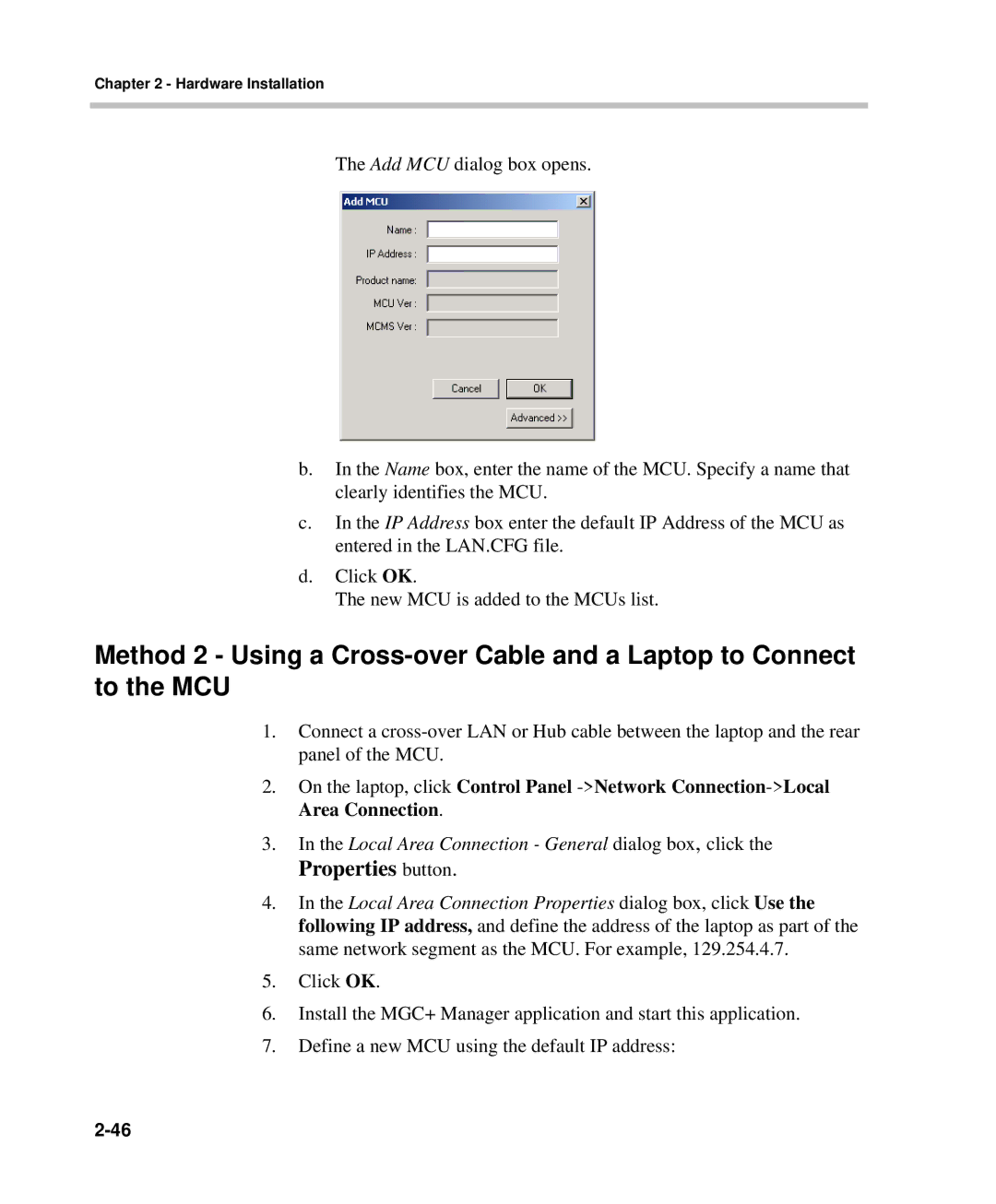Chapter 2 - Hardware Installation
The Add MCU dialog box opens.
b.In the Name box, enter the name of the MCU. Specify a name that clearly identifies the MCU.
c.In the IP Address box enter the default IP Address of the MCU as entered in the LAN.CFG file.
d.Click OK.
The new MCU is added to the MCUs list.
Method 2 - Using a
1.Connect a
2.On the laptop, click Control Panel
3.In the Local Area Connection - General dialog box, click the
Properties button.
4.In the Local Area Connection Properties dialog box, click Use the following IP address, and define the address of the laptop as part of the same network segment as the MCU. For example, 129.254.4.7.
5.Click OK.
6.Install the MGC+ Manager application and start this application.
7.Define a new MCU using the default IP address: