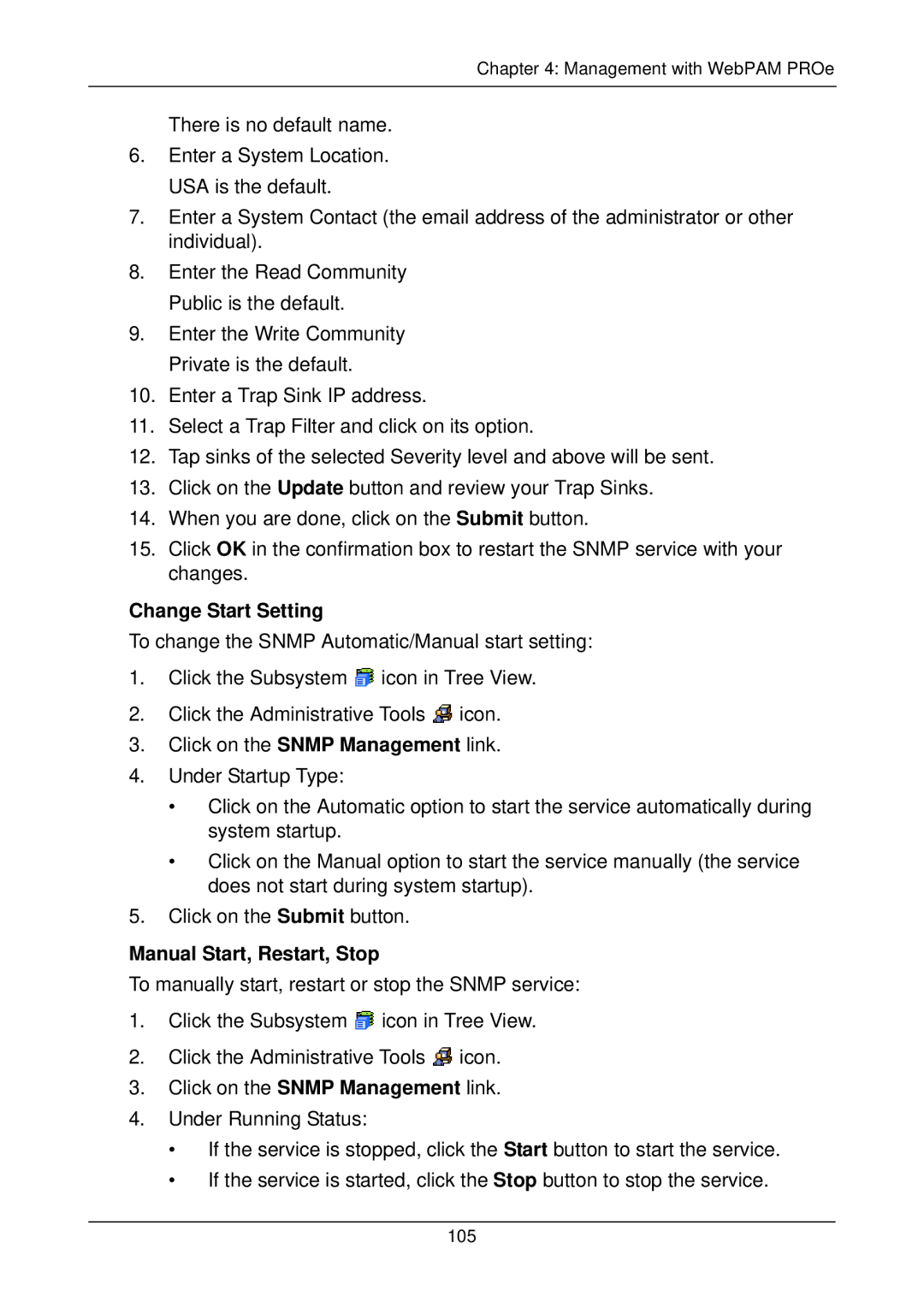Chapter 4: Management with WebPAM PROe
There is no default name.
6.Enter a System Location. USA is the default.
7.Enter a System Contact (the email address of the administrator or other individual).
8.Enter the Read Community Public is the default.
9.Enter the Write Community Private is the default.
10.Enter a Trap Sink IP address.
11.Select a Trap Filter and click on its option.
12.Tap sinks of the selected Severity level and above will be sent.
13.Click on the Update button and review your Trap Sinks.
14.When you are done, click on the Submit button.
15.Click OK in the confirmation box to restart the SNMP service with your changes.
Change Start Setting
To change the SNMP Automatic/Manual start setting:
1.Click the Subsystem ![]() icon in Tree View.
icon in Tree View.
2.Click the Administrative Tools ![]() icon.
icon.
3.Click on the SNMP Management link.
4.Under Startup Type:
•Click on the Automatic option to start the service automatically during system startup.
•Click on the Manual option to start the service manually (the service does not start during system startup).
5.Click on the Submit button.
Manual Start, Restart, Stop
To manually start, restart or stop the SNMP service:
1.Click the Subsystem ![]() icon in Tree View.
icon in Tree View.
2.Click the Administrative Tools ![]() icon.
icon.
3.Click on the SNMP Management link.
4.Under Running Status:
•If the service is stopped, click the Start button to start the service.
•If the service is started, click the Stop button to stop the service.