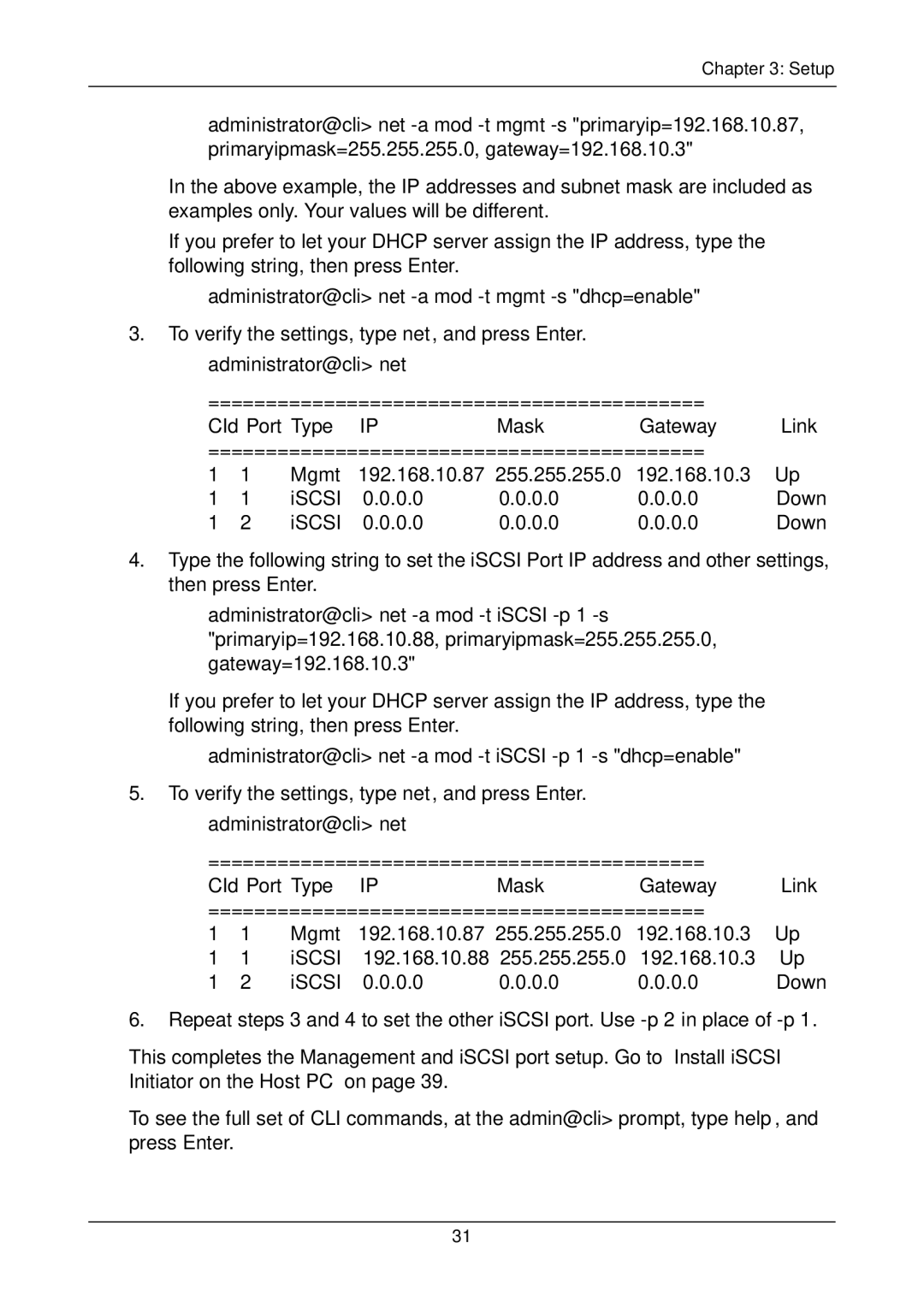Chapter 3: Setup
administrator@cli> net
In the above example, the IP addresses and subnet mask are included as examples only. Your values will be different.
If you prefer to let your DHCP server assign the IP address, type the following string, then press Enter.
administrator@cli> net -a mod -t mgmt -s "dhcp=enable"
3.To verify the settings, type net, and press Enter. administrator@cli> net
===========================================
CId Port Type IPMask Gateway Link
===========================================
1 | 1 | Mgmt | 192.168.10.87 | 255.255.255.0 | 192.168.10.3 | Up |
1 | 1 | iSCSI | 0.0.0.0 | 0.0.0.0 | 0.0.0.0 | Down |
1 | 2 | iSCSI | 0.0.0.0 | 0.0.0.0 | 0.0.0.0 | Down |
4.Type the following string to set the iSCSI Port IP address and other settings, then press Enter.
administrator@cli> net
If you prefer to let your DHCP server assign the IP address, type the following string, then press Enter.
administrator@cli> net -a mod -t iSCSI -p 1 -s "dhcp=enable"
5.To verify the settings, type net, and press Enter. administrator@cli> net
===========================================
CId Port Type IPMask Gateway Link
===========================================
1 | 1 | Mgmt | 192.168.10.87 | 255.255.255.0 | 192.168.10.3 | Up |
1 | 1 | iSCSI | 192.168.10.88 | 255.255.255.0 | 192.168.10.3 | Up |
1 | 2 | iSCSI | 0.0.0.0 | 0.0.0.0 | 0.0.0.0 | Down |
6.Repeat steps 3 and 4 to set the other iSCSI port. Use
This completes the Management and iSCSI port setup. Go to “Install iSCSI Initiator on the Host PC” on page 39.
To see the full set of CLI commands, at the admin@cli> prompt, type help, and press Enter.
31