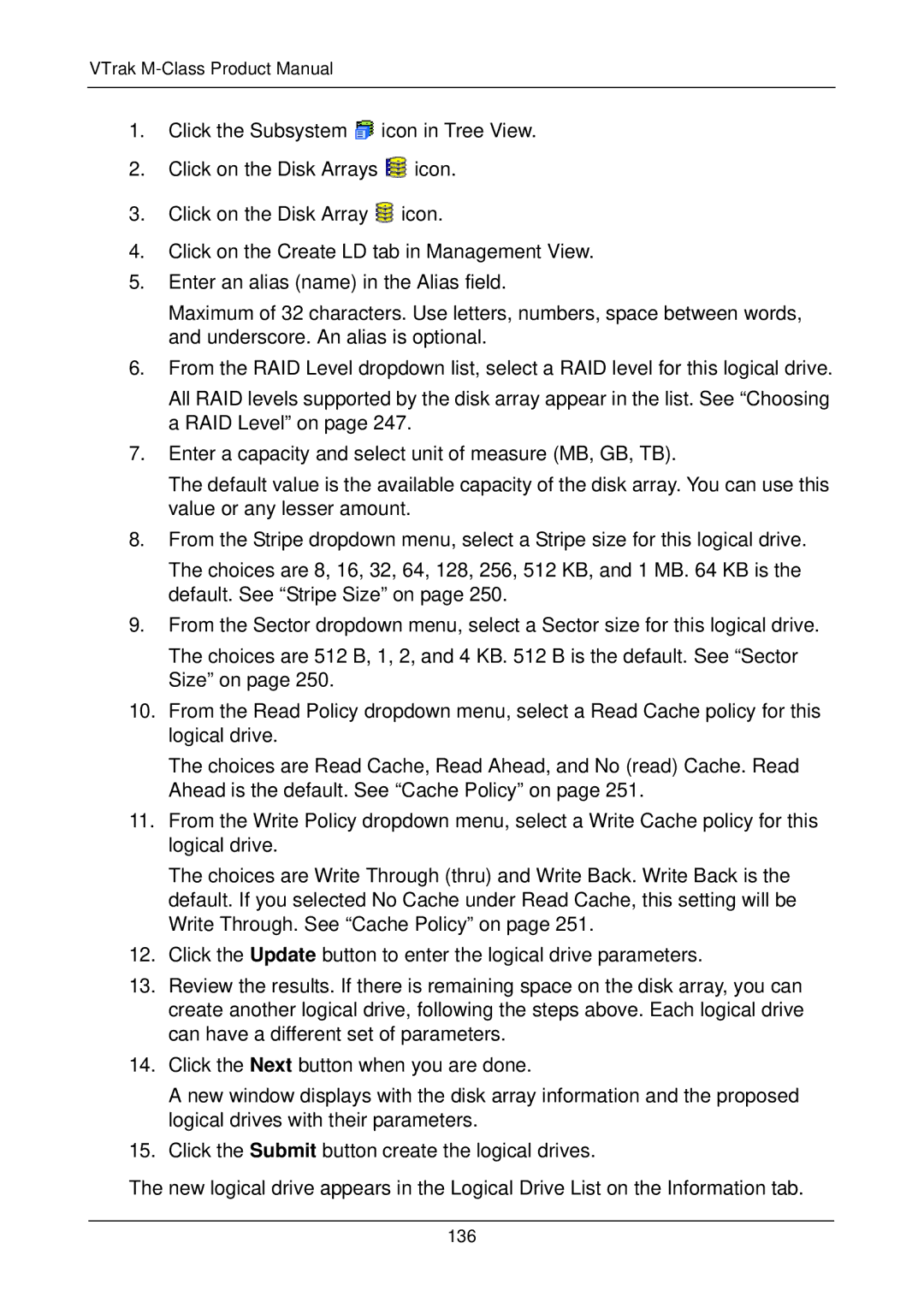VTrak M-Class Product Manual
1.Click the Subsystem ![]() icon in Tree View.
icon in Tree View.
2.Click on the Disk Arrays ![]() icon.
icon.
3.Click on the Disk Array ![]() icon.
icon.
4.Click on the Create LD tab in Management View.
5.Enter an alias (name) in the Alias field.
Maximum of 32 characters. Use letters, numbers, space between words, and underscore. An alias is optional.
6.From the RAID Level dropdown list, select a RAID level for this logical drive.
All RAID levels supported by the disk array appear in the list. See “Choosing a RAID Level” on page 247.
7.Enter a capacity and select unit of measure (MB, GB, TB).
The default value is the available capacity of the disk array. You can use this value or any lesser amount.
8.From the Stripe dropdown menu, select a Stripe size for this logical drive.
The choices are 8, 16, 32, 64, 128, 256, 512 KB, and 1 MB. 64 KB is the default. See “Stripe Size” on page 250.
9.From the Sector dropdown menu, select a Sector size for this logical drive.
The choices are 512 B, 1, 2, and 4 KB. 512 B is the default. See “Sector Size” on page 250.
10.From the Read Policy dropdown menu, select a Read Cache policy for this logical drive.
The choices are Read Cache, Read Ahead, and No (read) Cache. Read Ahead is the default. See “Cache Policy” on page 251.
11.From the Write Policy dropdown menu, select a Write Cache policy for this logical drive.
The choices are Write Through (thru) and Write Back. Write Back is the default. If you selected No Cache under Read Cache, this setting will be Write Through. See “Cache Policy” on page 251.
12.Click the Update button to enter the logical drive parameters.
13.Review the results. If there is remaining space on the disk array, you can create another logical drive, following the steps above. Each logical drive can have a different set of parameters.
14.Click the Next button when you are done.
A new window displays with the disk array information and the proposed logical drives with their parameters.
15.Click the Submit button create the logical drives.
The new logical drive appears in the Logical Drive List on the Information tab.