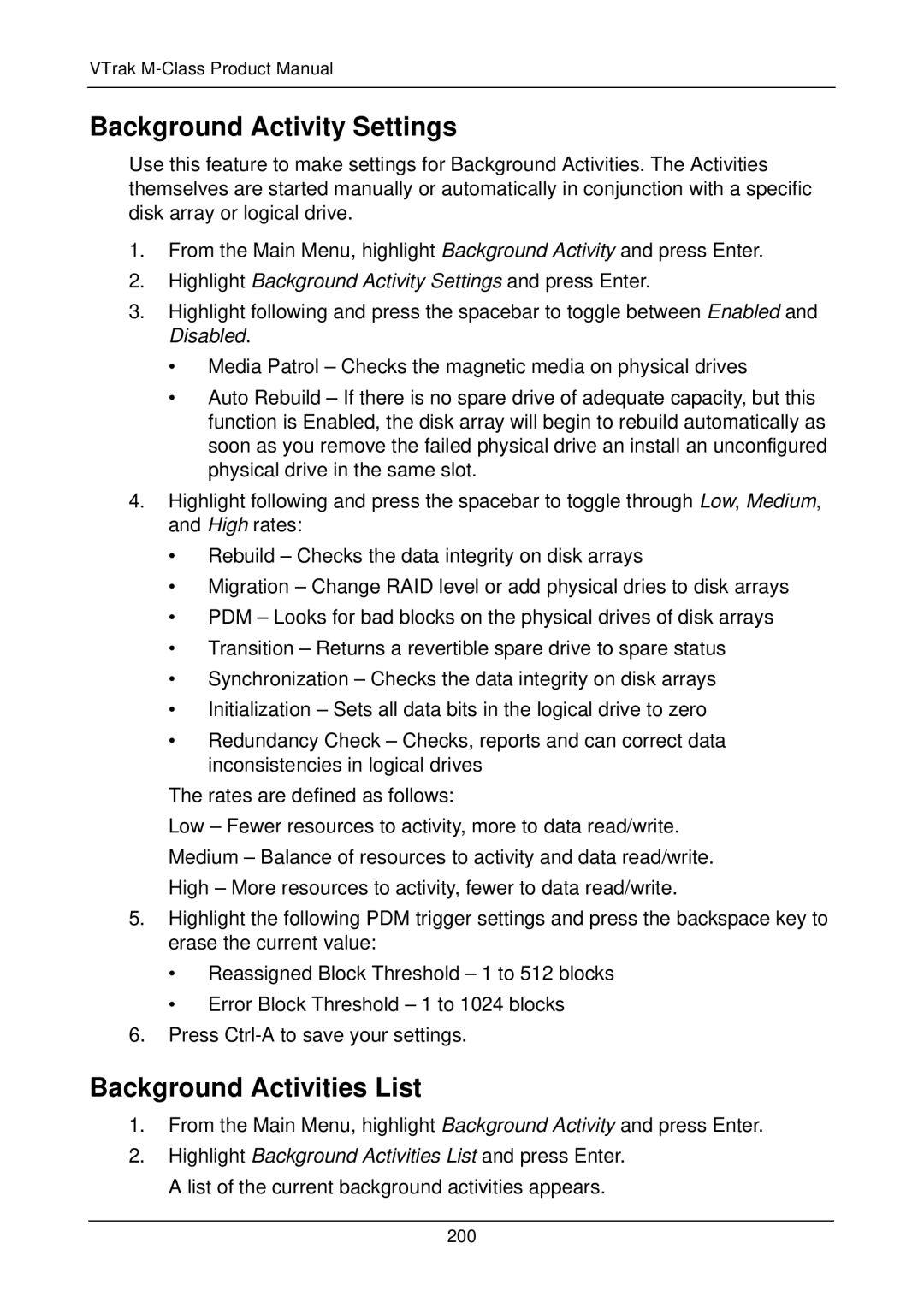VTrak M-Class Product Manual
Background Activity Settings
Use this feature to make settings for Background Activities. The Activities themselves are started manually or automatically in conjunction with a specific disk array or logical drive.
1.From the Main Menu, highlight Background Activity and press Enter.
2.Highlight Background Activity Settings and press Enter.
3.Highlight following and press the spacebar to toggle between Enabled and Disabled.
•Media Patrol – Checks the magnetic media on physical drives
•Auto Rebuild – If there is no spare drive of adequate capacity, but this function is Enabled, the disk array will begin to rebuild automatically as soon as you remove the failed physical drive an install an unconfigured physical drive in the same slot.
4.Highlight following and press the spacebar to toggle through Low, Medium, and High rates:
•Rebuild – Checks the data integrity on disk arrays
•Migration – Change RAID level or add physical dries to disk arrays
•PDM – Looks for bad blocks on the physical drives of disk arrays
•Transition – Returns a revertible spare drive to spare status
•Synchronization – Checks the data integrity on disk arrays
•Initialization – Sets all data bits in the logical drive to zero
•Redundancy Check – Checks, reports and can correct data inconsistencies in logical drives
The rates are defined as follows:
Low – Fewer resources to activity, more to data read/write.
Medium – Balance of resources to activity and data read/write.
High – More resources to activity, fewer to data read/write.
5.Highlight the following PDM trigger settings and press the backspace key to erase the current value:
•Reassigned Block Threshold – 1 to 512 blocks
•Error Block Threshold – 1 to 1024 blocks
6.Press
Background Activities List
1.From the Main Menu, highlight Background Activity and press Enter.
2.Highlight Background Activities List and press Enter. A list of the current background activities appears.
200