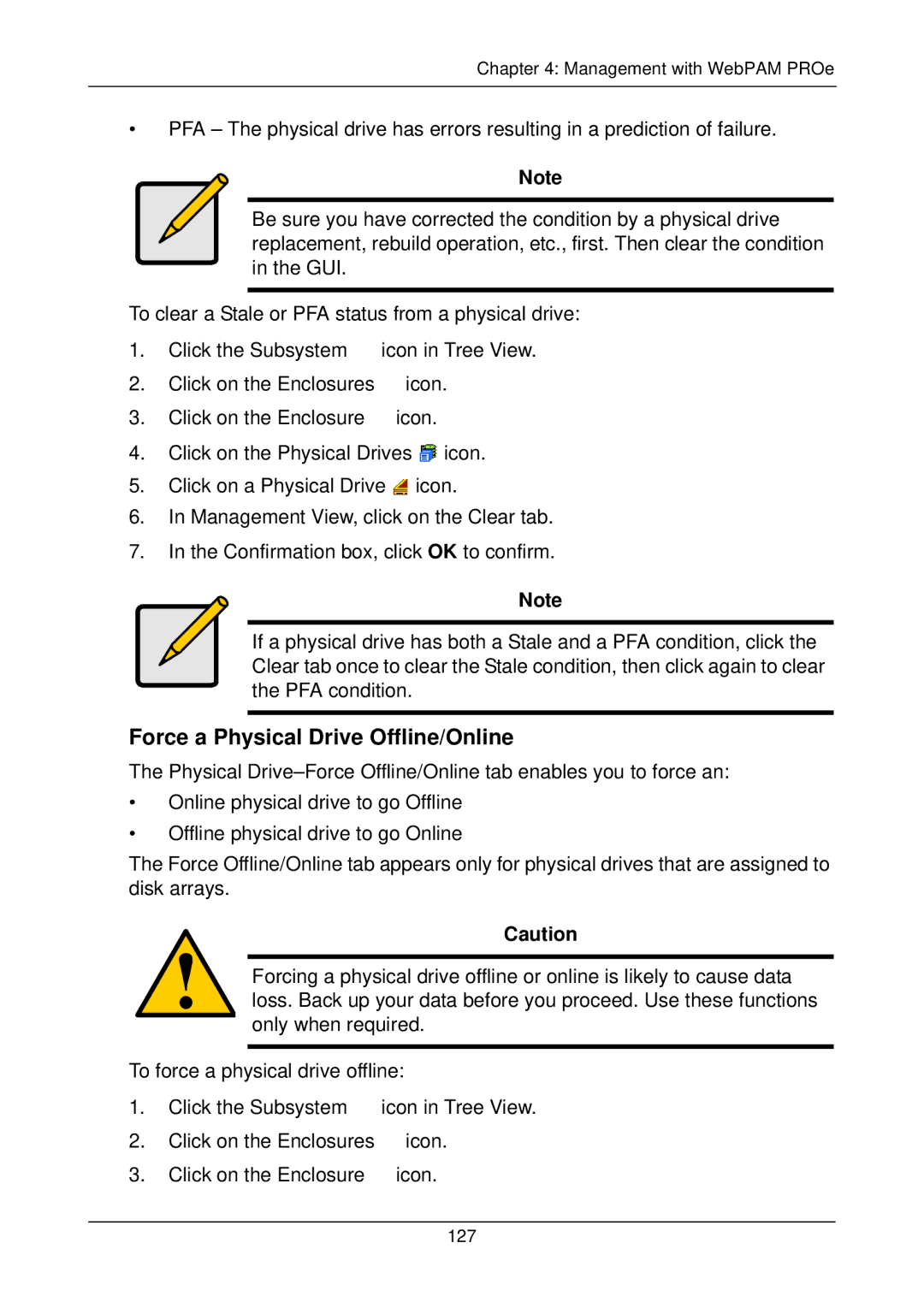Vtrak
Recommendations
Copyright
Trademarks
Important data protection information
Contents
Setup
Management with WebPAM PRO
Management with the CLU
Technology Background
Index
Troubleshooting
Support
Appendix a Useful Information
About This Manual
Introduction
VTrak M500f/i/p front view
Overview
VTrak M500f Rear View M500i/p have different controllers
Architectural Description
Feature Benefit
Features and Benefits
Allows you to manage the RAID subsystem
M500f/i/p
Specifications
Novell Netware
M300f/i/p, M200f/i/p
FCC Statement
VTrak M-Class Product Manual
Unpack the VTrak
Installation
Rackmounted VTrak M500f/i/p
Mount VTrak M500f/i/p in a Rack
Installation
Rackmounted VTrak M300f/i/p M200f/i/p is similar
Mount VTrak M300f/i/p or M200f/i/p in a Rack
Installation
Drives
Install Disk Drives
M500f/i/p drive carrier mounting holes
Sata Disk Drives mount at the front of the carrier
Drive Numbering
VTrak disk drives are numbered left to right
Fibre Channel Storage Area Network
Set Up Network Cable Connections
VTrak M500f DAS connections M300f and M200f are similar
Fibre Channel Direct Attached Storage
VTrak M300i and M200i SAN connections M500i is similar
ISCSI Storage Area Network
VTrak M300i and M200i DAS connections M500i is similar
ISCSI Direct Attached Storage
Scsi HBA
Scsi Direct Attached Storage
Serial connectors for VTrak M500f left and M300i right
Set Up Serial Cable Connections
SCSI-1 SCSI-2
Connect the Power
VTrak M500f/i/p drive carrier LEDs
VTrak M-Class Product Manual
VTrak Setup with CLI or CLU
Setup
Administrator@cli net -a mod -t mgmt -s dhcp=enable
CLI Fibre Channel and Scsi Models M500f/p, M300f/p, M200f/p
CLI iSCSI Models M500i, M300i, M200i
ISCSI 0.0
Administrator@cli net -a mod -t iSCSI -p 1 -s dhcp=enable
System Date and Time
CLU Fibre Channel and Scsi Models M500f/p, M300f/p, M200f/p
Management Port
Exit the CLU
CLU iSCSI Models M500i, M300i, M200i
System Date and Time
VTrak M-Class Product Manual
ISCSI Ports
Exit the CLU
Software-based iSCSI Initiator
Install iSCSI Initiator on the Host PC
VTrak M-Class Product Manual
Secure Connection
VTrak Setup with WebPAM PROe
Log-in to WebPAM PROe
Regular Connection
VTrak M-Class Product Manual
Setup
Language Selection
Automatic
Create a Disk Array
Express
Setup
Advanced
Setup
VTrak M-Class Product Manual
Setup
VTrak M-Class Product Manual
Setup
Log-out of WebPAM PROe
Additional Logical Drives
Internet Connection using WebPAM PROe
VTrak M-Class Product Manual
Management with WebPAM PROe
VTrak Status Indicators
VTrak M300f/i/p and M200f/i/p front panel LED display
State LEDs Dark Steady Flashing Amber Red Green
Drive Status Indicators
Audible Alarm
LEDs State
Steady Flashing Amber Red Green
Log-in/Log-out
Http//192.168.10.148
Https//192.168.10.148
VTrak M-Class Product Manual
WebPAM PROe Opening Screen
Graphic User Interface
View
Header
Function
Language Selection
Contact Us
Storage Network
Tree View
Subsystems
Management Window
Event Frame
Subsystem Settings
Subsystem
Subsystem Information
Save Events
Subsystem Events
View Events
Clear Events
Change Background Settings
Background Activities
Start Background Function
Scheduler
View Scheduled Activities
Schedule an Activity
Delete an Activity
Renew Lock
Lock
View Lock Status
Set Lock
Administrative Tools
User Management
Release Lock
User Settings Administrator
User Settings User
User Information
User Event Subscription
Smart
List of User Notification Events
User Password Administrator
User Password Users
Create a User
List of User Privileges
Delete a User
User Sessions
Network Management
ISCSI Data Ports
Fibre Channel Node
Fibre Channel Management
Fibre Channel Port
Fibre Channel Port Settings
Fibre Channel Statistics
Fibre Channel SFP
Fibre Channel Initiators
Fibre Channel Logged-in Devices
ISCSI Node
ISCSI Management
ISCSI Ports
ISCSI Port Statistics
ISCSI Sessions
Click the iSNS Port 1 or iSNS Port 2 link
ISCSI iSNS
ISCSI SLP
ISCSI Chap
View CHAPs
Add a Chap
Edit a Chap
Delete a Chap
Scsi Channel Information
Scsi Channel Settings
Scsi Management
ISCSI Ping
Scsi Target Information
Delete an Initiator
Storage Services
Initiators
Add an Initiator
Edit a LUN Map
Enable LUN Masking
LUN Map Fibre Channel and iSCSI
View LUN Map
LUN Mapping Parameters
LUN Map Scsi
Software Management
Change Email Setting
Send a Test Message
Manual Start, Restart, Stop
Web Server
Click on the Web Server Setting link
Telnet
Change Start Setting
Snmp
105
CIM
CIM Service Settings
Netsend
Delete Recipients
Add Recipients
Import
Export
Restore Factory Defaults
Firmware Update
Clear Statistics
Shutdown and Restart
Shutdown
Monitor the Shutdown
Restart the Subsystem
Monitor the Restart
Controllers
Controller Information
Controller
115
Controller Settings
Controller Statistics
Clear Statistics
Enclosures
VTrak M500f is show above, The M500i/p are similar
Identify Enclosure
Enclosure Settings
Enclosure
Enclosure Information
FRU VPD
Battery
Battery Recondition
Buzzer
Silence Buzzer
Change Buzzer Settings
Physical Drives
Identify a Physical Drive
Physical Drives Settings
Physical Drive
Physical Drive Information
Advanced Physical Drive Information
Identify a Physical Drive
Physical Drive Statistics
Clear Physical Drive Conditions
Physical Drive Settings
Force a Physical Drive Offline/Online
Physical Drive Media Patrol
Disk Arrays
Create a Disk Array Express
Create a Disk Array Automatic
130
Create a Disk Array Advanced
Disk Array Creation
Logical Drive Creation
Summary
Delete a Disk Array
Disk Array Information
Disk Array
Physical Drives in the Disk Array
Logical Drives in the Disk Array
Disk Array Status
Create a Logical Drive
Disk Array Settings
136
Disk Array Migration
Delete a Logical Drive
Disk Array Rebuild
Manual Rebuild
Disk Array Background Activity
View Progress of Background Function
Transition
Transport
Logical Drives
Logical Drive Status
Logical Drive Information
Logical Drive
Logical Drive Statistics in alphabetical order
Logical Drive Settings
Logical Drive Initialization
Logical Drive Background Activity
Logical Drive Synchronization
Logical Drive Redundancy Check
Logical Drive Check Table
Logical Drive PDM
Logical Drive LUN Settings iSCSI and Fibre Channel
Logical Drive LUN Settings Scsi
Spare Drives
Create Spare Drive
Spare Check All Spare Drives
Delete Spare Drive
Spare Drive
Spare Drive Information
Locate a Spare Drive
Spare Drive Settings
Spare Check Individual Spare Drive
Logical Drive Summary
VTrak M-Class Product Manual 156
Management with the CLU
158
Management with the CLU
160
Telnet 192.168.1.56
CLU Connection
Serial Connection
Telnet Connection
162
Exit the CLU
CLU Function Map
165
166
167
168
169
170
171
172
Media Patrol
Quick Setup
Subsystem Management
Alias
Controller Settings
System Date and Time
Controller Management
Physical Drive Coercion
Alias
Enclosure Management
Power Supply Units
Enclosure Management
Enclosure Status
Polling Interval
Enclosure Settings
Temperature Sensors
Voltage Sensors
Batteries
Temperature Thresholds
Global Physical Drive Settings
Physical Drive Management
Locate Enclosure
Physical Drive Statistics
Individual Physical Drive Settings
Command Queuing
Advanced Information
Locate Physical Drive
Force Physical Drive Offline/Online
Disk Array Management
Highlight Save Settings and Continue and press Enter
Delete a Disk Array
Rebuild
Disk Array Settings and Functions
Disk Array Information
Media Patrol
Predictive Data Migration
Migration
Locate Disk Array
Create a Logical Drive
Accept Incomplete Array
Delete a Logical Drive
Logical Drive Management
Read Cache Policy
Logical Drive Settings and Functions
Logical Drive Information
Write Cache Policy
Redundancy Check
Locate Logical Drive
Manual
Management Port Settings
ISCSI Port Settings
Network Management
Logged-in Devices
Fibre Channel Management
Node
Ports
Port SFP
Port Settings
Port Statistics
Fibre Channel Initiators
ISCSI Management
ISNS
Sessions
Ping
Add a Chap
Delete a Chap
Channel Settings
Scsi Management
Channel Information
Target Information
Background Activity
Background Activities List
Background Activity Settings
Event Viewer
Runtime Events
Nvram Events
Additional Info and Management
Spare Drive Management
Create New Spare Drive
Delete Spare Drive
LUN Mapping Fibre Channel and iSCSI
Map a LUN to an Initiator
LUN Mapping Scsi
Create New Initiator
Delete Initiator
Create New User
Password
User Settings Display Name and Email Address
User Settings Privilege and Status
Delete User
Webserver
209
Snmp Trap Sinks
Highlight Create New Message Recipient and press Enter
Netsend Recipients
Flash through Tftp
Shutdown over Telnet
Shutdown over Serial
Restart over Telnet
Restart over Serial
Buzzer
Maintenance
Mgmt
Firmware Update WebPAM PROe
Tftp Server
Your PC
Restart VTrak
Firmware Update CLU
Replace Power Supply All Models
Replace Cooling Unit Fan M500f/i/p
Disconnect
223
224
225
Replace Cooling Unit Fan M300f/i/p and M200f/i/p
Thumbscrew
228
229
Replace Cache Battery M500f/i/p
Detach
232
Replace Cache Battery M300f/i/p and M200f/i/p
234
Replace SEP M500f/i/p
Replace SEP M300f/i/p and M200f/i/p
Replace RAID Controller All Models
VTrak M-Class Product Manual 238
Introduction to RAID
Technology Background
RAID 0 Striping interleaves data across multiple drives
RAID 0 Stripe
Data Mirror Disk Drives
RAID 1 Mirror
RAID 1E Enhanced Mirror
RAID 5 Stripes all drives with data and parity information
RAID 5 Block and Parity Stripe
RAID 10 Mirror + Stripe
RAID 50 Axles
RAID 50 Striping of Distributed Parity
No. of Drives No. of Axles RAID
Array
Per Axle
Advantages Disadvantages
Choosing a RAID Level
RAID 1E
249
Sector Size
Stripe Size
Read Cache Policy
Cache Policy
Capacity Coercion
Write Cache Policy
Cache Line Size
Hot Spare Drives
Initialization
Add Lose
Partition and Format the Logical Drive
RAID Level Migration
From Increase Redundancy Capacity
RAID RAID 1/1E
Ranges of Disk Array Expansion
Current LD Size Maximum LD Sector Size Expansion Size
Create a New Logical Drive
Media Patrol
Predictive Data Migration PDM
PDM Triggers
Transition
Example
Manual Transition
Automatic Transition
VTrak is Beeping
Troubleshooting
Front Panel
LEDs Display Amber or Red
FC/iSCSI Activity Scsi 1 or
Drive Status Indicators
Back of Enclosure
Battery and fan LEDs VTrak M500f/i/p
Dark Green Amber Red
Battery and fan LEDs VTrak M300f/i/p and M200f/i/p
Green Amber Flashing
VTrak iSCSI controller
DA2
CLU Reports a Problem
WebPAM PROe Reports a Problem
270
Battery
Event Notification Response
Event Action
Blowers
Drive Interface Controller
Cache
Controller
Disk Array
Enclosure
Event Log
Host Interface Controller
Host-interface controller is
Fibre Channel
ISCSI
Logical Drive
Media Patrol
Physical Disk
PDM
Physical disk negotiation
PSU Fans
RAID Level Migration
Redundancy Check
Rebuild
Spare Drives
Resource
SEP Storage Enclosure Processor
Spare Check
Synchronization
Stripe Level Migration
System VTrak
Transition
Watermark
When a Disk Drive Fails
Critical & Offline Disk Arrays
With a Hot Spare Drive
Rebuild Operation
Without a Hot Spare Drive
Status Activity
Enclosure Problems
Overheating
Power Supplies
Connection Problems
Scsi Connections
Termination
Serial Connections
ISCSI Connections
Amber Green Flashing Green
Network Connections
Unsaved Data in the Controller Cache
VTrak M-Class Product Manual 296
What kind of disk drives can I use with VTrak?
Frequently Asked Questions
How can I tell when the VTrak has fully booted?
Why does VTrak come with a Command Line Utility?
Are logical drives on VTrak limited to 2.199 terabytes?
How can I be sure everything is working OK on the VTrak?
Technical Support Services
Can VTrak run using just one power supply?
Contact Technical Support
Italy
United States
Europe, Africa, Middle East
Germany
China
Taiwan
Disclaimer of other warranties
Limited Warranty
Your Responsibilities
Returning Product For Repair
Or retailer
Pin Signal
Serial Connector Pinout
Snmp MIB Files
Load MIB Files
Compliance Statement
Index
CLU 32 Dead 135
Activity LED 26, 58, 158
Activity LED 26, 58, 158, 263 Chap 93
CLU 33
RAID 0 240 RAID 1 241, 247
Stale 135
193 Transition 140, 187

![]() icon in Tree View.
icon in Tree View.![]() icon.
icon.![]() icon.
icon.![]() icon.
icon.![]() icon.
icon.![]() icon in Tree View.
icon in Tree View.![]() icon.
icon.![]() icon.
icon.