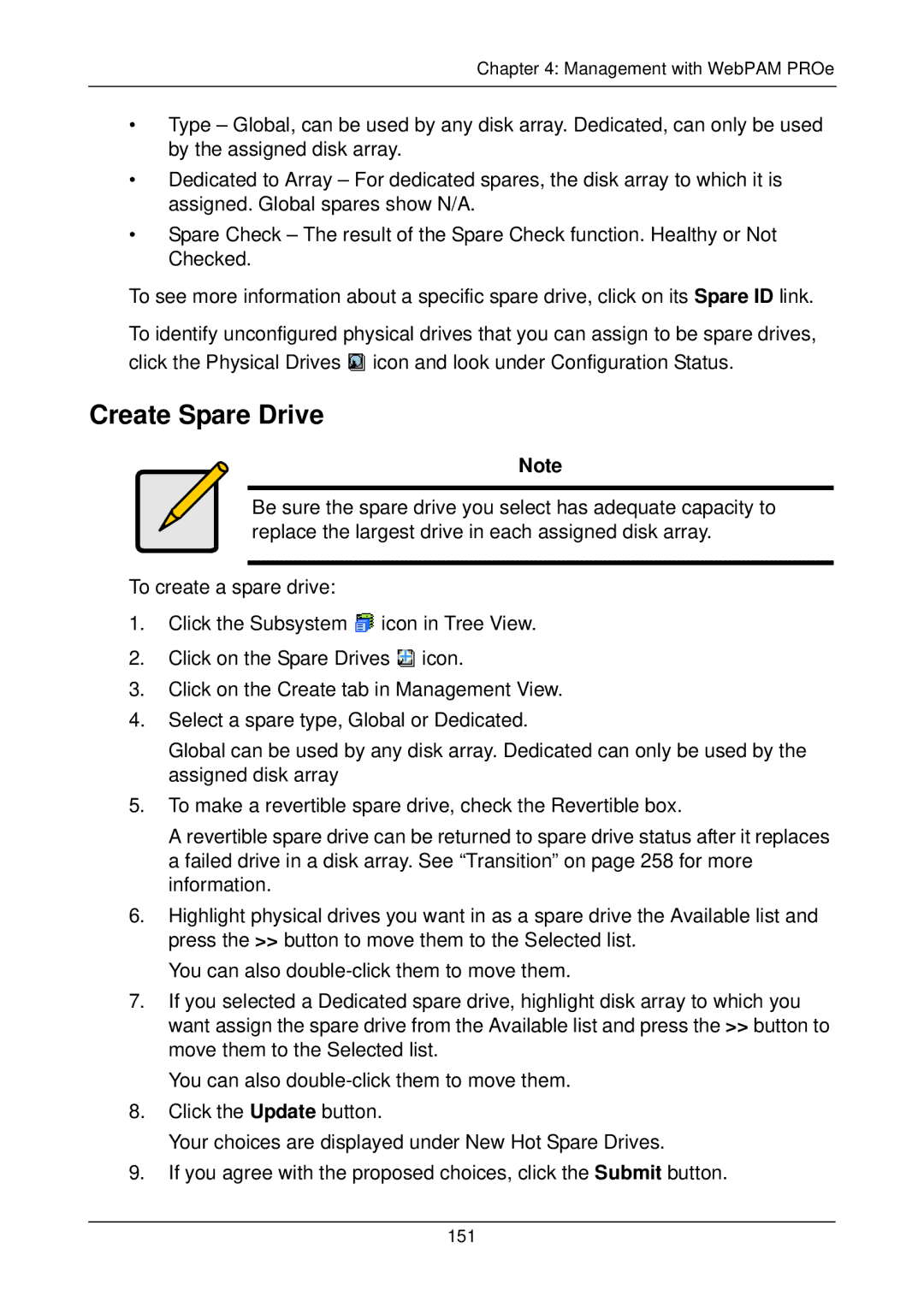Chapter 4: Management with WebPAM PROe
•Type – Global, can be used by any disk array. Dedicated, can only be used by the assigned disk array.
•Dedicated to Array – For dedicated spares, the disk array to which it is assigned. Global spares show N/A.
•Spare Check – The result of the Spare Check function. Healthy or Not Checked.
To see more information about a specific spare drive, click on its Spare ID link.
To identify unconfigured physical drives that you can assign to be spare drives, click the Physical Drives ![]() icon and look under Configuration Status.
icon and look under Configuration Status.
Create Spare Drive
Note
Be sure the spare drive you select has adequate capacity to replace the largest drive in each assigned disk array.
To create a spare drive:
1.Click the Subsystem ![]() icon in Tree View.
icon in Tree View.
2.Click on the Spare Drives ![]() icon.
icon.
3.Click on the Create tab in Management View.
4.Select a spare type, Global or Dedicated.
Global can be used by any disk array. Dedicated can only be used by the assigned disk array
5.To make a revertible spare drive, check the Revertible box.
A revertible spare drive can be returned to spare drive status after it replaces a failed drive in a disk array. See “Transition” on page 258 for more information.
6.Highlight physical drives you want in as a spare drive the Available list and press the >> button to move them to the Selected list.
You can also
7.If you selected a Dedicated spare drive, highlight disk array to which you want assign the spare drive from the Available list and press the >> button to move them to the Selected list.
You can also
8.Click the Update button.
Your choices are displayed under New Hot Spare Drives.
9.If you agree with the proposed choices, click the Submit button.
151