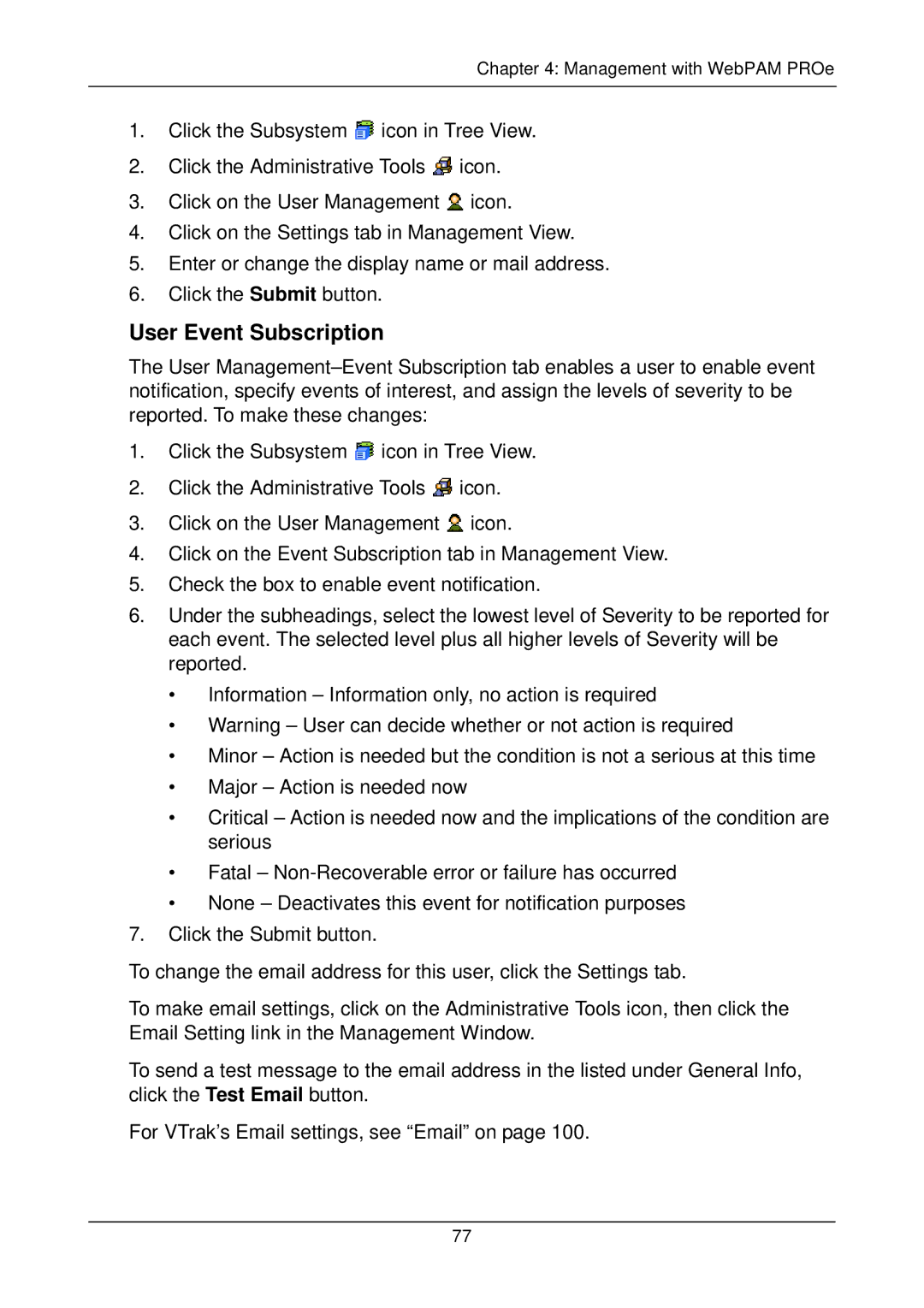Chapter 4: Management with WebPAM PROe
1.Click the Subsystem ![]() icon in Tree View.
icon in Tree View.
2.Click the Administrative Tools ![]() icon.
icon.
3.Click on the User Management ![]() icon.
icon.
4.Click on the Settings tab in Management View.
5.Enter or change the display name or mail address.
6.Click the Submit button.
User Event Subscription
The User
1.Click the Subsystem ![]() icon in Tree View.
icon in Tree View.
2.Click the Administrative Tools ![]() icon.
icon.
3.Click on the User Management ![]() icon.
icon.
4.Click on the Event Subscription tab in Management View.
5.Check the box to enable event notification.
6.Under the subheadings, select the lowest level of Severity to be reported for each event. The selected level plus all higher levels of Severity will be reported.
•Information – Information only, no action is required
•Warning – User can decide whether or not action is required
•Minor – Action is needed but the condition is not a serious at this time
•Major – Action is needed now
•Critical – Action is needed now and the implications of the condition are serious
•Fatal –
•None – Deactivates this event for notification purposes
7.Click the Submit button.
To change the email address for this user, click the Settings tab.
To make email settings, click on the Administrative Tools icon, then click the Email Setting link in the Management Window.
To send a test message to the email address in the listed under General Info, click the Test Email button.
For VTrak’s Email settings, see “Email” on page 100.
77