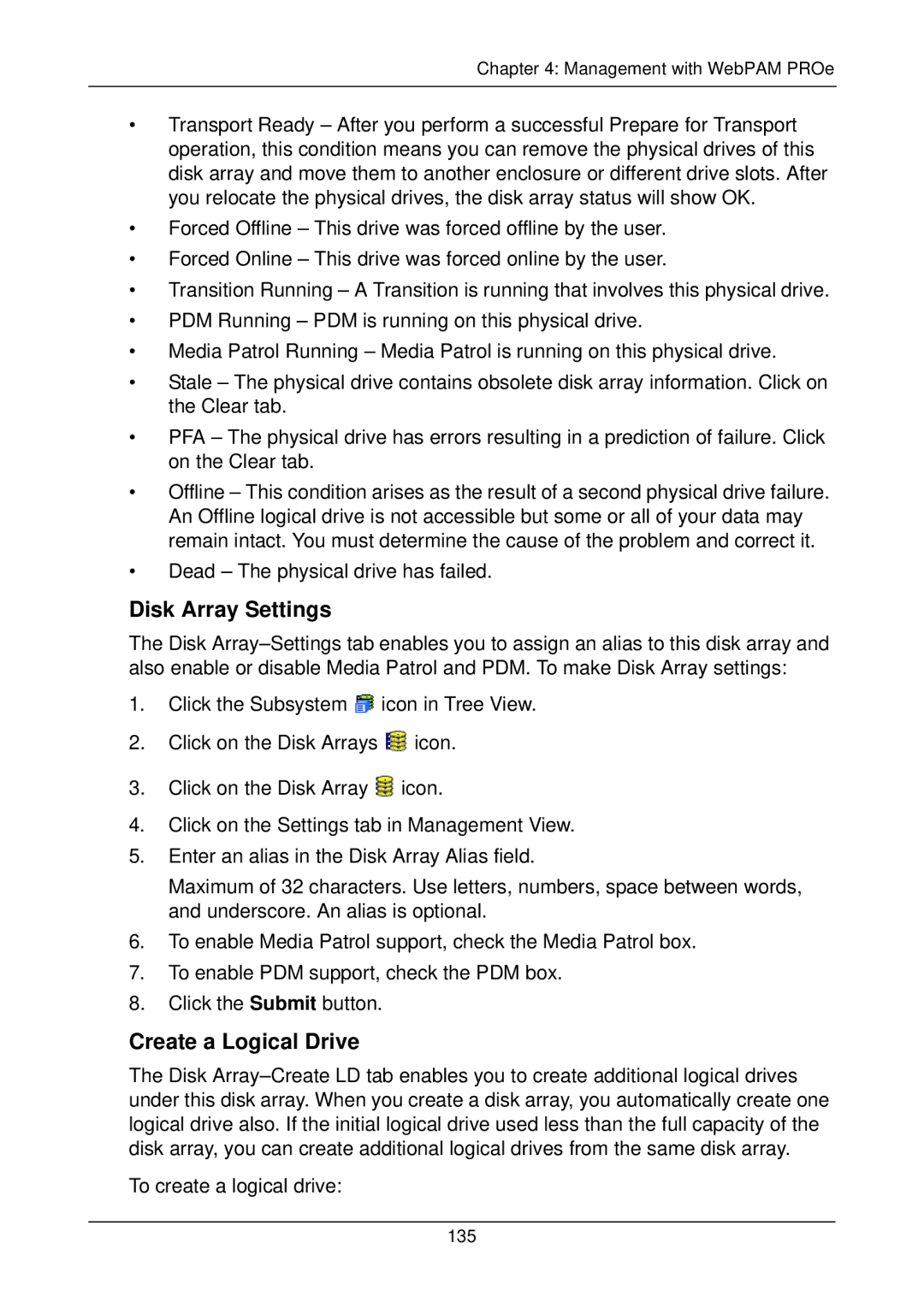Chapter 4: Management with WebPAM PROe
•Transport Ready – After you perform a successful Prepare for Transport operation, this condition means you can remove the physical drives of this disk array and move them to another enclosure or different drive slots. After you relocate the physical drives, the disk array status will show OK.
•Forced Offline – This drive was forced offline by the user.
•Forced Online – This drive was forced online by the user.
•Transition Running – A Transition is running that involves this physical drive.
•PDM Running – PDM is running on this physical drive.
•Media Patrol Running – Media Patrol is running on this physical drive.
•Stale – The physical drive contains obsolete disk array information. Click on the Clear tab.
•PFA – The physical drive has errors resulting in a prediction of failure. Click on the Clear tab.
•Offline – This condition arises as the result of a second physical drive failure. An Offline logical drive is not accessible but some or all of your data may remain intact. You must determine the cause of the problem and correct it.
•Dead – The physical drive has failed.
Disk Array Settings
The Disk
1.Click the Subsystem ![]() icon in Tree View.
icon in Tree View.
2.Click on the Disk Arrays ![]() icon.
icon.
3.Click on the Disk Array ![]() icon.
icon.
4.Click on the Settings tab in Management View.
5.Enter an alias in the Disk Array Alias field.
Maximum of 32 characters. Use letters, numbers, space between words, and underscore. An alias is optional.
6.To enable Media Patrol support, check the Media Patrol box.
7.To enable PDM support, check the PDM box.
8.Click the Submit button.
Create a Logical Drive
The Disk
To create a logical drive:
135