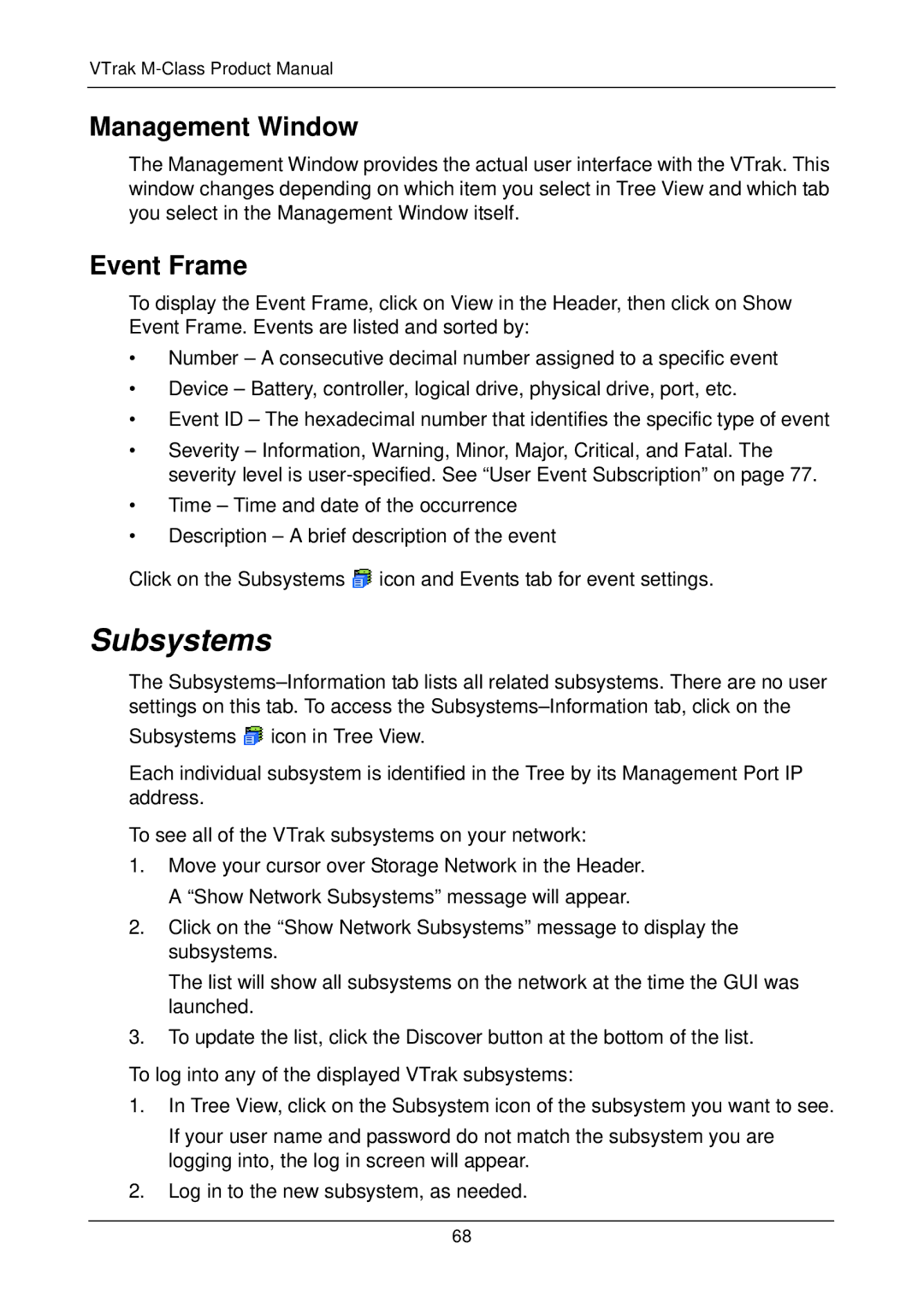VTrak M-Class Product Manual
Management Window
The Management Window provides the actual user interface with the VTrak. This window changes depending on which item you select in Tree View and which tab you select in the Management Window itself.
Event Frame
To display the Event Frame, click on View in the Header, then click on Show Event Frame. Events are listed and sorted by:
•Number – A consecutive decimal number assigned to a specific event
•Device – Battery, controller, logical drive, physical drive, port, etc.
•Event ID – The hexadecimal number that identifies the specific type of event
•Severity – Information, Warning, Minor, Major, Critical, and Fatal. The severity level is
•Time – Time and date of the occurrence
•Description – A brief description of the event
Click on the Subsystems ![]() icon and Events tab for event settings.
icon and Events tab for event settings.
Subsystems
The
Subsystems ![]() icon in Tree View.
icon in Tree View.
Each individual subsystem is identified in the Tree by its Management Port IP address.
To see all of the VTrak subsystems on your network:
1.Move your cursor over Storage Network in the Header. A “Show Network Subsystems” message will appear.
2.Click on the “Show Network Subsystems” message to display the subsystems.
The list will show all subsystems on the network at the time the GUI was launched.
3.To update the list, click the Discover button at the bottom of the list.
To log into any of the displayed VTrak subsystems:
1.In Tree View, click on the Subsystem icon of the subsystem you want to see.
If your user name and password do not match the subsystem you are logging into, the log in screen will appear.
2.Log in to the new subsystem, as needed.
68