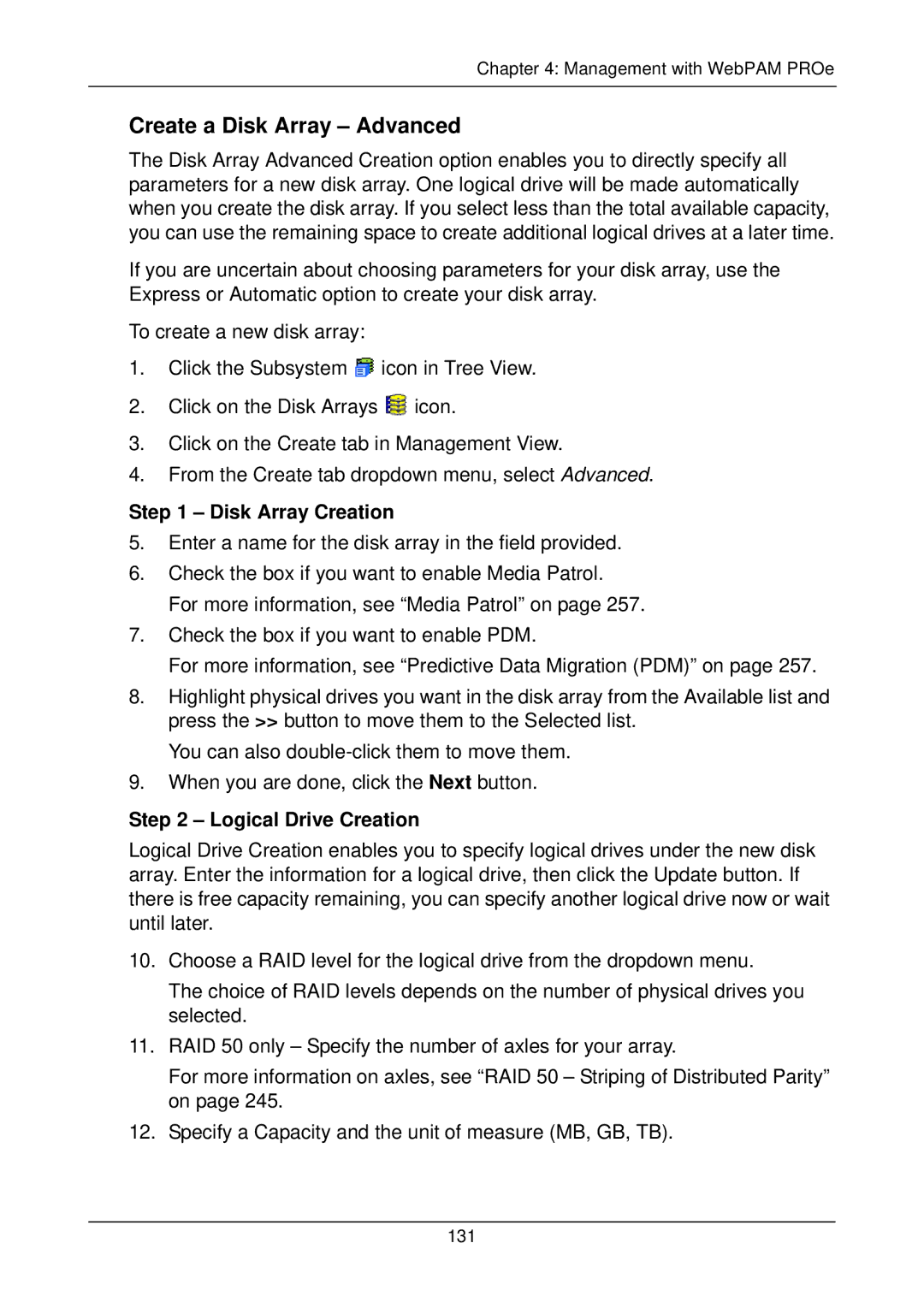Chapter 4: Management with WebPAM PROe
Create a Disk Array – Advanced
The Disk Array Advanced Creation option enables you to directly specify all parameters for a new disk array. One logical drive will be made automatically when you create the disk array. If you select less than the total available capacity, you can use the remaining space to create additional logical drives at a later time.
If you are uncertain about choosing parameters for your disk array, use the Express or Automatic option to create your disk array.
To create a new disk array:
1.Click the Subsystem ![]() icon in Tree View.
icon in Tree View.
2.Click on the Disk Arrays ![]() icon.
icon.
3.Click on the Create tab in Management View.
4.From the Create tab dropdown menu, select Advanced.
Step 1 – Disk Array Creation
5.Enter a name for the disk array in the field provided.
6.Check the box if you want to enable Media Patrol.
For more information, see “Media Patrol” on page 257.
7.Check the box if you want to enable PDM.
For more information, see “Predictive Data Migration (PDM)” on page 257.
8.Highlight physical drives you want in the disk array from the Available list and press the >> button to move them to the Selected list.
You can also
9.When you are done, click the Next button.
Step 2 – Logical Drive Creation
Logical Drive Creation enables you to specify logical drives under the new disk array. Enter the information for a logical drive, then click the Update button. If there is free capacity remaining, you can specify another logical drive now or wait until later.
10.Choose a RAID level for the logical drive from the dropdown menu.
The choice of RAID levels depends on the number of physical drives you selected.
11.RAID 50 only – Specify the number of axles for your array.
For more information on axles, see “RAID 50 – Striping of Distributed Parity” on page 245.
12.Specify a Capacity and the unit of measure (MB, GB, TB).
131