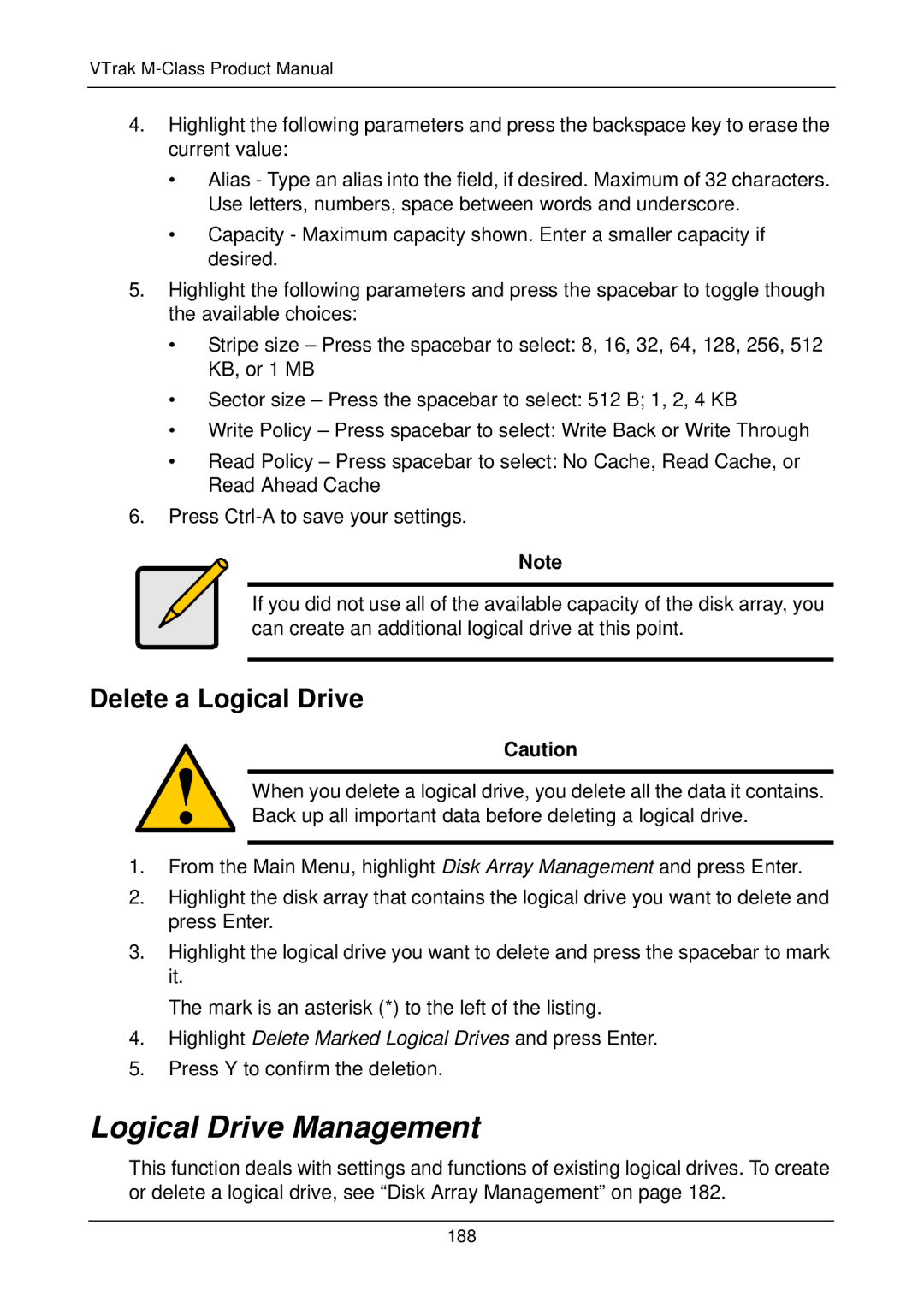VTrak M-Class Product Manual
4.Highlight the following parameters and press the backspace key to erase the current value:
•Alias - Type an alias into the field, if desired. Maximum of 32 characters. Use letters, numbers, space between words and underscore.
•Capacity - Maximum capacity shown. Enter a smaller capacity if desired.
5.Highlight the following parameters and press the spacebar to toggle though the available choices:
•Stripe size – Press the spacebar to select: 8, 16, 32, 64, 128, 256, 512 KB, or 1 MB
•Sector size – Press the spacebar to select: 512 B; 1, 2, 4 KB
•Write Policy – Press spacebar to select: Write Back or Write Through
•Read Policy – Press spacebar to select: No Cache, Read Cache, or Read Ahead Cache
6.Press
Note
If you did not use all of the available capacity of the disk array, you can create an additional logical drive at this point.
Delete a Logical Drive
Caution
When you delete a logical drive, you delete all the data it contains. Back up all important data before deleting a logical drive.
1.From the Main Menu, highlight Disk Array Management and press Enter.
2.Highlight the disk array that contains the logical drive you want to delete and press Enter.
3.Highlight the logical drive you want to delete and press the spacebar to mark it.
The mark is an asterisk (*) to the left of the listing.
4.Highlight Delete Marked Logical Drives and press Enter.
5.Press Y to confirm the deletion.
Logical Drive Management
This function deals with settings and functions of existing logical drives. To create or delete a logical drive, see “Disk Array Management” on page 182.
188